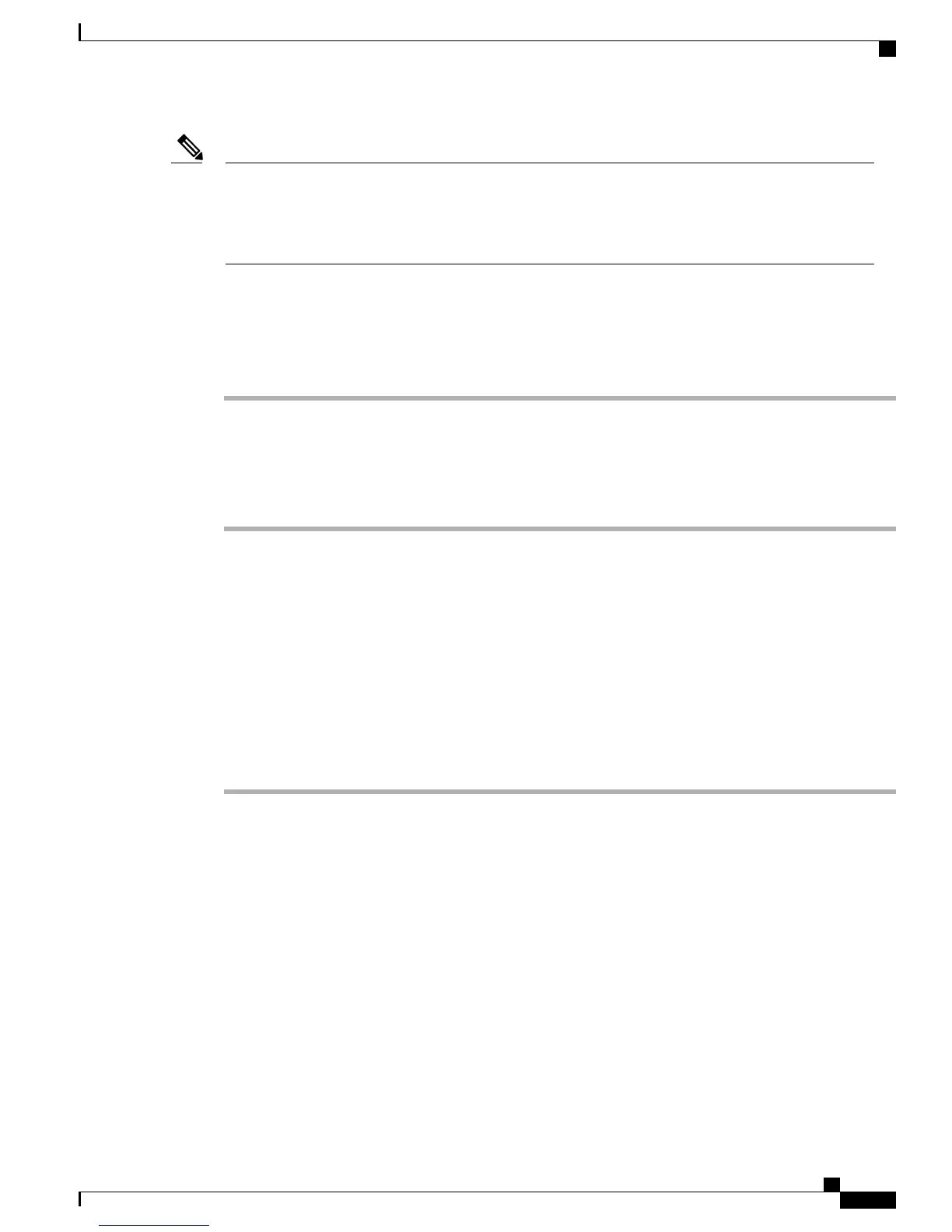The user interface for SPA8800 gateway interface is supported in English only. When the user interface
on the Cisco Business Edition 3000 is changed to another language, the options in the Advanced Options
drop-down menu for the device or gateway remain in English.
Cisco Business Edition 3000 supports connection to SPA8800 using static IP addresses only.
Note
Overview
To correctly configure the SPA8800, perform the following procedures in sequence:
Procedure
Step 1
Configure the Related Connections on the Cisco Business Edition 3000 GUI, on page 19
Step 2
Configure the SPA8800 Analog Phones on the Cisco Business Edition 3000 GUI, on page 21
Step 3
Perform the Initial Setup on the SPA8800 for IP Addresses using SPA Interactive Voice Response, on page
23
Step 4
Configure settings for TFTP on the SPA8800 GUI, on page 24
Configure the Related Connections on the Cisco Business Edition 3000 GUI
You must configure the SPA8800 device in the Cisco Business Edition 3000 first, and then add Phone 1 or
Line 1 for the SPA8800 device.
Use the following procedures to add, edit, or delete SPA8800 connections on the Cisco Business Edition 3000
GUI.
Add SPA8800 connections from the PSTN Connections page
Perform the following procedure to add SPA8800 connections from the PSTN Connections page:
Procedure
Step 1
From the PSTN Connections page, click the Add PSTN Connection... button.
The Add PSTN Connection window appears.
Step 2
Choose the connection type FXO, and then click Next.
The Device options appear.
Step 3
Select SPA8800 from the Device Type drop-down menu, and choose Add Device from the Device drop-down
menu.
Step 4
Enter the MAC address, IP address, and description. The name is derived from the MAC address. Click OK.
The new device is now listed as an option under Device in the Add PSTN Connection window.
Step 5
Select the new device from the drop-down list and click Next.
Step 6
From the drop-down menu, select a service provider. Click Next.
The Connection Settings appear.
Step 7
Enter the appropriate connection settings and advanced settings.
Refer to Connection Type: FXO, on page 294 for information on each of these settings.
Step 8
Click Finish to complete the addition of the device.
Administration Guide for Cisco Business Edition 3000, Release 8.6(4)
OL-27022-01 19
Components of the Cisco Business Edition 3000 System
