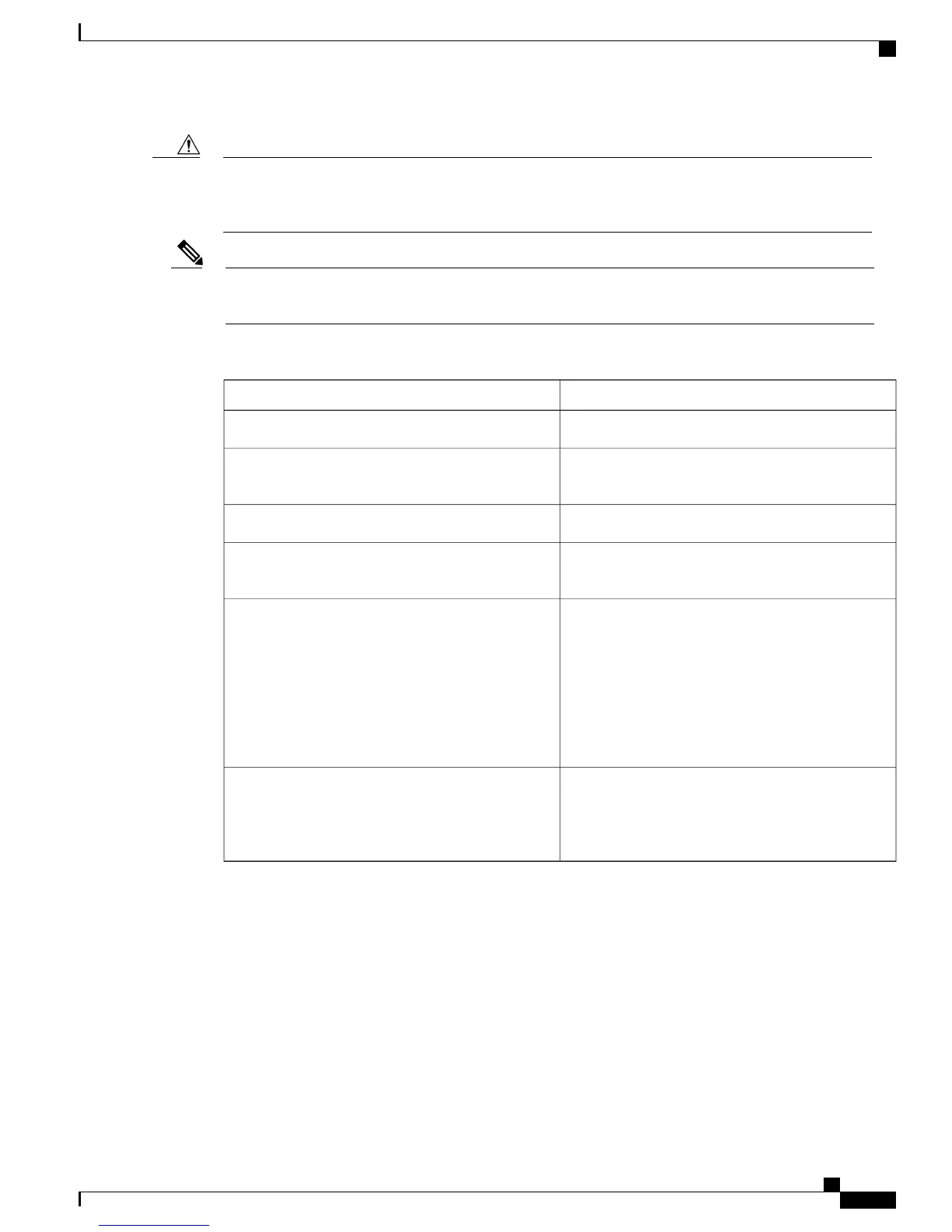Do not add, update, or delete any of the internal gateway ports when you put a port in loopback mode.
Adding, updating, or deleting a port can reset the internal gateway and will pull the port out of loopback
mode.
Caution
You can use the Gateway Loopback tab to initiate loopback for internal gateways only. It is not applicable
for external gateways.
Note
Table 44: Settings on the Gateway Loopback tab
DescriptionSetting
Displays all the internal PSTN gateway ports.Port
Displays the name of the gateway to which the port
belongs.
Connection Name
Provides a brief description of the port.Description
Displays the status of the port, that is, up, down, or
unregistered.
Status
To put a port in loopback mode, click Enable
Loopback. After you click this option, you can either
Disable Loopback or Cancel.
After you put a port in loopback mode, the gateway
to which that port belongs is unregistered. You can
verify this through the Health Summary page.
You cannot enable loopback if the gateway
for that port is not configured.
Tip
Enable Loopback
When your service provider completes the testing and
asks you to disable loopback, click Disable Loopback
to recover the port from loopback. After you click
this option, it changes to Enable Loopback.
Disable Loopback
PCM Capture
The Cisco Business Edition 3000 Administrative Interface helps to troubleshoot audio quality issues using
PCM Capture.
Table Table 45: Settings on the PCM Capture Tab, on page 222 describes the settings on Monitoring >
Diagnostics > PCM Capture page. You can use the settings on the PCM Capture tab to enable or disable
PCM Capture to collect PCM traces. For information on the limitations of PCM Capture, see the section
Limitations of PCM Capture, on page 222
Administration Guide for Cisco Business Edition 3000, Release 8.6(4)
OL-27022-01 221
PCM Capture