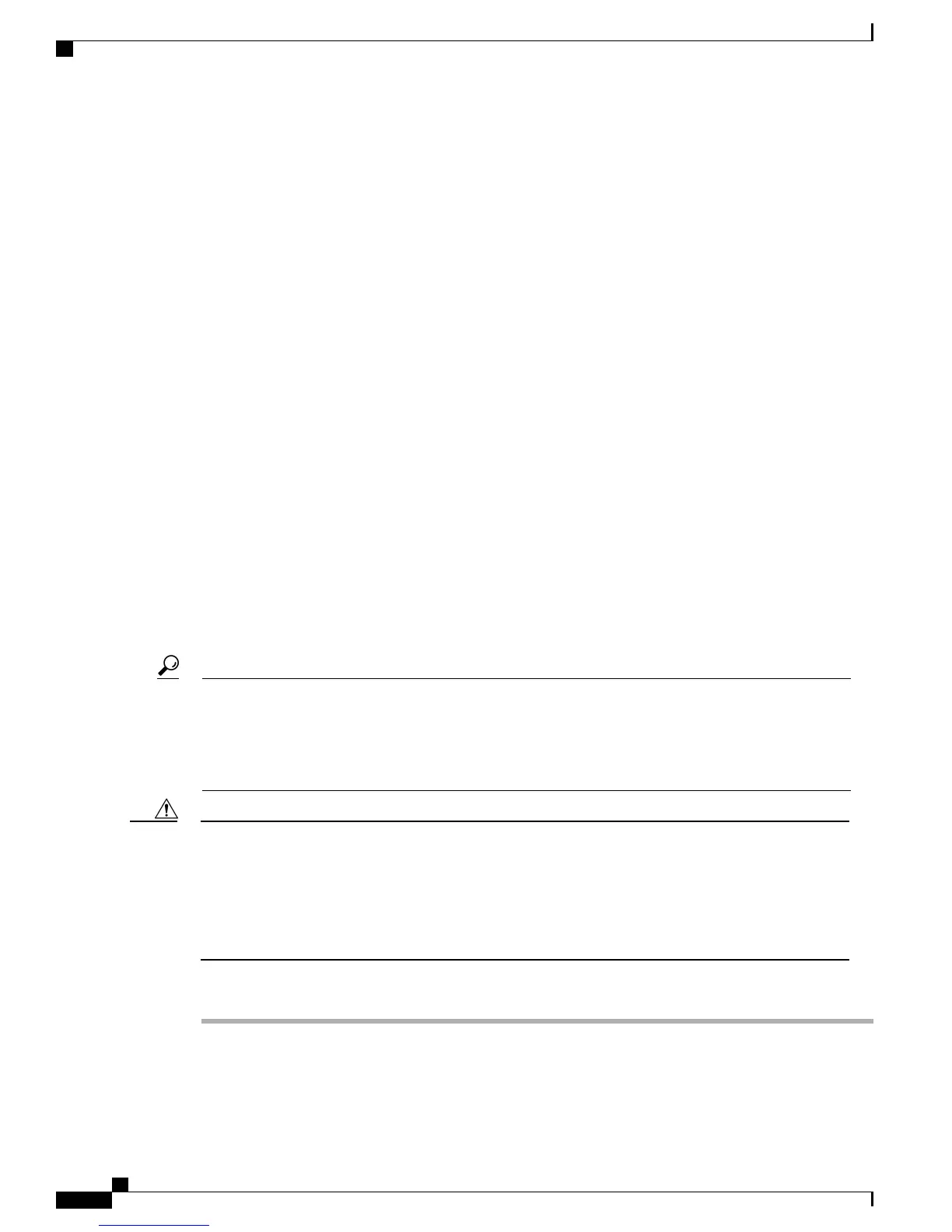• Setting Up Voicemail, page 150
• Setting Up Attendant Group, page 151
• Setting Up Auto Attendant, page 151
• Setting Up the System So that Incoming Calls Reach the Operator, page 152
• Setting Up the System So that Incoming Calls Reach the Auto Attendant, page 152
• Setting Up the System So that Incoming Calls Reach the Auto Attendant if the Operator is Not Available,
page 153
• Configuring Dial by Name on Auto Attendant, page 153
• Configuring Cisco Mobile Client Support for Users, page 154
Adding a User to the System
Users, which are employees of the company, are allowed to use the phones because you added the users and
phones to the system. You can add a user by using one of the following methods:
• Through the Cisco-provided .xls data configuration file in the Cisco Business Edition 3000 First Time
Setup Wizard (for initial deployment)
• Through the Cisco-provided .xls data configuration file in the Cisco Business Edition 3000 Administrative
Interface (after initial deployment)
• Under Users/Phones > Users in the Cisco Business Edition 3000 Administrative Interface (after initial
deployment)
After you insert users in bulk through the Cisco-provided .xls data configuration file, status for the insertion
displays. If errors occur, you can download a report that describe the errors. After you download the report,
correct the errors in the Cisco-provided .xls data configuration file, and upload the file again through the
Search Phones or Search Users pages in the Cisco Business Edition 3000 Administrative Interface. Select
Users/Phones > Users or Phones, and click Import Users/Phones.
Tip
You cannot add a phone until you assign a user and user extension to line one in the Phone page (or add
the user and user extension under the User tab and add the extension under the Phone tab in the
Cisco-provided .xls data configuration file). See the Adding a Phone for a User, on page 141.
When you configure a user ID, make sure that you enter a user ID that identifies who the user is, not the
function that the user performs. For example, enter an email ID to identify the user. Do not enter a value
that specifies a function, such as operator.
Caution
Procedure
Step 1
Perform one of the following:
• For the Cisco Business Edition 3000 First Time Setup Wizard, see Step 2 through Step 6.
Administration Guide for Cisco Business Edition 3000, Release 8.6(4)
140 OL-27022-01
Adding a User to the System
