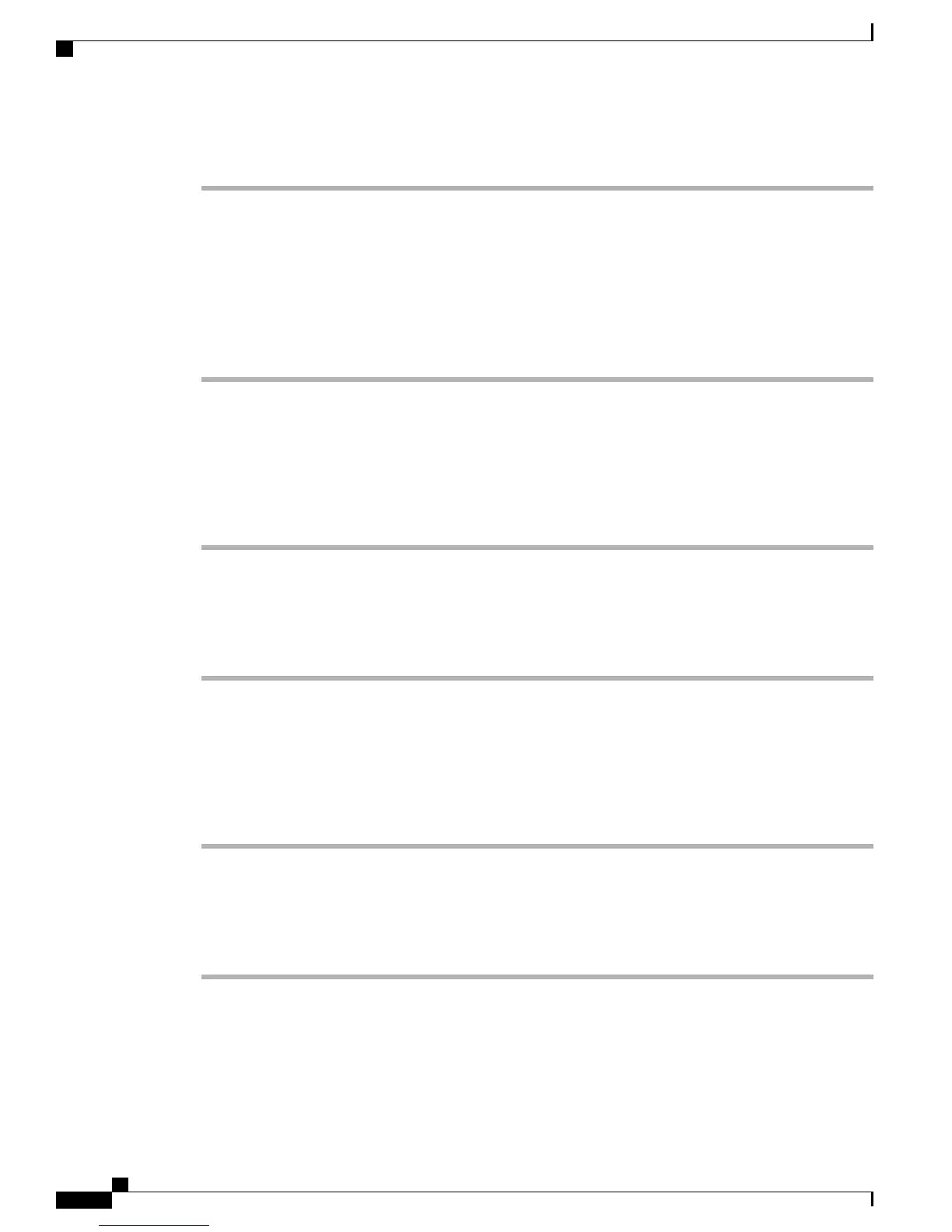Procedure
Step 1
Enable call forward no answer in the usage profile; enter either a phone number or select To Voicemail, if
available, in the usage profile.
Step 2
Assign the usage profile to the user. Assign an extension to the user.
Step 3
Add the phone, if it has not already been added to the Cisco Business Edition 3000 Administrative Interface.
Step 4
Assign the extension to Line 1 on the phone.
The user ID displays in the owner field in the Phone page after you assign the extension.
Step 5
To configure additional system settings, which apply to all phones where call forward no answer is enabled,
select System Settings > Voice Feature Settings.
Setting Up Call Park
Perform the following procedure to set up call park.
Procedure
Step 1
Enable call park in the usage profile.
Step 2
Assign the usage profile to the user. Assign an extension to the user.
Step 3
Add the phone, if it has not already been added to the Cisco Business Edition 3000 Administrative Interface.
Step 4
Assign the extension to Line 1 on the phone. The user ID displays in the owner field in the Phone page after
you assign the extension.
Setting Up Call Pickup
Perform the following procedure to set up call pickup.
Procedure
Step 1
Enable call pickup in the usage profile.
Step 2
Assign the usage profile to the user. Assign an extension to the user.
Step 3
Add the phone, if it has not already been added to the Cisco Business Edition 3000 Administrative Interface.
Step 4
Assign the extension to Line 1 on the phone. The user ID displays in the owner field in the Phone page after
you assign the extension.
Setting Up Cisco Extension Mobility
To enable a user or phone for Cisco Extension Mobility, perform the following procedure:
Administration Guide for Cisco Business Edition 3000, Release 8.6(4)
146 OL-27022-01
Setting Up Call Park
