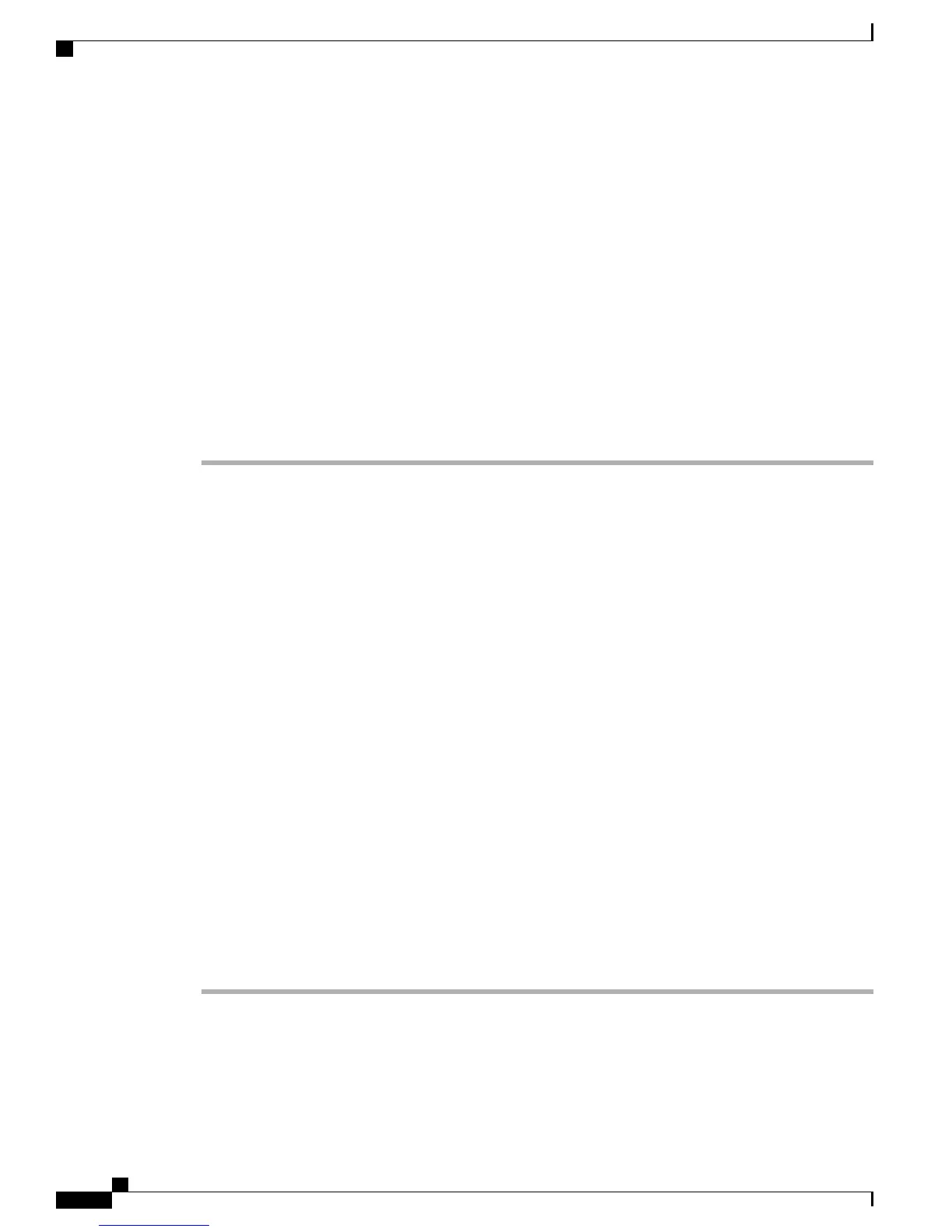What to Do Next
To ensure that the server is recognized on the network, perform one of the following procedures:
• Using a Network Cable to Set Up Server Access to the Network, on page 456
• Using the Cisco Network Configuration USB Flash Drive, on page 457
Using a Network Cable to Set Up Server Access to the Network
Your server comes preinstalled with a default IP address of 192.168.1.250. To ensure that the Cisco Business
Edition 3000 server is recognized by the network, you must either use the Cisco Network Configuration USB
flash drive, as described in Using the Cisco Network Configuration USB Flash Drive, on page 457 or you
must connect an Ethernet cable from the server to a laptop, as described in the following procedure.
Procedure
Step 1
On the laptop, set the IP address to 192.168.1.10 or another IP address in the same subnet.
Do not set the IP address of the laptop to the default IP address of the server.Caution
Step 2
On the laptop, set your netmask to 255.255.255.0 and if required by your operating system, add a
default-gateway address from the same network. Otherwise, leave this setting blank.
Step 3
Connect the Ethernet cable from the server to the laptop. You may use a crossover cable or a straight Ethernet
cable.
Step 4
If you have a Cisco-provided country pack, licenses, and the Cisco-provided .xls data configuration file on a
USB flash drive, insert the USB flash drive into the server.
Step 5
Log in to the Cisco Business Edition 3000 First Time Setup Wizard by using the default IP address of the
server (192.168.1.250). Specify the username and password as follows:
• Username: admin
• Password: BE-3000
After you log in, you can update the network parameters, including the IP address of the server, In one of two
ways:
• On the Network page in the Cisco Business Edition 3000 First Time Setup Wizard (during the initial
deployment)
• By uploading the Cisco-provided .xls data configuration file in the Cisco Business Edition 3000 First
Time Setup Wizard (during the initial deployment)
Step 6
After you complete the Cisco Business Edition 3000 First Time Setup Wizard and the server restarts, you
may disconnect the Ethernet cable from the laptop and server. Connect the laptop to the switch. If you have
not already done so, connect the server to the switch so that the setup continues.
Administration Guide for Cisco Business Edition 3000, Release 8.6(4)
456 OL-27022-01
Using a Network Cable to Set Up Server Access to the Network
