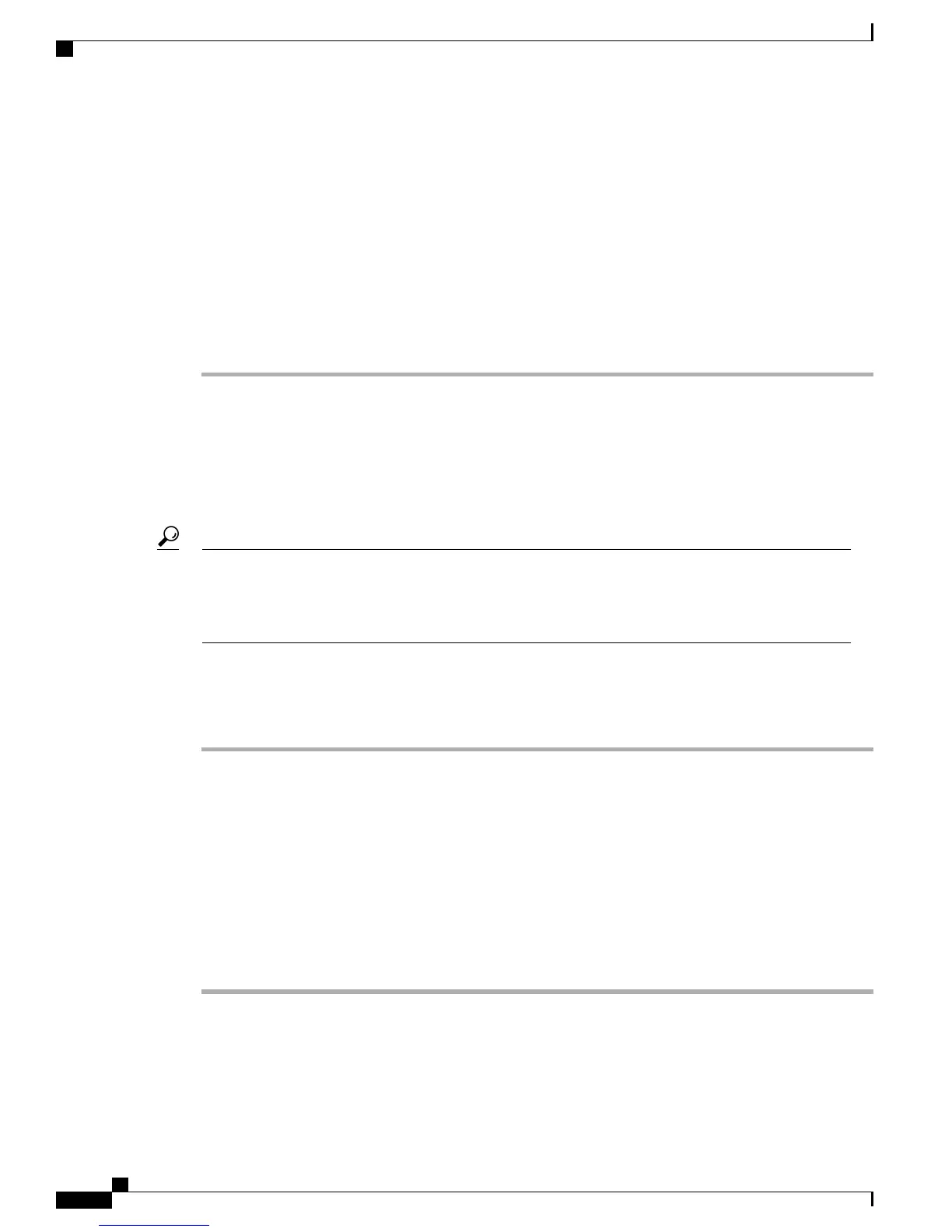Step 2
Make sure that you have set your browser to the same language that was selected in the Cisco Business Edition
3000 First Time Setup Wizard.
Step 3
In the address bar of the web browser, enter one of the following case-sensitive URLs:
• https://<IP address or hostname of the Cisco Business Edition 3000
server>:8443/cucmadmin
• https://<IP address or hostname of the server>:8443
Step 4
If the Cisco Business Edition 3000 link displays, click the link.
Step 5
After the Cisco Business Edition 3000 Administrative Interface displays, enter your username and password;
then, click Sign In.
Signing in to the Cisco Business Edition 3000 User Preferences Interface
All users that exist in the Cisco Business Edition 3000 Administrative Interface can manage their user
preferences settings through the Cisco Business Edition 3000 User Preferences Interface if you give them the
URL for the page.
Before a user can log in to the Cisco Business Edition 3000 User Preferences Interface, the user
configuration must exist in the Cisco Business Edition 3000 Administrative Interface. You can add the
user by entering the user data in the Cisco-provided .xls data configuration file, or you can create a user
in the Cisco Business Edition 3000 Administrative Interface by selecting Users/Phones > Users.
Tip
The user can use the following procedure to browse into the server and log in to the Cisco Business Edition
3000 User Preferences Interface.
Procedure
Step 1
Start a supported operating system browser.
For a list of supported browsers, see the Frequently Asked Questions, on page 55.
Step 2
In the address bar of the web browser, enter the following case-sensitive URL:
https://<IP address or hostname of the Cisco Business Edition 3000
server>:8443/cucmuser
Step 3
Enter your username and password; then, click Sign In.
Your default user and password are assigned to you by your system administrator.Tip
The Cisco Business Edition 3000 User Preferences Interface displays.
Step 4
The first time that you sign into the interface, change your username and password, as described in the online
help for the Cisco Business Edition 3000 User Preferences Interface.
Accessing the Icons on the Page
Some of the pages include icons that display. To access these icons, perform the following procedure.
Administration Guide for Cisco Business Edition 3000, Release 8.6(4)
68 OL-27022-01
Signing in to the Cisco Business Edition 3000 User Preferences Interface
