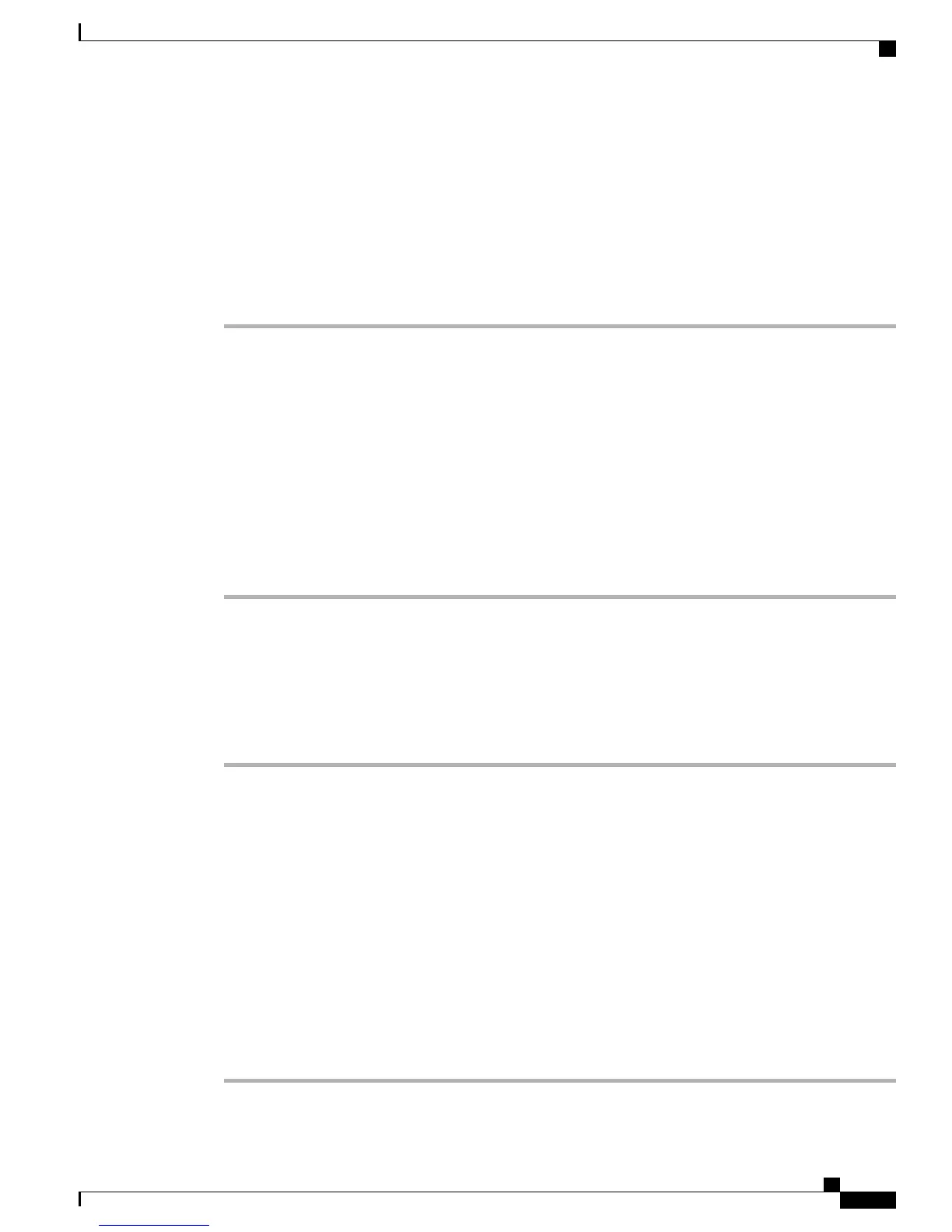Setting Up the System So that Incoming Calls Reach the Auto Attendant if the
Operator is Not Available
Perform the following procedure to ensure that incoming calls reach the auto attendant if the operator is not
available. This procedure assumes that the operator uses voicemail.
Procedure
Step 1
If you have not already done so, configure a user for the operator. Make sure that you configure at least one
extension.
Step 2
Ensure that the usage profile that is assigned to the operator has voicemail enabled. If you cannot enable
voicemail in the usage profile, verify whether you have enough voicemail licenses installed.
Step 3
In the usage profile for the operator, configure the call forward busy and call forward no answer settings so
that the calls go to voicemail.
Step 4
If you have not already done so, configure a phone for the operator and assign the user extension to line 1 on
the phone.
Step 5
Create a hunt list that includes the operator feature code from the dial plan or the extension that is assigned
to the phone of the operator. Do not include any other extensions in the hunt list.
Step 6
If the hunt list softkey or button exists on the phone of the operator, the operator can log in and log out of the
hunt list so that the calls go straight to auto attendant.
Configuring Dial by Name on Auto Attendant
Perform the following procedure to configure Auto Attendant using Dial by Name.
Procedure
Step 1
Configure your auto attendant functionality on the Auto Attendant page in the Cisco Business Edition 3000
Administrative Interface. (System Settings > Auto Attendant)
Step 2
Under Auto Attendant, select one of the Dial by Name options from the drop-down list:
• Disabled—Select this option if you do not want to use the Dial by Name feature.
• Enabled for Internal Callers Only—If you select this option, you can use Dial by Name for internal users
only.
• Enabled for All Caller—If you select this option, you can use Dial by Name for both internal and external
callers. Assign any key from 1 to 0 and select Dial by Name.
Step 3
Choose the required Key(s).
Step 4
Check the corresponding Transfer to check box, and assign the Dial by Name option from the drop-down
list.
Step 5
When you have finished changing settings on the Auto Attendant page, click Save.
Administration Guide for Cisco Business Edition 3000, Release 8.6(4)
OL-27022-01 153
Setting Up the System So that Incoming Calls Reach the Auto Attendant if the Operator is Not Available
