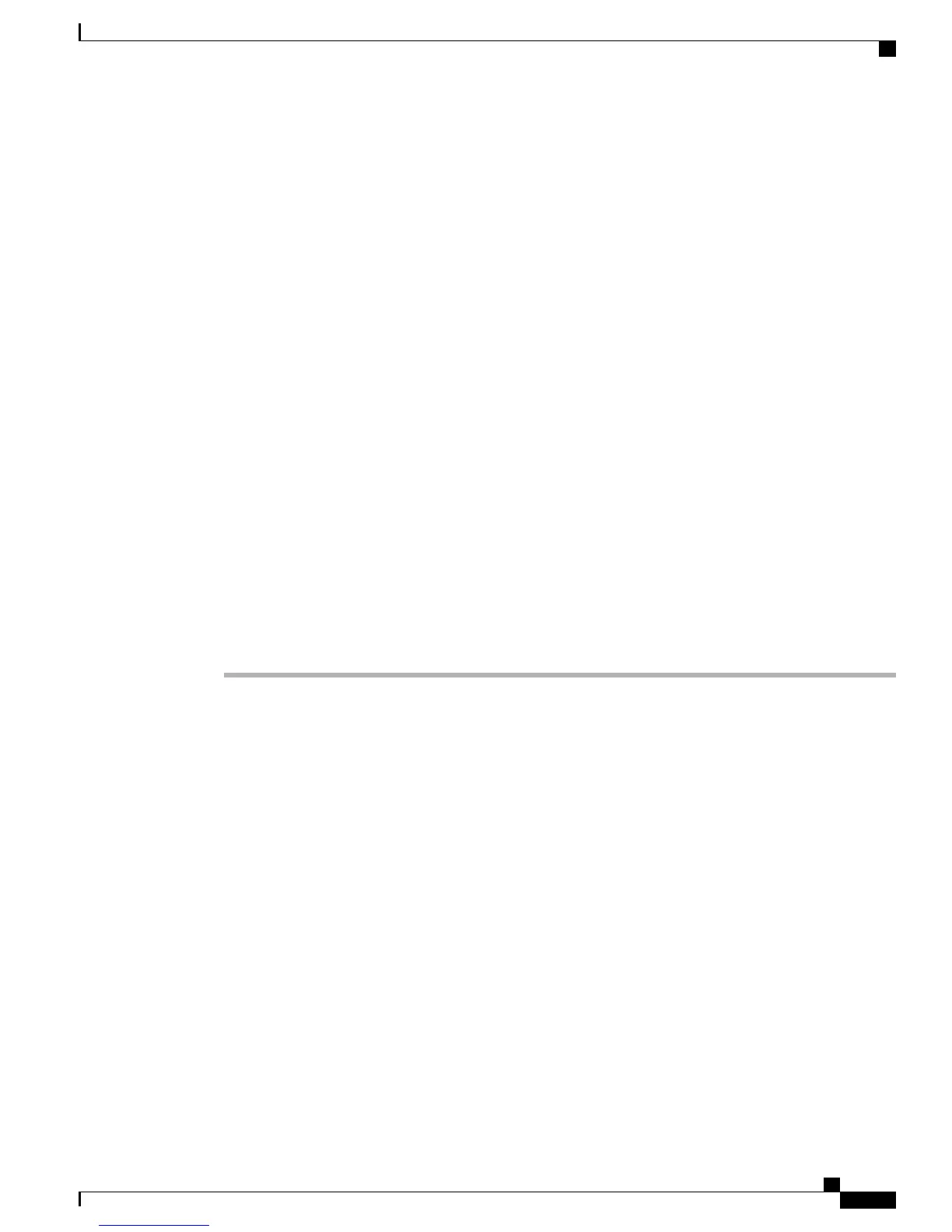The generation of the log file may take few minutes, so wait while the generation occurs. After the log
file is generated, download the log file to your PC.
• You can enable detailed logging and attempt to reproduce the event. Enable detailed logging under the
following circumstances:
◦ The online help for the Health Summary page indicates that you need to attempt to reproduce the
issue.
◦ Your technical support team indicates that you need to enable detailed logging before you attempt
to reproduce the issue; for example, the Value Added Reseller (VAR) or Cisco Technical Assistance
Center (TAC) recommends that you enable detailed logging.
Turning on detailed logging, which increases the trace level that is running on the Cisco Business
Edition 3000 server, impacts system performance. Only turn on detailed logging when it is
recommended that you do so.
Caution
Step 3
If you need to enable detailed logging, perform the following tasks:
a) Click Enable Logging. (The screen displays the start time of the log.)
b) Attempt to reproduce the issue.
c) After you reproduce the issue or if you cannot reproduce the issue for some reason, click Disable
Logging.(The screen displays the end time of the log.)
d) Generate the log file by clicking Generate Log File. (You can also generate the log file for a specific time
range by entering the desired values in the From and To fields.)
e) After the log file is generated, download the file to your PC.
Step 4
Send the compressed log file to your technical support team; for example, either the Value Added Reseller
(VAR), or if you are the reseller, send it to the Cisco Technical Assistance Center (TAC).
Step 5
Work with the technical support team to analyze the log file.
Troubleshooting When You Cannot Access the Graphical User Interfaces
If you cannot access the GUIs, you may need to perform the following procedures, especially if your technical
support team advises that you do so:
• Troubleshooting by Using Cisco Diagnostics USB, on page 419
• Troubleshooting with the Network USB Flash Drive When You Cannot Access the Administrative
Interface, on page 422
Troubleshooting by Using Cisco Diagnostics USB
Should the BE3000 web interface be unavailable for any reason, it is possible to configure, execute and collect
system logs using a USB memory device. The USB memory device allows you, the System Administrator,
to perform the servers diagnostics and collect the required log files when the Cisco Business Edition 3000
Administrative Interface is not accessible and before you reboot or reimage the Cisco Business Edition 3000
server.
Cisco Diagnostics USB flash drive contains the Cisco Diagnostics USB Signature file named diagnose.xml
file, which can be downloaded from www.cisco.com or from the Cisco Business Edition 3000 Administrative
Administration Guide for Cisco Business Edition 3000, Release 8.6(4)
OL-27022-01 419
Troubleshooting When You Cannot Access the Graphical User Interfaces
