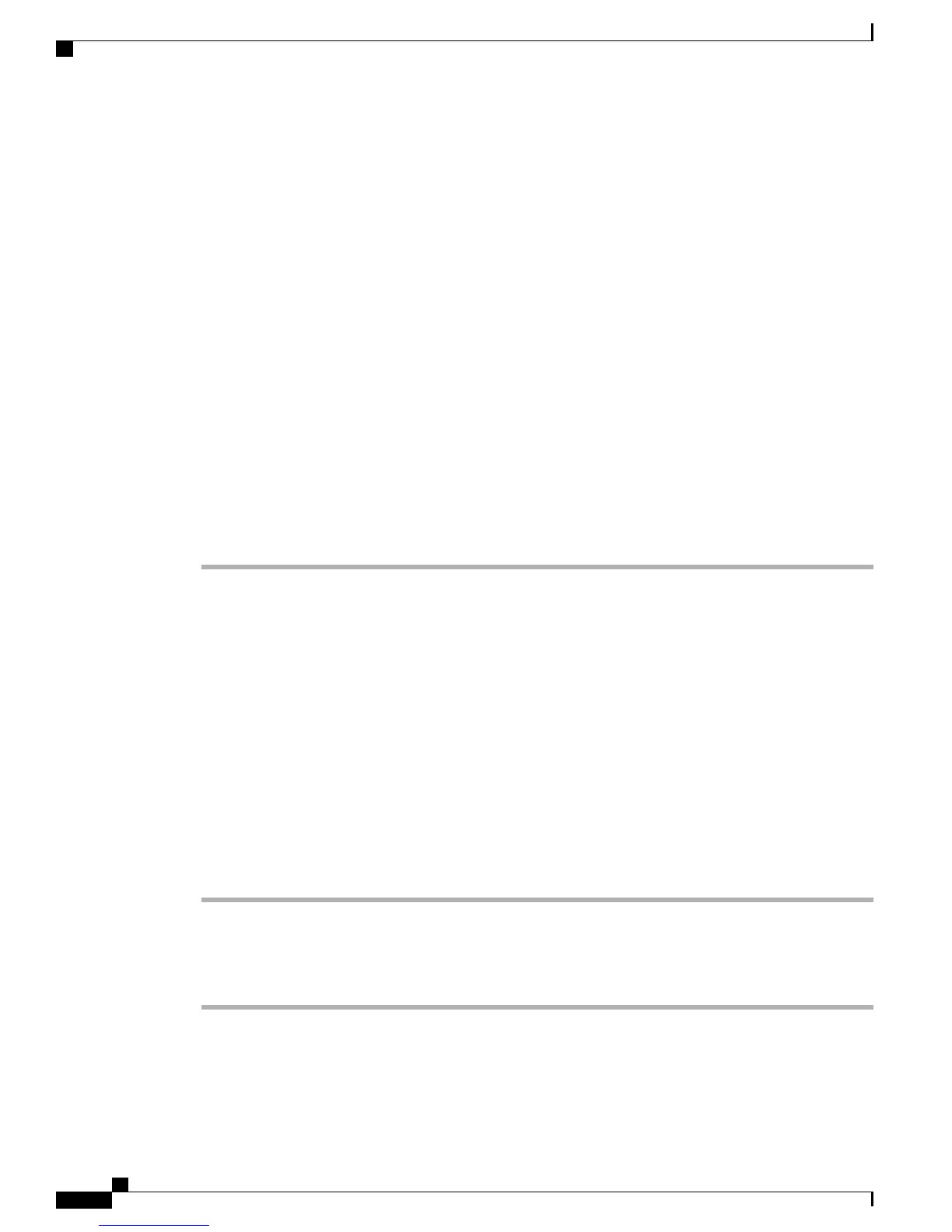• Hunt Lists - Select Users/Phones > Hunt Lists.
• Sites - Select Connections > Sites.
You can also search for call detail records, which provide you with monitoring data about calls, in the
Call Details Reports page (Monitoring > Call Details Reports).
Tip
Step 3
To find all configured items in the system, ensure that the Filter dialog box and the field next to the Filter
drop-down list box are empty; go to Step 5.
Step 4
To filter or search for your configuration:
• To narrow your search to find a particular configuration, select a search parameter from the Filter
drop-down list box.
• To find a specific configuration, enter text in the field next to the Filter drop-down list box.
Each search page allows you to filter on different criteria. For example, in the Users search page,
you can search by last name, user ID, and so on. In the Phones search page, you can search by
phone model and name of phone.
Tip
Step 5
Click Go.
All matching items display.
You can change the number of items that display on each page by choosing a different value from the Rows
per Page drop-down list box. You can reverse the sort order, by clicking the arrow in the column header.
Deleting Your Configuration
You can delete the entire configuration for users, phones, usage profiles, remote sites, hunt lists, and phone
applications in the Cisco Business Edition 3000 Administrative Interface. You can only delete one entry (one
record) at a time from the Cisco Business Edition 3000. For sites, you cannot delete the central site. In addition,
you cannot delete call detail records that display under Monitoring > Call Detail Reports in the Cisco
Business Edition 3000 Administrative Interface. The system automatically deletes call detail records after a
certain number of call detail records are generated (up to 2 months of CDRs are allowed).
Before you delete a usage profile that is assigned to users, reassign the users to a different usage profile. If
you delete a usage profile and do not reassign the users, the phone may not behave as the user expects.
Use the following procedure to delete a configured entry (record) from the Cisco Business Edition 3000.
Procedure
Step 1
Find the item that you want to delete, as described in the Finding Your Configuration, on page 69.
Step 2
For the item that you want to delete, click Delete.
A warning message displays.
Step 3
Repeat this procedure to delete another configured item.
Administration Guide for Cisco Business Edition 3000, Release 8.6(4)
70 OL-27022-01
Deleting Your Configuration