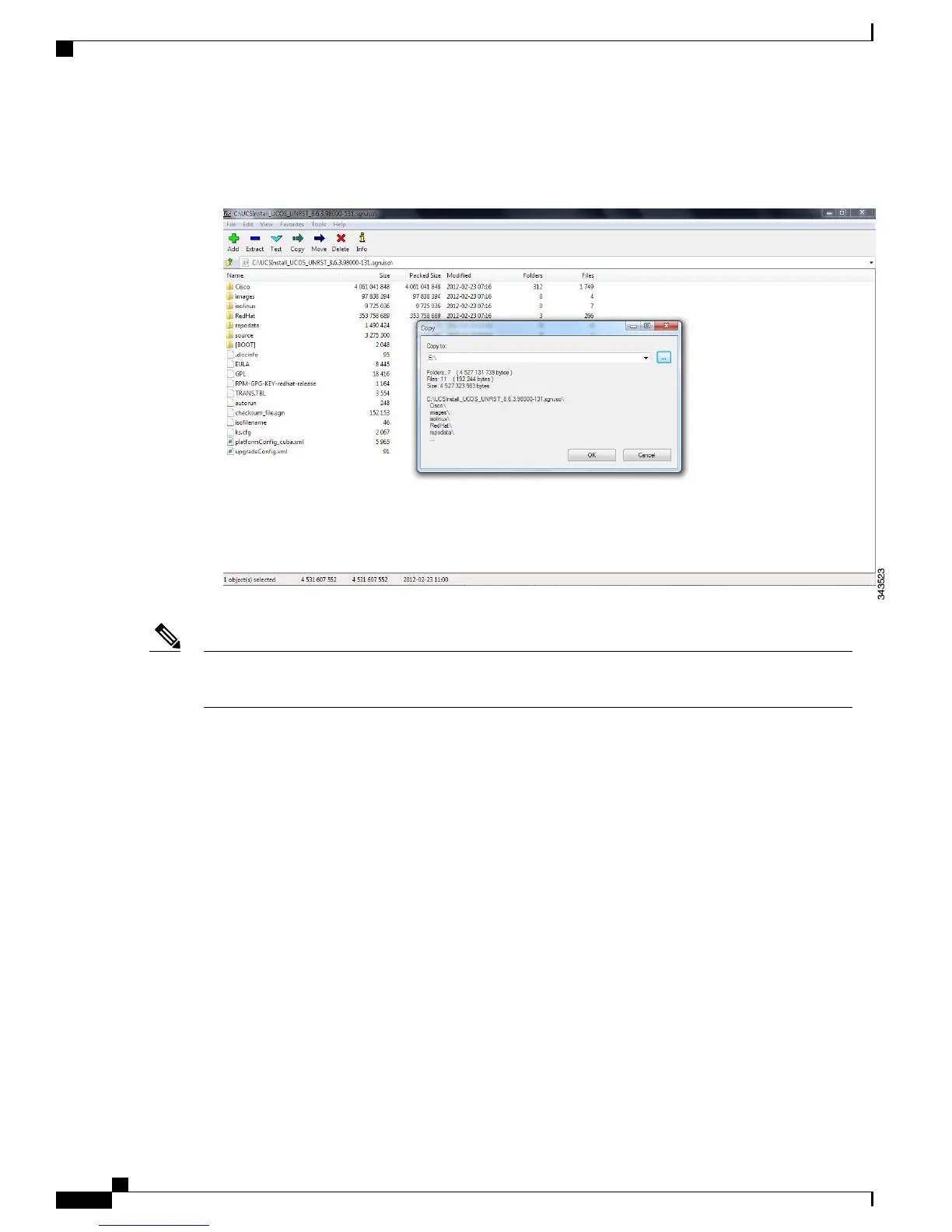6
Extract the ISO file contents to the formatted USB storage device.
Figure 12: Copying ISO file contents to the formatted USB storage device
Make sure that you use a minimum of 8 GB USB flash drive that are formatted as FAT32 in Cisco Business
Edition 3000.
Note
7
Plug-in USB flash drive to MCS 7890-C1 and start the upgrade process.
Performing COP file Installation Using an USB Flash Drive
The following steps describe how to install a .cop (Cisco Options Package) file using an USB flash drive.
1
From the Software Download page on Cisco.com, download the appropriate .cop file.
2
Insert the USB flash drive into the laptop.
3
Copy the .cop file to the USB flash drive.
4
When the data is copied, remove the USB flash drive from the laptop safely.
5
Insert the USB flash drive in MCS 7890-C1.
6
Sign in to the Cisco Business Edition 3000 server.
7
Navigate to Maintenance > Upgrade.
The Software Upgrade window displays.
8
From the Upgrade Image Location, choose Storage Device Connected to System USB Port.
Administration Guide for Cisco Business Edition 3000, Release 8.6(4)
460 OL-27022-01
Performing COP file Installation Using an USB Flash Drive
