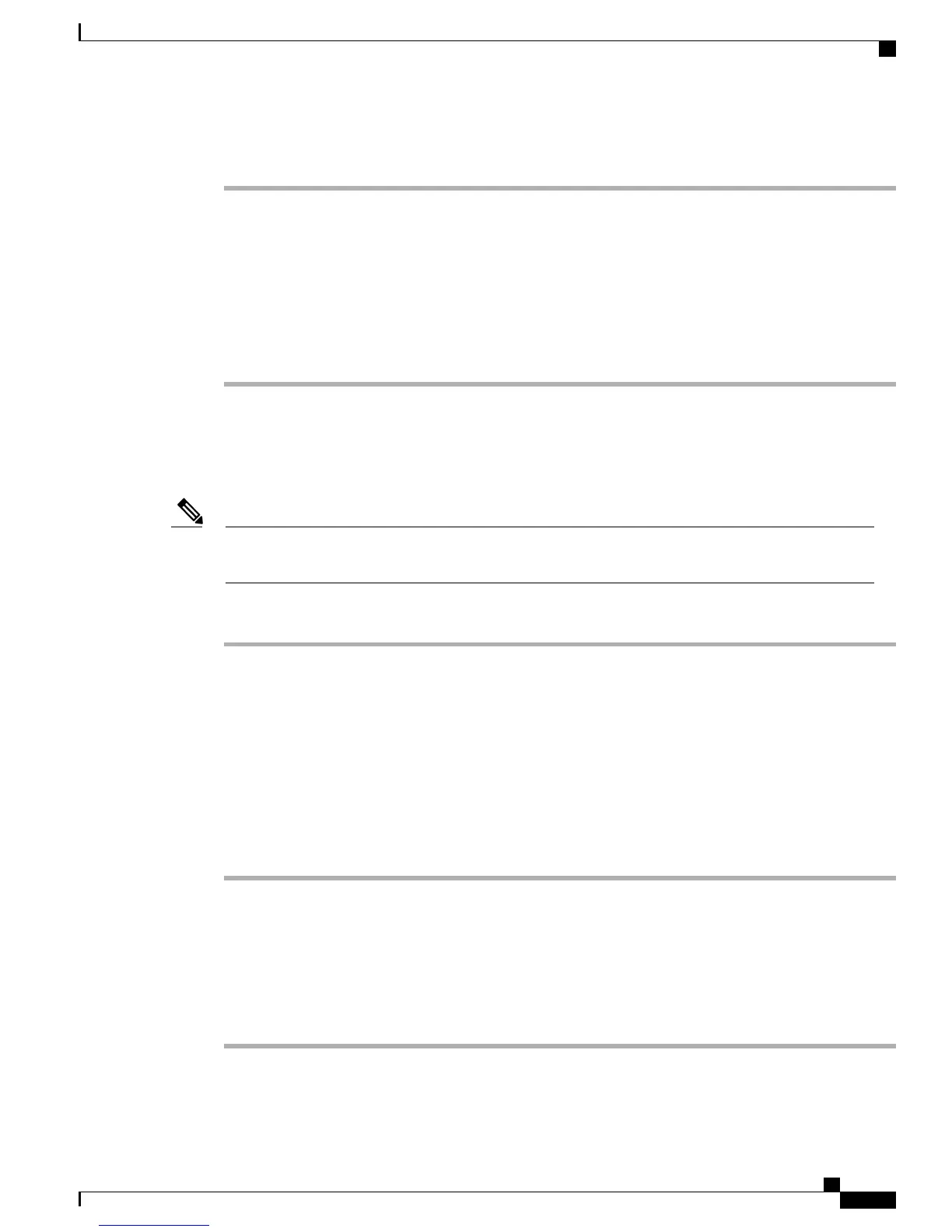Procedure
Step 1
Verify that you have enough voicemail licenses installed on the Cisco Business Edition 3000 server. If
necessary, obtain and install additional licenses before you configure the voicemail support. You need one
voicemail license for each user that can access voicemail.
Step 2
Add the voicemail pilot extension to the dial plan.
Step 3
Enable voicemail in the usage profile.
Step 4
If you have not already done so, add the user and assign the usage profile to the user.
Step 5
If you have not already installed and added the phones, add the phones.
Step 6
Test your voicemail functionality.
Setting Up Attendant Group
Perform the following procedure to set up an Attendant Group in Cisco Business Edition 3000.
Attendant Group requires an additional enhanced user license for each group member. If the number of
licenses is insufficient, a new user will not get associated to the Attendant Group.
Note
Procedure
Step 1
Click Users/Phones.
Step 2
Choose Attendant Group.
The Attendant Group window opens.
Step 3
To add a user to the Selected list, click the required user and click Add.
Step 4
To remove a user from Selected list, click the required user and click Remove.
You can add only ten users to the Attendant Group. The system displays an error message when you
click to add more than ten users.
Note
The user is removed from the Selected list and is returned to the Available list.
Step 5
Click Save to save the changes to the Attendant Group.
Step 6
Click Reset to discard unsaved changes.
Setting Up Auto Attendant
Perform the following procedure to set up auto attendant.
Procedure
Step 1
If you have not already done so, add the Voicemail and Auto Attendant Extension to the dial plan.
Administration Guide for Cisco Business Edition 3000, Release 8.6(4)
OL-27022-01 151
Setting Up Attendant Group
