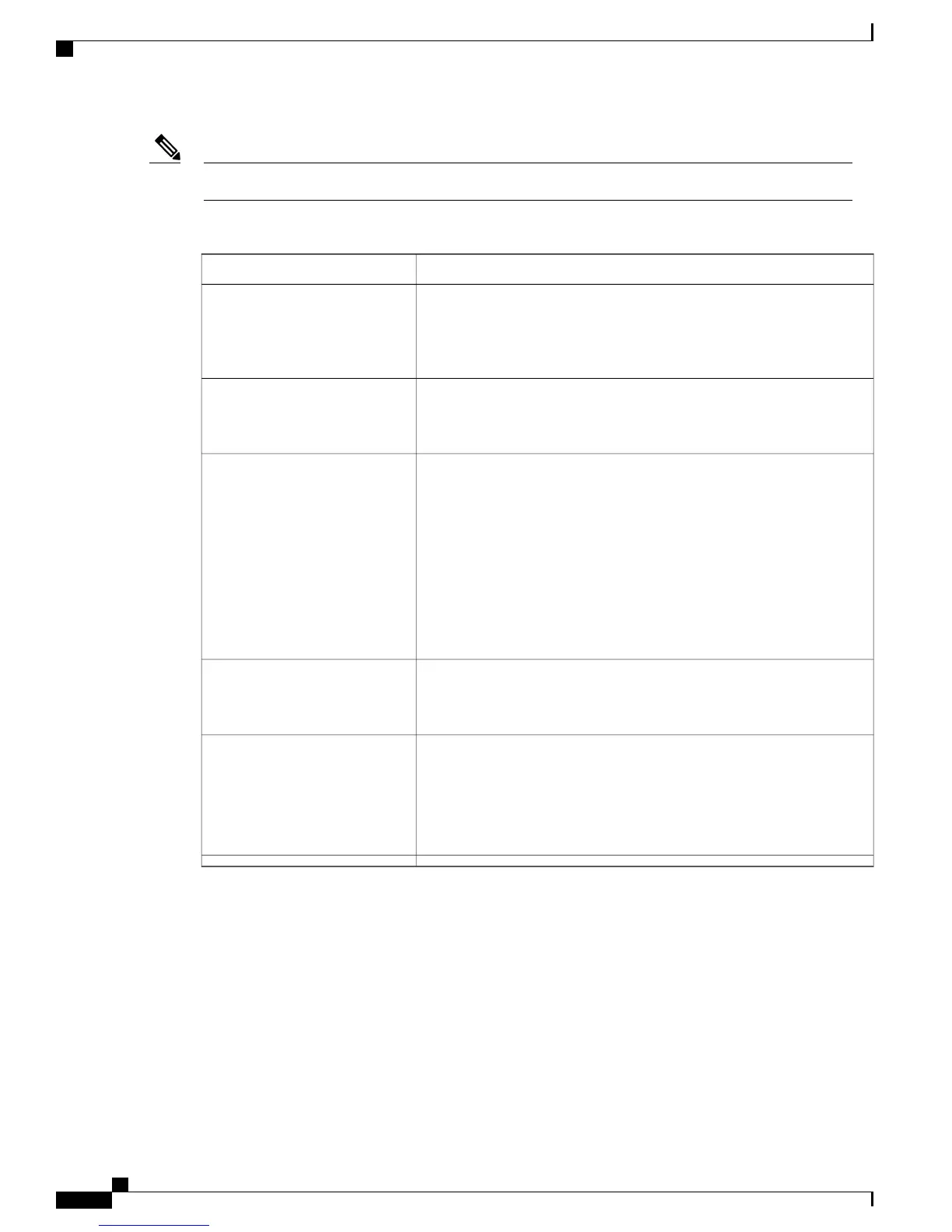Packet Capture is resource-intensive and the system might be less responsive while it is enabled.Note
Table 45: Settings on the PCM Capture Tab
DescriptionSetting
Enter the destination number. This is a mandatory field.
The called number must not contain alphabets or special
characters. The system displays an error message if you enter
any invalid characters.
Note
Called Number
Enter the calling number. This field is optional.
The system displays an error message if you enter any invalid
characters.
Note
Calling Number
While on the call, click Enable PCM Capture to start trace collection.
The system determines the channel in use for the call and displays the
Called Number, Calling Number, Connection name and the Channel
number in use.
A warning is displayed to indicate that the PCM capture is
resource intensive and generating a new PCM capture file erases
the old files. The new PCM capture file overwrites the existing
file.
Note
Click Continue to proceed with the PCM capture or click Cancel to abort
the trace collection.
Enable PCM Capture
Click Disable PCM Capture to stop collecting the trace.
Disable PCM Capture button is activated only when PCM
Capture is started successfully.
Note
Disable PCM Capture
A link allows you to download the compressed trace file to your PC.
The naming convention of the PCM capture file is
pcm_capture_<hostname>_<callednumber>_<yyyy_MMM_dd>_<time>.tar.gz.
The downloaded archive contains a TCID.txt file that explains
the procedure for extracting audio information from trace.
Note
Download the capture file to your
PC
Limitations of PCM Capture
The PCM Capture has a window period of 30 minutes. That is, this feature works only if the call is made
within 30 minutes of the time of trace session. If the call made is beyond 30 minute window, the tool reports
an error "a call is not found". You can start using the PCM capture for five minutes from the start of the
session. If the call is disconnected within five minutes of the session, the detailed traces are captured from
start of the session till the time of disconnect. When the call is active, if the user clicks the Disable button,
the detailed traces are captured from start of session till the Disable button is pressed. If the session goes
beyond five minutes, the tool automatically stops the PCM capture. When the user clicks Disable button, the
log file captured is provided in the User Interface (UI).
Administration Guide for Cisco Business Edition 3000, Release 8.6(4)
222 OL-27022-01
PCM Capture