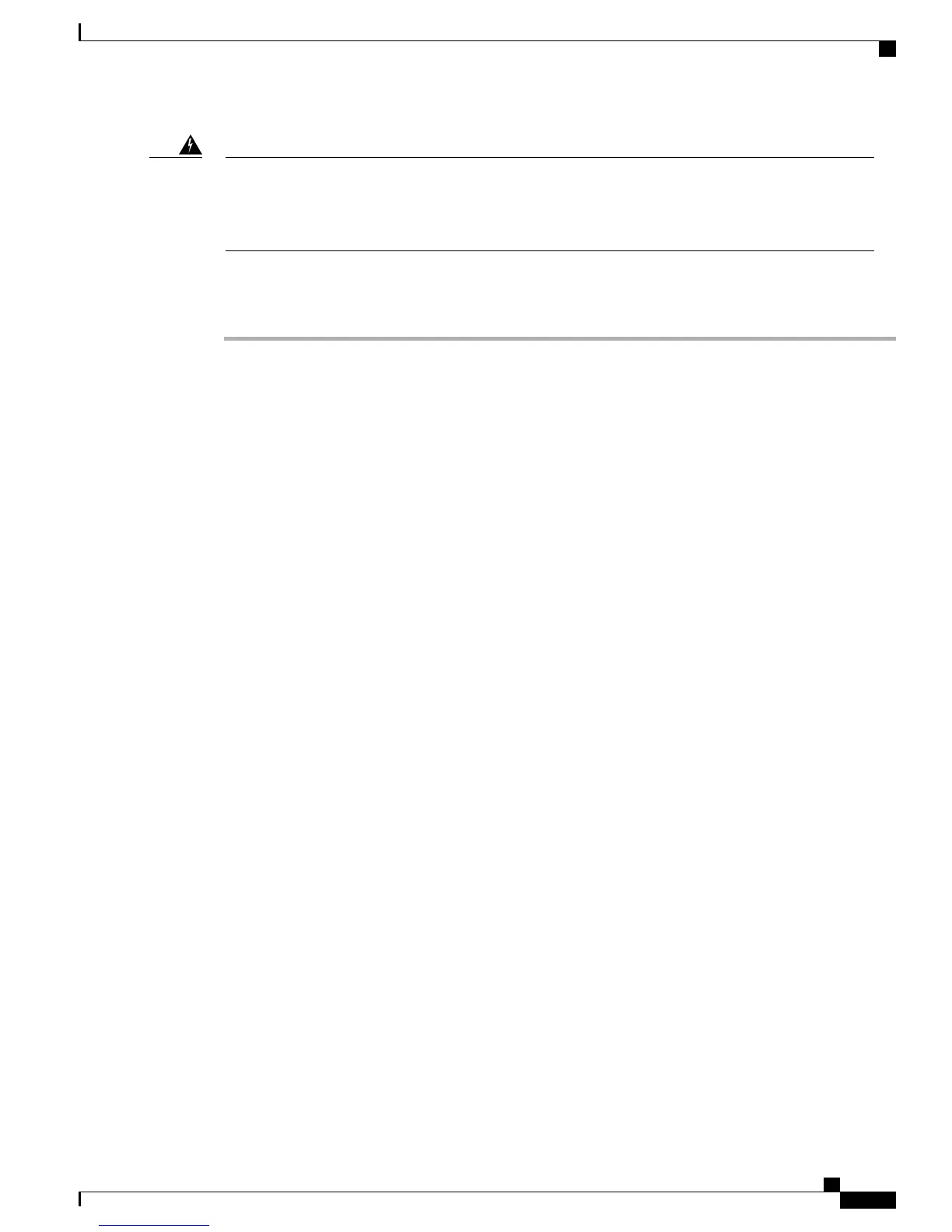To prevent firmware corruption, which can result in a catastrophic failure of an MCS 7890, the use of a
UPS is highly recommended. If your UPS does not have 3 hours of capacity, do not automatically switch
versions. After the upgrade completes, provided the UPS has 30 minutes of capacity, you can safely switch
versions, which will automatically upgrade the firmware, if needed.
Warning
The following procedure describes how to upgrade.
Procedure
Step 1
Obtain the appropriate upgrade file from www.cisco.com.
Step 2
Perform a backup or verify that you have a good backup tar file available for use.
See the Backing Up Your Data, on page 157.
Step 3
Perform the upgrade.
Select Maintenance > Upgrade in the Cisco Business Edition 3000 Administrative Interface.
• If you are upgrading using a local source, insert the DVD into the disk drive on the local server that is
to be upgraded. Select DVD Drive on System.
If your Cisco Business Edition 3000 does not have a DVD drive, you must use a USB DVD
drive.
Note
• If you are upgrading using a remote source, put the upgrade file on an SFTP server that the server that
you are upgrading can access. Select SFTP server.
See the Upgrade Settings, on page 365 for additional settings that you may need to configure.Tip
Step 4
When the server restarts after the upgrade, place test calls to ensure that call processing is working as expected.
.
Restarting the server may cause calls in progress to drop. Restarting the server may take more than 10 minutes
If you are upgrading from Cisco Business Edition 3000 Release 8.5 to 8.6, you cannot access the Cisco
Business Edition 3000 Administrative Interface until the upgrade is complete (this might take several hours).
If you want to monitor the upgrade progress, you must connect a monitor to the Cisco Business Edition 3000
server.
On successful completion of the upgrade, the system restarts in the new version. However, you can revert to
the previous version at any time. For more details, see Reverting to a Previous Version of Cisco Business
Edition 3000, on page 160.
If you want to switch back to the new version you will need to perform the upgrade process. The Switch
Version option on the Restart/Shutdown page allows you to switch from Cisco Business Edition 3000 Release
8.6 to 8.5 but will not allow switching from Release 8.5 to 8.6.
If the upgrade fails, the system automatically reverts to the previous version and restores all the services. For
more details, see Upgrade Settings, on page 365.
Cisco recommends that you upgrade Cisco Business Edition 3000 during a maintenance window.
Depending on the system load, the upgrade and data migration process may take a few hours to
complete.
Note
The following features remain unaffected:
• Call control feature functionality; customers can still receive or make phone calls.
Administration Guide for Cisco Business Edition 3000, Release 8.6(4)
OL-27022-01 159
Upgrading Cisco Business Edition 3000
