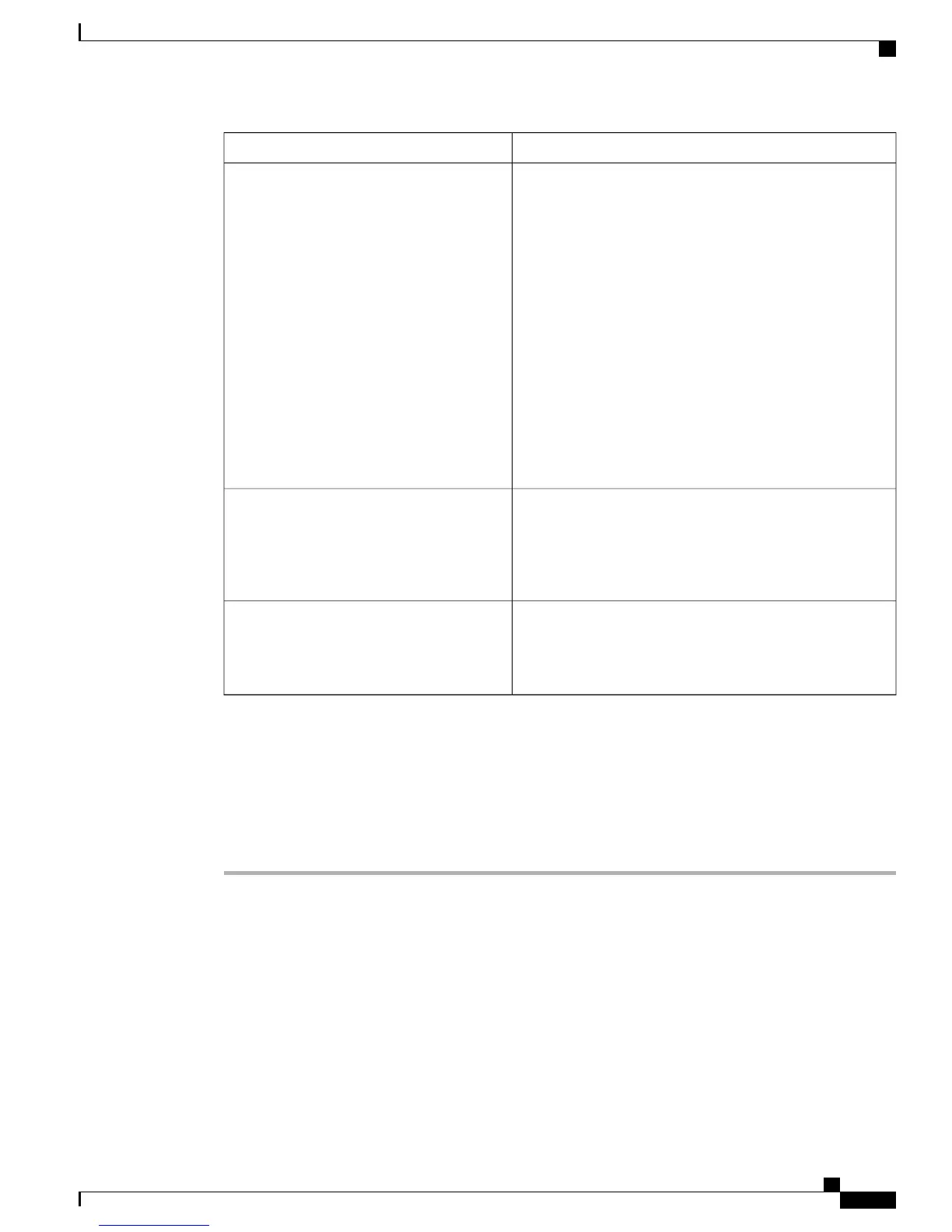DescriptionSetting
Click Export Data to download the CDR information that
is displayed in the results table. The search filter criteria
displays the complete Call Details Report information
available from the day Cisco Business Edition 3000 software
is installed. You can export the CDR information in .csv
format. The .csv file contains more information than is
displayed in the Call Details Report page.
Cisco Business Edition 3000 does not export the call
detail records for a particular duration or time.
Note
Cisco Business Edition 3000 does not back up the
call detail records when you run a backup. If you
need to save your call detail records, export the
data.
Caution
Cisco recommends that you export your call detail records
before you upgrade your Cisco Business Edition 3000
software.
Export Data
The Page setting displays which page of records you are
viewing and the total number of pages of records; for
example, Page 1 of 2 indicates that you are displaying page
1 and that 2 total pages of records exist. To go to another
page of records, enter the page number.
Page
Click this button to open the Customize Call Classification
window. In the Customize Call Classification window you
can customize how Cisco Business Edition 3000 classifies
calls for Call Detail Reports.
Customize Call Classification
Call Details Report Offloading
Use the following procedure to configure remote servers to which you want to send CDRs.
Procedure
Step 1
Choose System Settings > Call Detail Offloading.
The Call Detail Offloading window is displayed.
Step 2
Check the Enable regular offloading of CDR files to a remote server check box.
Step 3
Perform one of the following tasks:
• To add a new application remote server, enter the appropriate settings as described in Remote Server
Parameter Settings, on page 190.
Administration Guide for Cisco Business Edition 3000, Release 8.6(4)
OL-27022-01 189
Call Details Report Offloading
