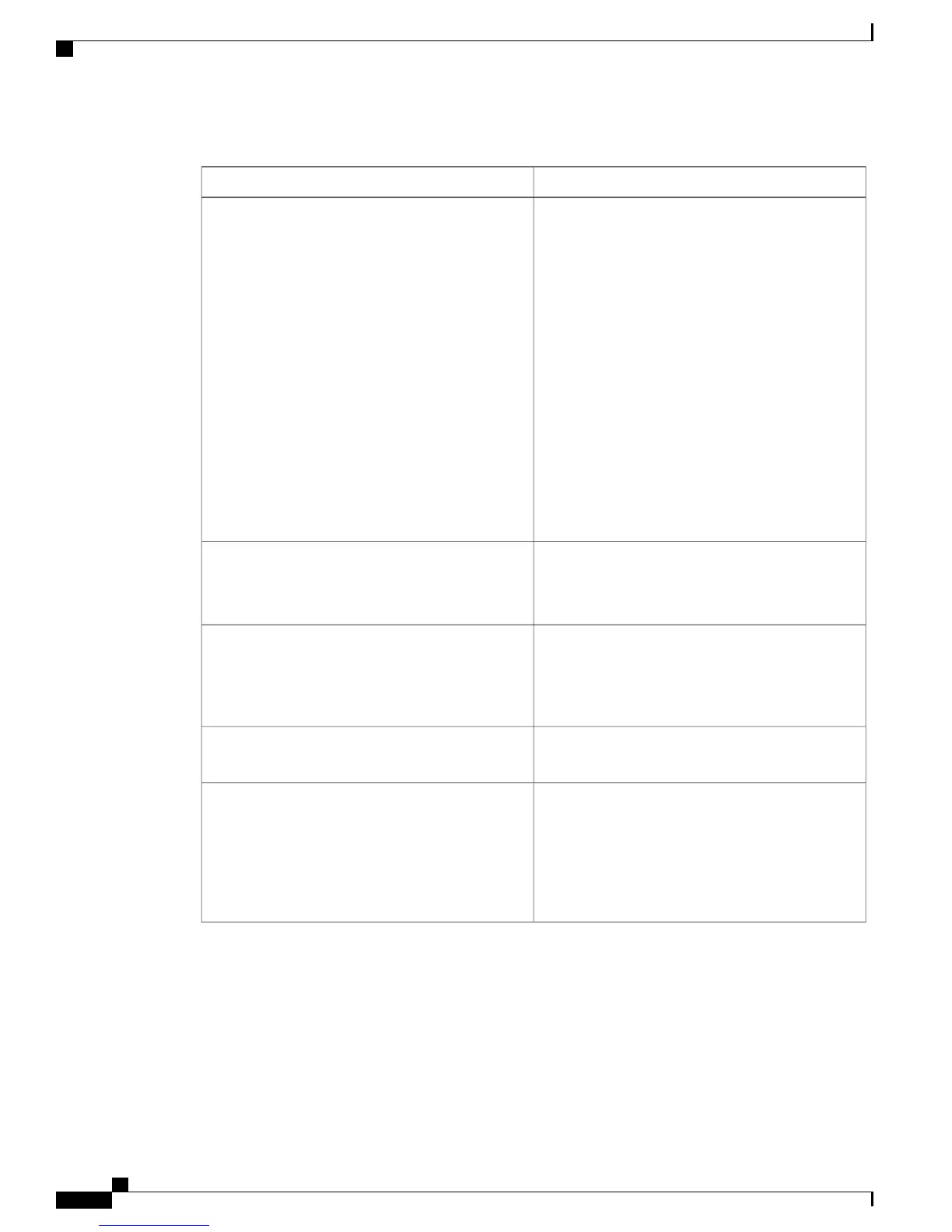Table 78: Settings on the Search pages
DescriptionSetting
To narrow your search to find a particular type of
configuration, select a search parameter from the
Filter drop-down list box; enter case-sensitive text
next to the Filter button, and click Go, which is not
enabled until you specify your search criteria.
Each search page allows you to filter on
different criteria. For example, in the Users
search page, you can search by last name,
user ID, and so on. In the Phones search page,
you can search by phone model, name of
phone, line, and so on.
If no items exist that match the criteria, the
system does not display any entries, and a
message displays that indicates that no
configuration was found.
The filter setting does not display on the Sites
and Usage Profile search pages.
Tip
Filter
To search for the item(s), click Go.
This setting does not display on the Sites or Usage
Profile search pages.
Go
When you click Clear Filter, the text that you
entered is deleted, and all configured entries display.
This setting does not display on the Sites or Usage
Profile search pages.
Clear Filter
To make changes to an entry that you found, click
Edit.
Edit
To delete the entire configuration for the entry, click
Delete. A message warns that you are deleting the
configuration.
You cannot delete the central site, so the Delete link
does not display for the central site on the Sites
search page.
Delete
Administration Guide for Cisco Business Edition 3000, Release 8.6(4)
324 OL-27022-01
