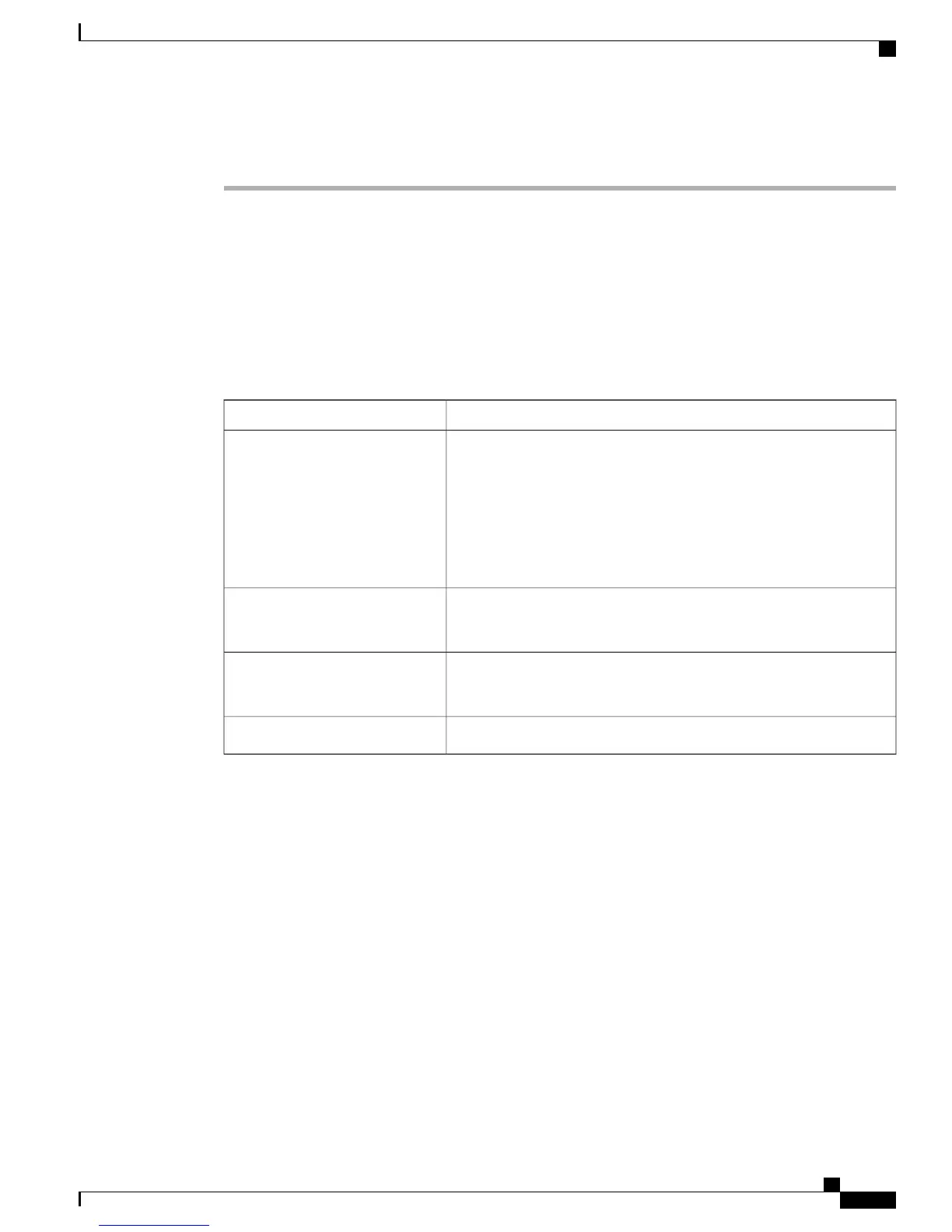Procedure
Step 1
Perform one of the following tasks:
a) Download configure.xml from www.cisco.com and save it to your laptop.
b) If you can access the Cisco Business Edition 3000 Administrative Interface, click Save File on the
Connections > Network page to download the USB Network Diagnostics file (filename:
configure.xml).
Step 2
Open the configure.xml file on your laptop and update its contents. The following table describes the
contents of the configure.xml file.
Table 105: Contents of configure.xml
DescriptionParameter
By default, the value is no.
To create a temporary network interface, which assumes that you want
to update the IP address, subnet mask, and the default gateway, change
this value to yes. This temporary network interface exists along with
the current configuration in the Cisco Business Edition 3000
Administrative Interface. The temporary network interface gets removed
from the system after you restart the server.
Configure Network
Enter the appropriate IP Address based on the customer LAN.
This is a mandatory requirement to change the network configuration.
IPAddress
Enter the appropriate subnet mask of the customer LAN.
This is a mandatory requirement to change the network configuration.
SubnetMask
Enter the default gateway details of the customer LAN. This is optional.Gateway
Step 3
Save the updated configure.xml file to the root directory of a USB flash drive that is used exclusively
for this purpose (setting up temporary access to the network).
Step 4
Remove the USB Flash Drive from the laptop. Label the USB flash drive, and put it in a location that you
will remember. For example, call it Cisco Network Configuration.
Step 5
Run diagnostics, as described in the Troubleshooting by Using Cisco Diagnostics USB, on page 419. In the
diagnostics report, verify that the network information is incorrect.
Step 6
If the network information is incorrect, insert the Cisco Network Configuration USB Flash Drive in the Cisco
Business Edition 3000 server.
Before you insert the USB flash drive, make sure that the server is running.Note
Administration Guide for Cisco Business Edition 3000, Release 8.6(4)
OL-27022-01 423
Troubleshooting When You Cannot Access the Graphical User Interfaces
