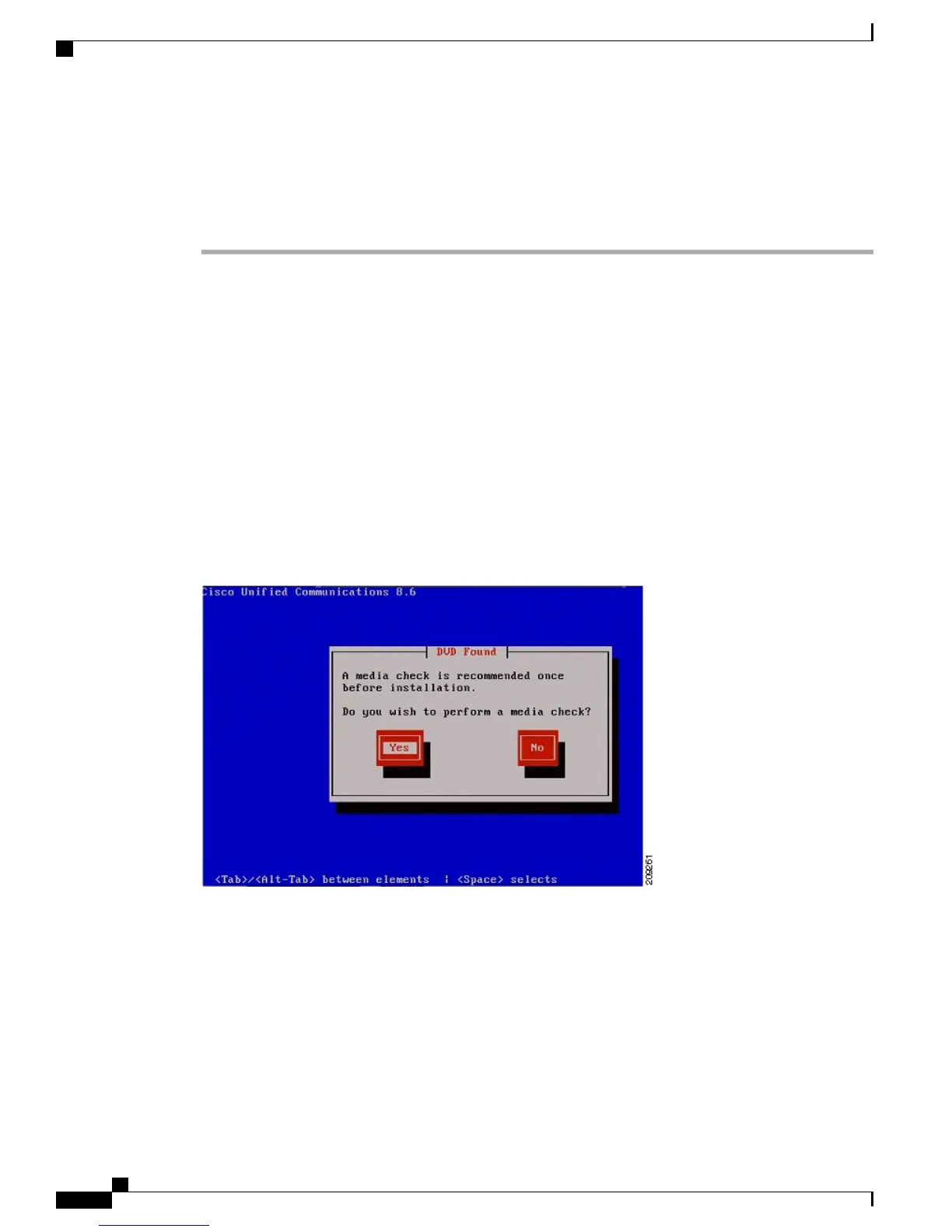The following steps describe how to reimage a MCS 7890-C1. The following procedure does not describe
how to restore data if you need to perform a server recovery. For information on a server recovery, see the
Performing a Server Recovery, on page 461.
Procedure
Step 1
Connect the monitor to the VGA port and the USB keyboard to one of the USB ports.
Step 2
Connect a USB DVD drive to the MCS 7890-C1 according to the Connecting a USB DVD Drive, on page
73.
The install DVD contains a default configuration. Users will be asked to provide a customized
configuration during first time setup. Use of a USB flash drive for configuration data during install
is not supported.
Note
Step 3
Insert the Cisco-provided DVD for Cisco Business Edition 3000.
To prevent firmware corruption, which can result in a catastrophic failure of the MCS 7890-C1,
use of a UPS is highly recommended. The time needed to complete a firmware installation is
approximately 3 hours and 30 minutes.
Warning
Step 4
Reboot the MCS 7890-C1.
Step 5
On reboot, the DVD boots up and a media check wizard appears, as shown in the following illustration. Click
Yes to proceed.
Figure 9: Media Check wizard
Administration Guide for Cisco Business Edition 3000, Release 8.6(4)
454 OL-27022-01
Reimaging an MCS 7890-C1
