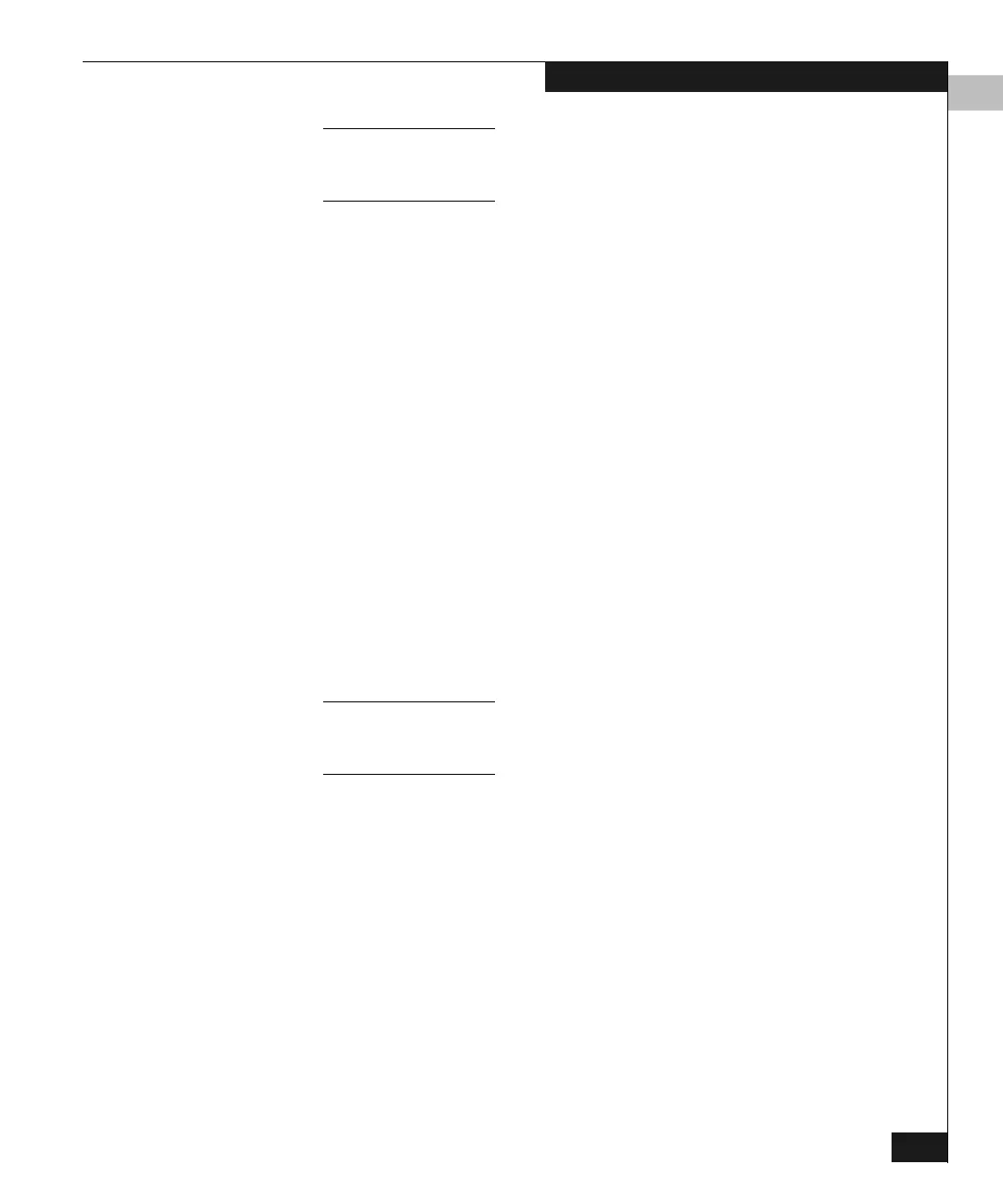5
Configuring Ports
5-13
Configuring the Switch
Blocked Open Systems mode only; to block ports in S/390 mode, use the Configure
Addresses dialog box, described under Configuring Port Addresses on
page 5-18.
This setting determines whether port operation is enabled (if the box
is checked) or disabled. Click a checkbox to add or remove a
checkmark.
To block or unblock all ports in the switch, right-click anywhere in the
Blocked column; then click Unblock All Ports or Block All Ports on
the pop-up menu.
10-100Km This setting determines whether extended distance buffering is
enabled (if the box is checked) or disabled. Click a checkbox to add or
remove a checkmark.
◆ If enabled — The port supports 60 buffer-to-buffer credits
(BB_Credits), to handle link distances up to 100 km. This enables
the port to process 2 K frames from attached devices.
◆ If disabled — The port uses the number of BB_Credits (1 through
60) that were configured through the Configure Operating
Parameters dialog box.
To enable or disable extended distance buffering on all ports in the
switch, right-click anywhere in the 10-100 km column; then click
Clear All 10-100km or Set All 10-100km on the pop-up menu.
You can enable extended distance for a port even if it is not an extended
distance port. However, enabling extended distance buffering disables the
port’s ability to send broadcast traffic.
If a device is connected and logged in to the fabric when extended
distance is enabled or disabled on the corresponding port, the switch
will send OLS for 5 milliseconds, to force the device to log in again
and obtain the new BB_Credit value set for the port.
LIN Alerts This setting determines whether link incident (LIN) alerts will be
noted (if the box is checked) in these locations:
◆ in the Alert column of the Port List view
◆ by a yellow triangle next to the port connector in the Hardware
view
◆ in the Link Incident field of the Port Properties window
