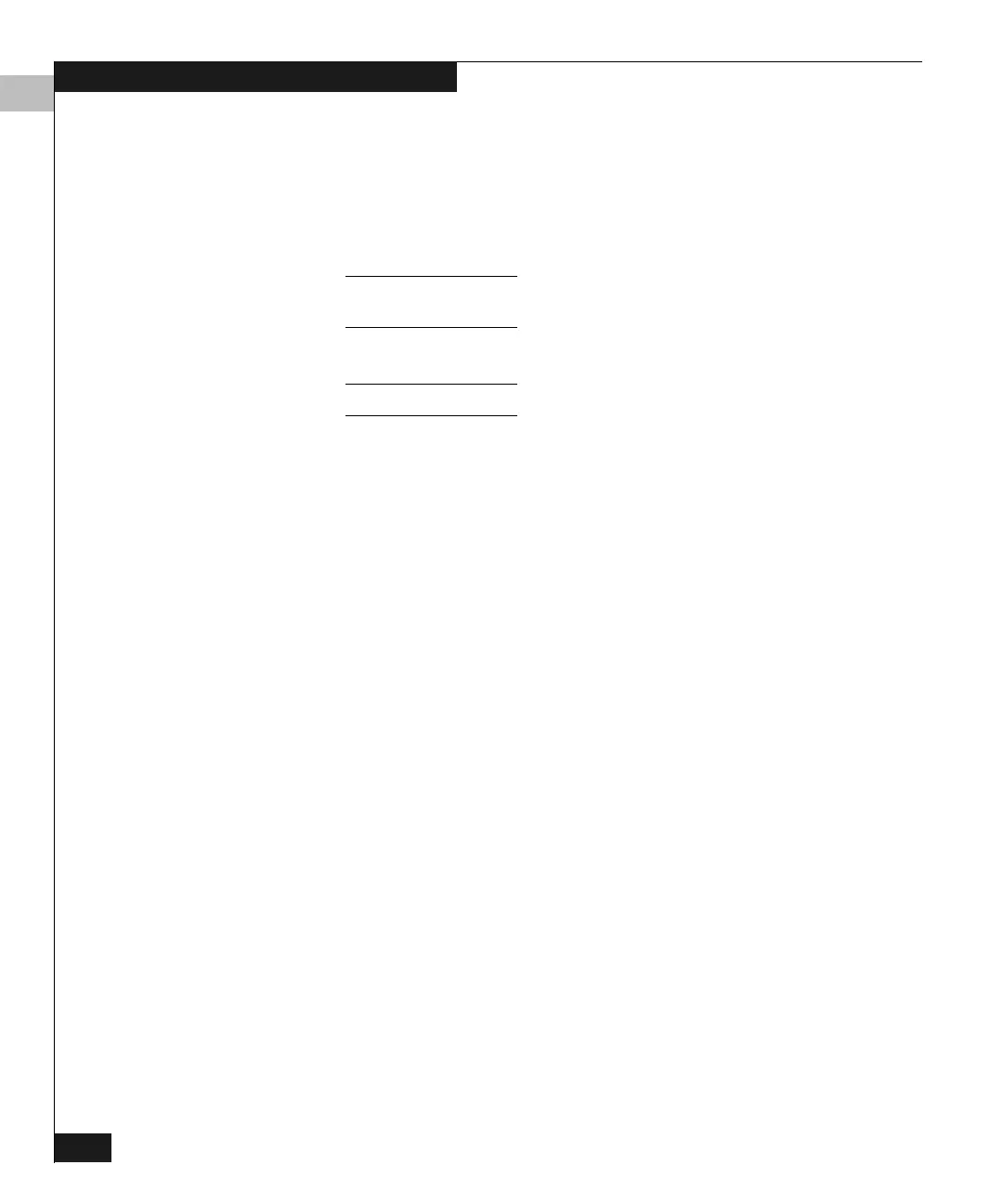5
5-14
Connectrix DS-32M2 User Guide
Configuring the Switch
Click a check box to add or remove a checkmark. The default setting
is checked (LIN Alerts enabled).
To enable or disable LIN Alerts on all ports in the switch, right-click
anywhere in the LIN Alerts column; then click Clear All LIN Alerts
or Set All LIN Alerts on the pop-up menu.
LINs are always logged in the Link Incident Log, regardless of the
configuration.
Refer to Link Incident Alerts on page 4-37 for more information.
Type
Open Systems mode only.
Select each port’s type (G_Port, E_Port, or F_Port) in this column
from the drop-down list.
To set all ports in the switch to the same type, right-click anywhere in
the Type column; then click Set All to <port type> on the pop-up
menu.
Port Binding This setting determines whether port binding is enabled (if the box is
checked) or disabled on a port. Click a checkbox to add or remove a
checkmark.
◆ If enabled — The only device that can attach to the port is the one
specified by the WWN or Nickname in the Bound WWN column.
(If the Bound WWN column is blank, no device can connect to the
port.)
◆ If disabled — Any device can attach to the port, even if a WWN or
Nickname is specified in the Bound WWN column.
You can also enable or disable binding through right-click menus
(described later in this section) or through a Bind WWN dialog box
(described under Configuring Port Binding on page 5-16.)
Binding to the Attached Device
To bind a port to the device that is logged in to the port, right-click the
port’s Port Binding column; then click Bind Port to Attached WWN
on the pop-up menu. The Bound WWN column will display that
device’s WWN.
