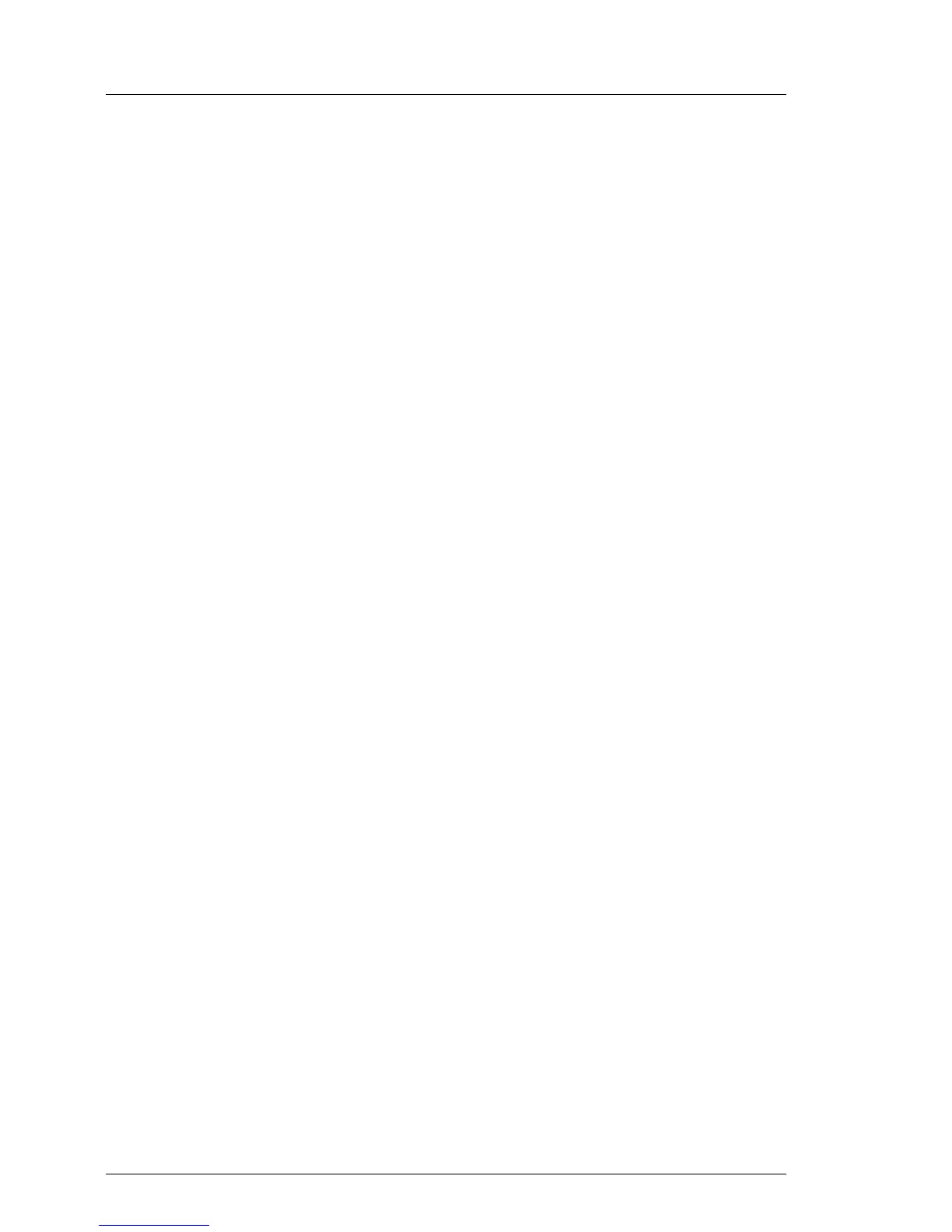5.1.6 Switching on the ID indicator
When working in a datacenter environment, switch on the ID indicator on the
front and rear connector panels of the server for easy identification.
I For further information, refer to section "Locating the defective server" on
page 43 or to the "ServerView Suite Local Service Concept (LSC)" and
"Integrated Remote Management Controller" user guides.
Using the ID button on the front panel
Ê Press the ID button on the front panel to switch on the system identification
LEDs.
I For further information, refer to section "Indicators on the front panel"
on page 306.
Using the iRMC web frontend
Ê Enter the ServerView iRMC web frontend.
Ê Under System Overview, click Identify LED On to switch on the ID indicators.
Using ServerView Operations Manager
Ê In ServerView Operations Manager Single System View press the Locate
button in the title bar to switch on the ID indicators.
