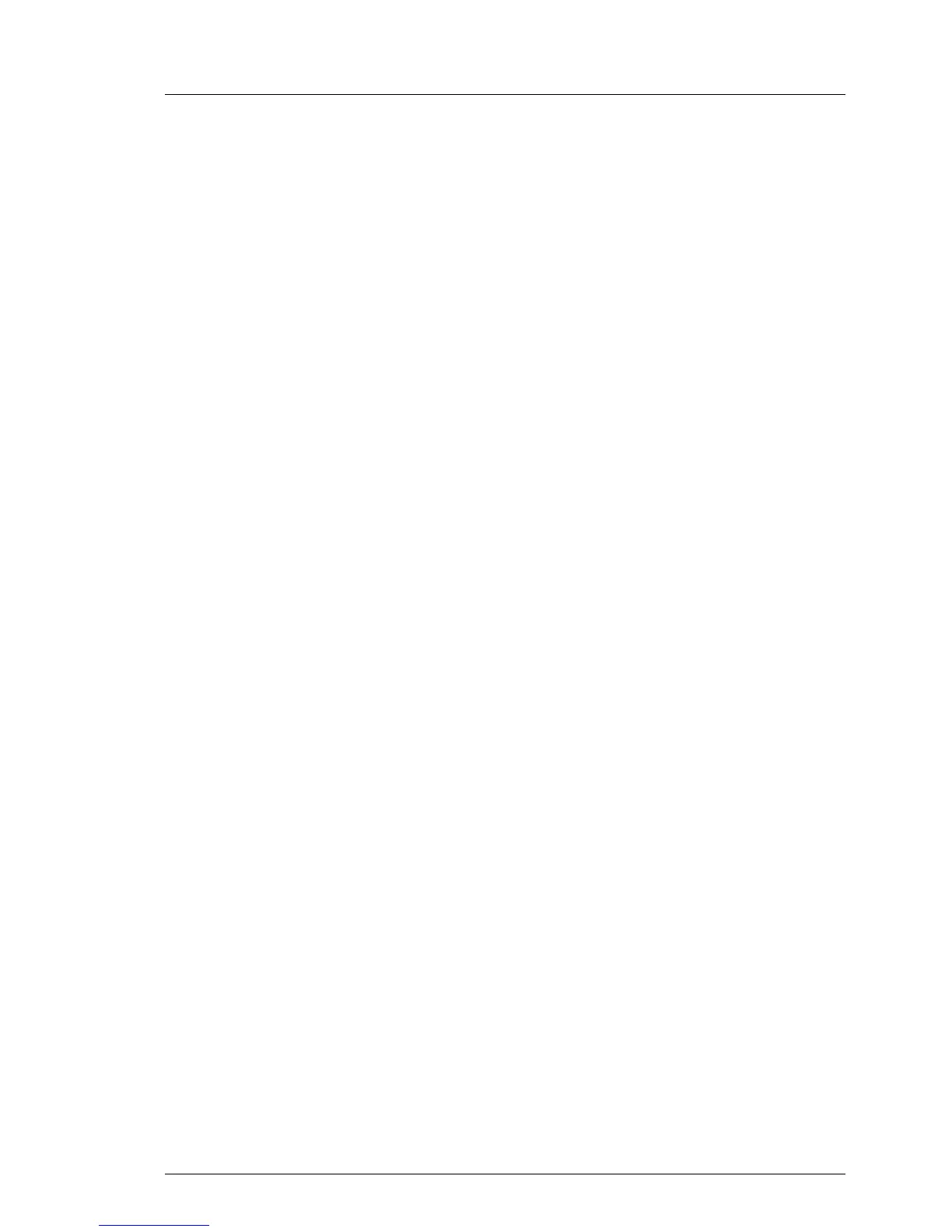5.2.17.2 After replacing the system board
Ê Confirm with the customer whether the onboard LAN controller you have
replaced has been used as part of a LAN teaming configuration.
Ê If LAN teaming has been active, you will need to restore the configuration
using the LAN driver utility after replacing the system board.
I For details, refer to the relevant LAN driver manual.
5.2.18 Switching off the ID indicator
Press the ID button on the front panel, or use the iRMC web frontend or
ServerView Operations Manager to switch off the ID indicator after the
maintenance task has been concluded successfully.
I For further information, refer to section "Locating the defective server" on
page 43 or to the "ServerView Suite Local Service Concept (LSC)" and
"Integrated Remote Management Controller" user guides.
Using the ID button on the front panel
Ê Press the ID button on the front panel to switch off the ID indicators.
Using the iRMC web frontend
Ê Enter the ServerView iRMC web frontend.
Ê Under System Overview, click Identify LED Off to switch off the ID indicators.
Using ServerView Operations Manager
Ê In ServerView Operations Manager Single System View and press the Locate
button in the title bar to switch off the ID indicator.
5.2.19 Performing a fan test after replacing a defective fan
After replacing a defective system fan or power supply unit containing a
defective fan, the fan error indicators will stay lit until the next fan test. By
default, a fan test is automatically started every 24 hours. The first automatic fan
test being performed after replacing a fan will turn off the fan error indicator.
