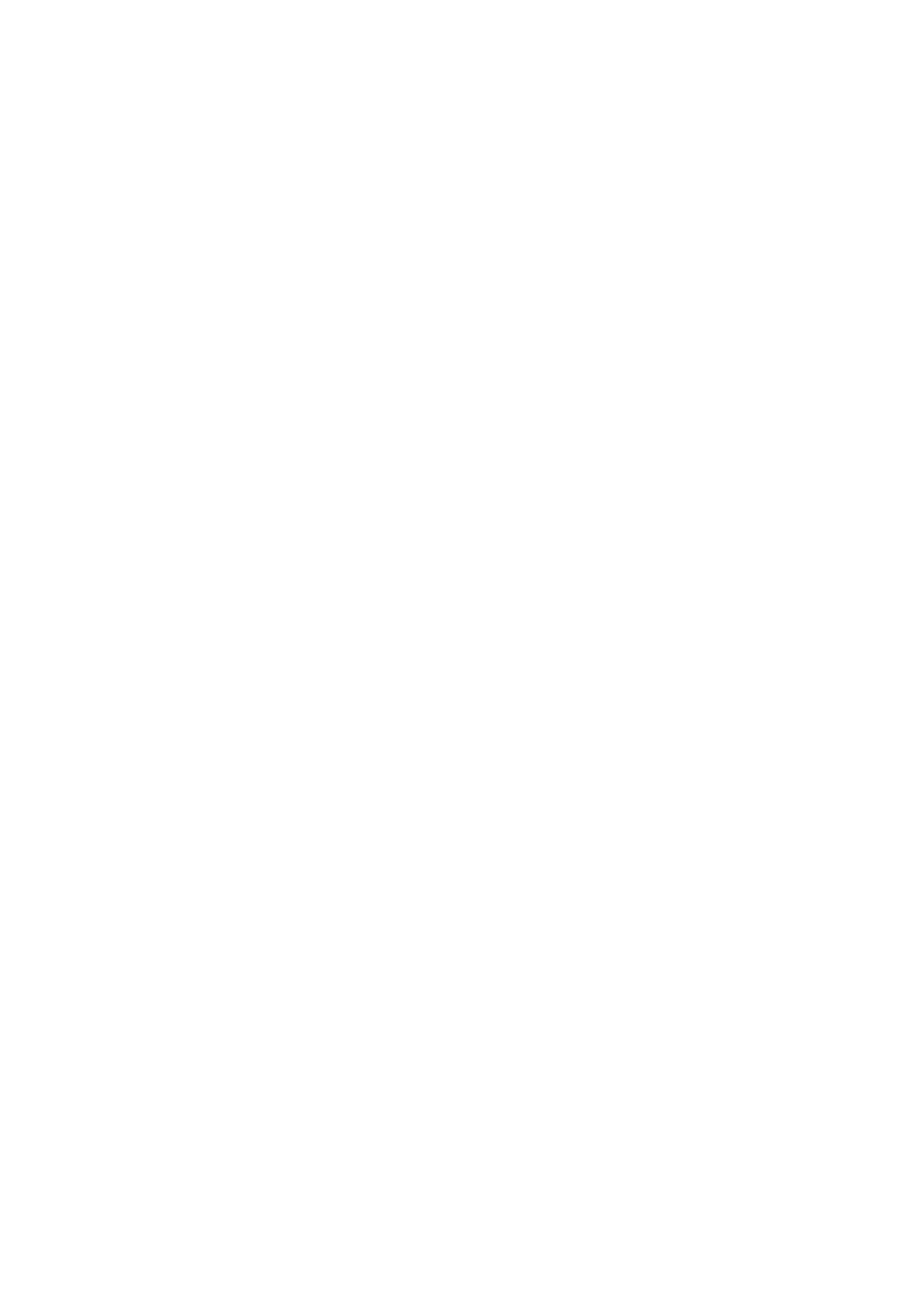7. HOW TO MANAGE CHARTS
7-11
7.5.6 How to check license status
You can check the status of your chart licenses with the following procedure. The chart
database and respective licenses must be installed before you check the status.
1. Get into the Chart maintenance mode then click the [License] button on the
InstantAccess bar™.
2. Click the [C-MAP] tab to show the C-MAP license dialog.
3. Click the [Check Signature] button at the right-side of the dialog.
The results appear in the window as "Ok" or "Not Ok". Where the results appears
as "Not Ok", consult your local dealer.
4. Click the [OK] button to close the results window.
7.6 How to Delete a C-MAP Database
If you are going to delete all C-MAP databases, turn off chart synchronization (see
section 7.21) and delete the databases from each unit.
1. Get into the Chart maintenance mode then click the [License] button on the
InstantAccess bar™.
2. Click the [C-MAP] tab to show the [Licenses] dialog box for C-MAP.
3. Select the database to delete with the [Database] pull-down list.
4. Click the [Delete Database] button.
5. Reset the power.
7.7 How to Install C-MAP DL (Dynamic Licensing)
Charts
Register the eToken if it has not already been registered. See section 7.5.1.
7.7.1 How to generate and order an update file
To update the C-MAP chart database, you have to create an update file and e-mail the
file directly to C-MAP. The update file defines coverage of charts you can display on
your chart system.
1. Connect a USB flash memory to the USB port on the Control Unit.
2. Get into the Chart maintenance mode then click the [License] button on the
InstantAccess bar™.
3. Click the [C-MAP] tab to show the [Licenses] dialog box for C-MAP.
4. From the [E-mail Size] drop-down list, select the size of the update file. The choic-
es are [100KB], [200KB], [300KB], [400KB], [500KB], [750KB], [1MB], [2MB],
[3MB], [4MB], [10MB], [Unlimited]. This is the size of the data file in an e-mail. The
file may be sent in pieces depending of the size selected.
5. Click the [Order Update File] button. A file name (C-MAP system ID and chart
type) is automatically created, with the extension .ord.
6. Select the USB flash memory.
7. Click the [Save] button to save the order file to the USB flash memory.
