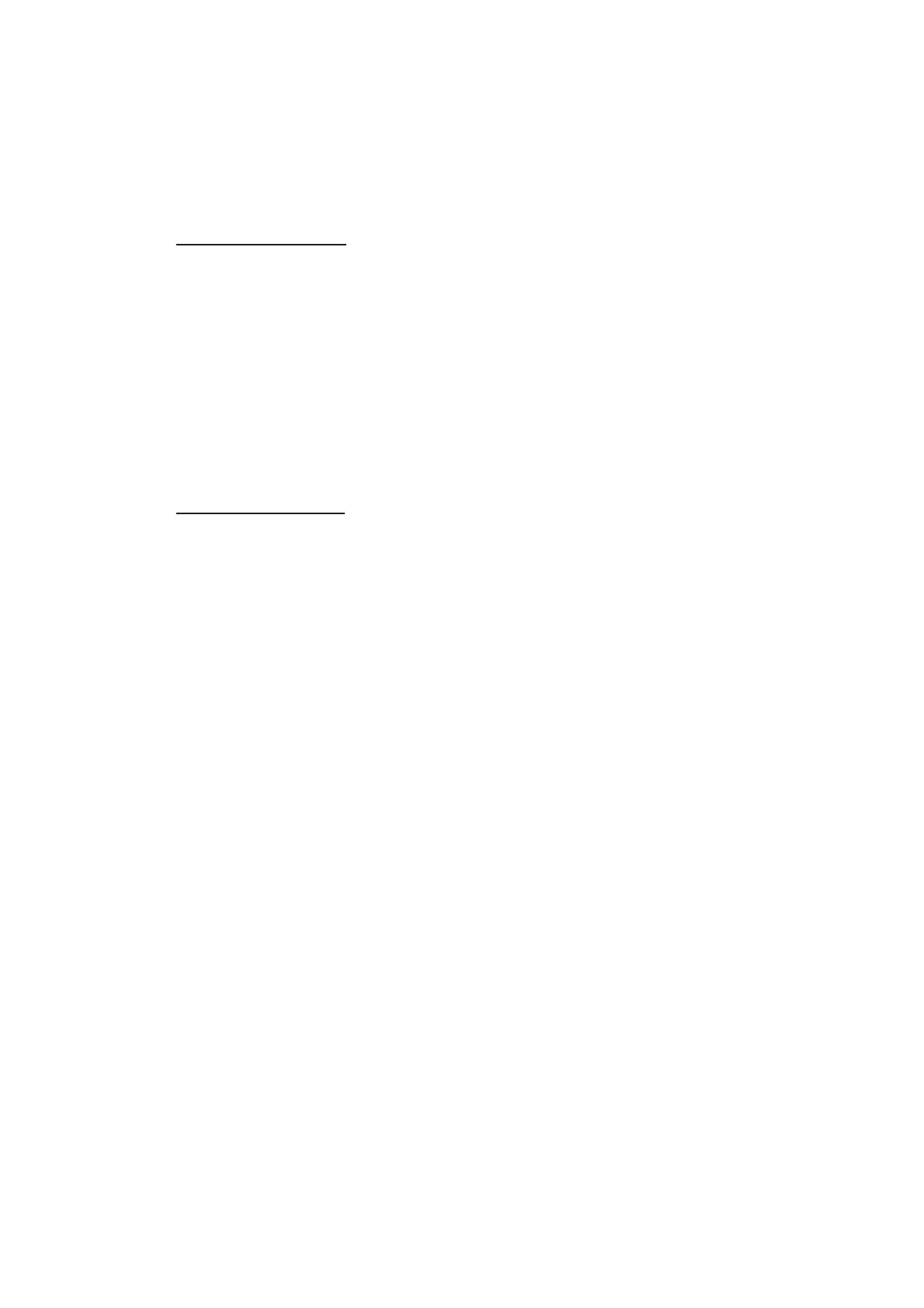7. HOW TO MANAGE CHARTS
7-14
7.11 How to Backup, Restore Licenses
You can make backup copies of your ENC, ARCS and AVCS (AIO) licenses and save
them to a USB flash memory. If re-installation of the licenses becomes necessary, you
can reinstall them from the USB flash memory. The backup and restore functions are
not available with C-MAP charts.
To backup licenses:
1. Insert a USB flash memory into the USB port on the Control Unit.
2. Get into the Chart maintenance mode then click the [License] button on the
InstantAccess bar™ to show the [Licenses] dialog box.
3. Click the [Backup Licenses] button.
4. Select the USB flash memory then select the folder in which to save the licenses,
then click the [OK] button.
The license files (ENCpermit.dat, ARCSpermit.dat) are saved in the selected fold-
er.
5. Click the [OK] button.
To restore licenses:
1. Insert the USB flash memory that has the licenses into the USB port on the Control
Unit.
2. Get into the Chart maintenance mode then click the [License] button on the
InstantAccess bar™ to show the [Licenses] dialog box.
3. Click the [Restore Licenses] button.
4. Select the USB flash memory then select the folder in which licenses are saved,
then click the [OK] button.
5. Click the [OK] button.
