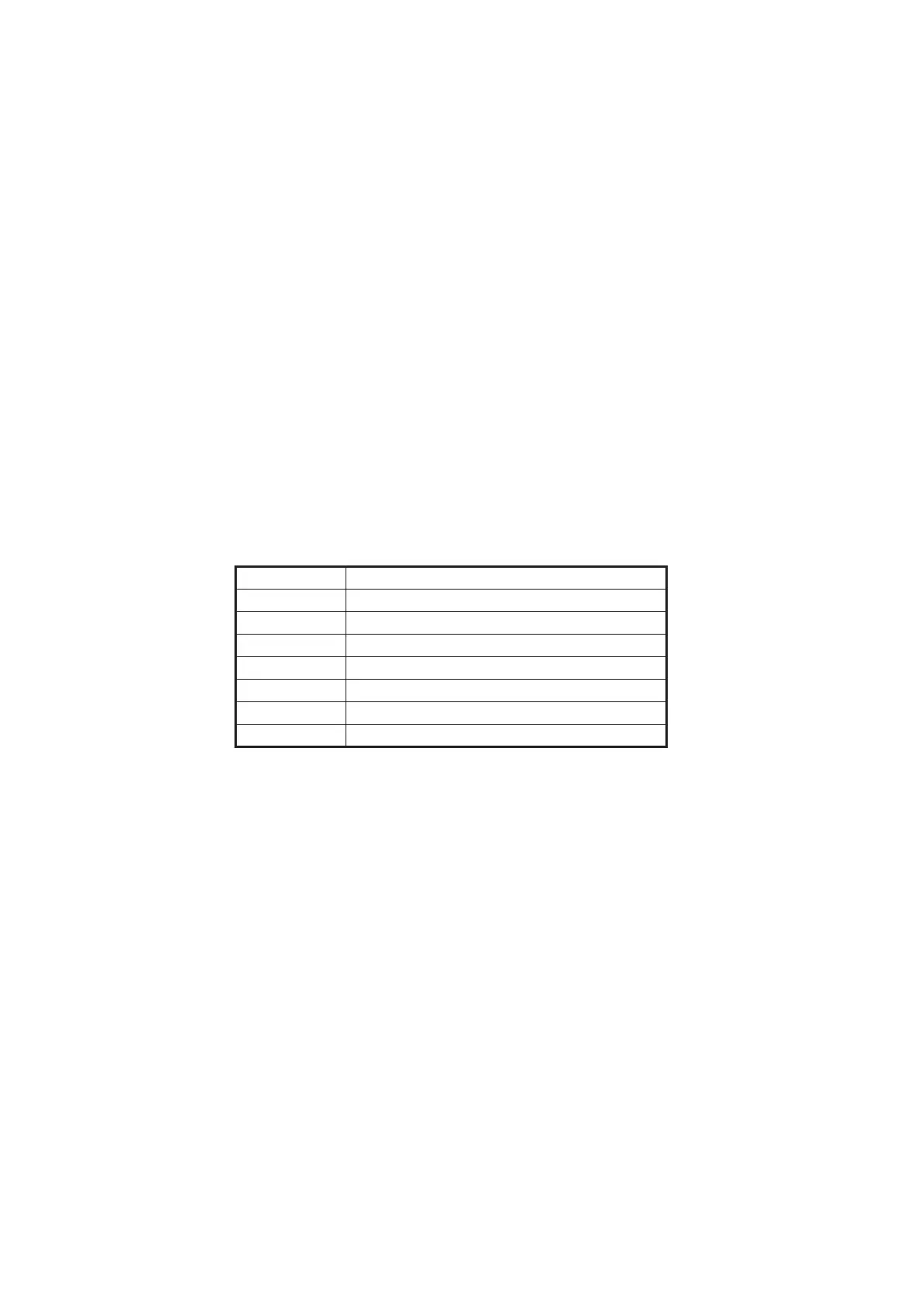7. HOW TO MANAGE CHARTS
7-18
5) [C-MAP Collections]
A collection is a pre-defined dataset, the contents of which can be defined by zone,
individual chart or any of those combinations. Applicable to C-MAP charts also.
6) [Official]
Display official or unofficial charts.
7) [Up-to-date]
Display charts which are or are not up to date.
8) [Purpose]
Display chart according to its purpose - [Overview], [General], [Coastal], [NtoM],
[Approach], [Harbour], [Berthing].
9) [Group]
See the next section for how to group charts.
10)[Route]
Show route or waypoints (you can also set the waypoint(s) as a start point or des-
tination point) within a route.
11)Chart boundary boxes
Define the area covered by a chart and are color-coded according license and per-
mit status.
12) [Line Color Legend]
The line color legend provides information about license validity.
13)[Set Default]
Restore the filter window to default settings.
14)[Apply]
Apply the changes made to the filter box and show the new settings on the chart.
This button is only available after a change is made.
Color Message
Green Chart is up-to-date.
Yellow Permit expired.
Orange Chart is not up-to-date
Purple Permit available, chart not installed.
Magenta Permit not available.
Blue Chart’s status is unknown.
Gray Chart is withdrawn or corrupted.
