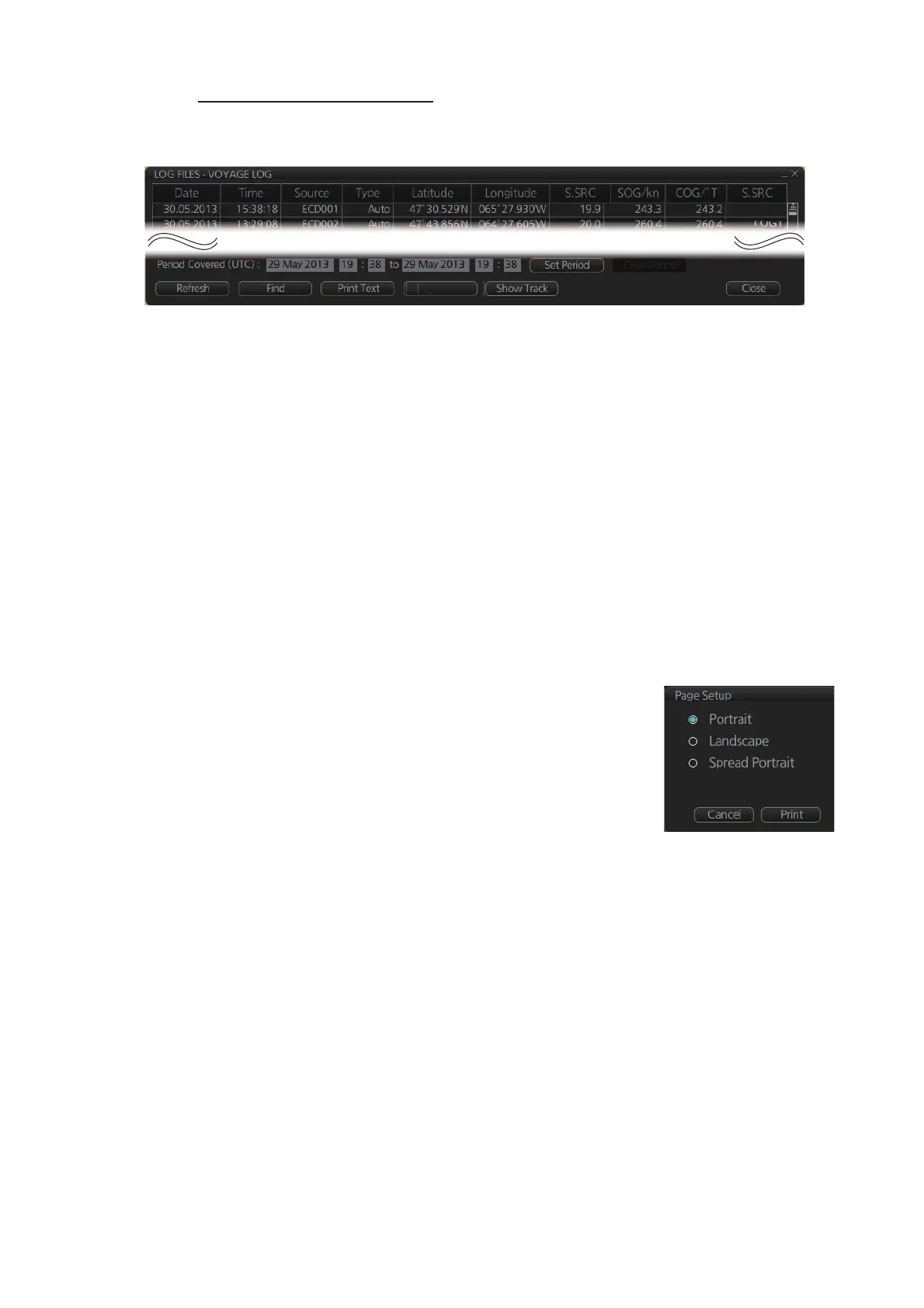19. RECORDING FUNCTIONS
19-7
How to view the Voyage log
To open the Voyage log, click the [Log], [NAV Log] and [Voyage] buttons on the In-
stantAccess bar™.
• To show the logs of a specific period, enter the period to show with [Period Cov-
ered (UTC)] then click the [Set Period] button. Use the [Clear Period] button to dis-
play all logs. Log entries outside the set period become gray and the entries inside
the set period remain visible. To show log entries which are not visible, spin the
scrollwheel upward to scroll up the log, downward to scroll down the log.
• To refresh the log, click the [Refresh] button.
• To search the log, do as follows:
1) Click the [Find] button to show the [Find text] box.
2) Click the input box then enter the text to search.
3) Select the search direction with the up or down radio button.
4) Click the [Find] button. The first matching text is highlighted in yellow at the top
of the screen.
5) To continue the search click the [Find] button. To cancel the search, click the
[Cancel] button.
• To print the log, click the [Print Text] button. Select print-
ing format then click the [Print] button. [Spread Portrait]
prints two pages of data on one page.
• To show track for the period selected, click the [Show
Track] button. Use the [Hide Track] button to erase the
track.
• To export the log, click the [Export File] button. The file is
named
VoyageLogYYYYMMDDhhmmss.csv.
x
ort
e
G1
