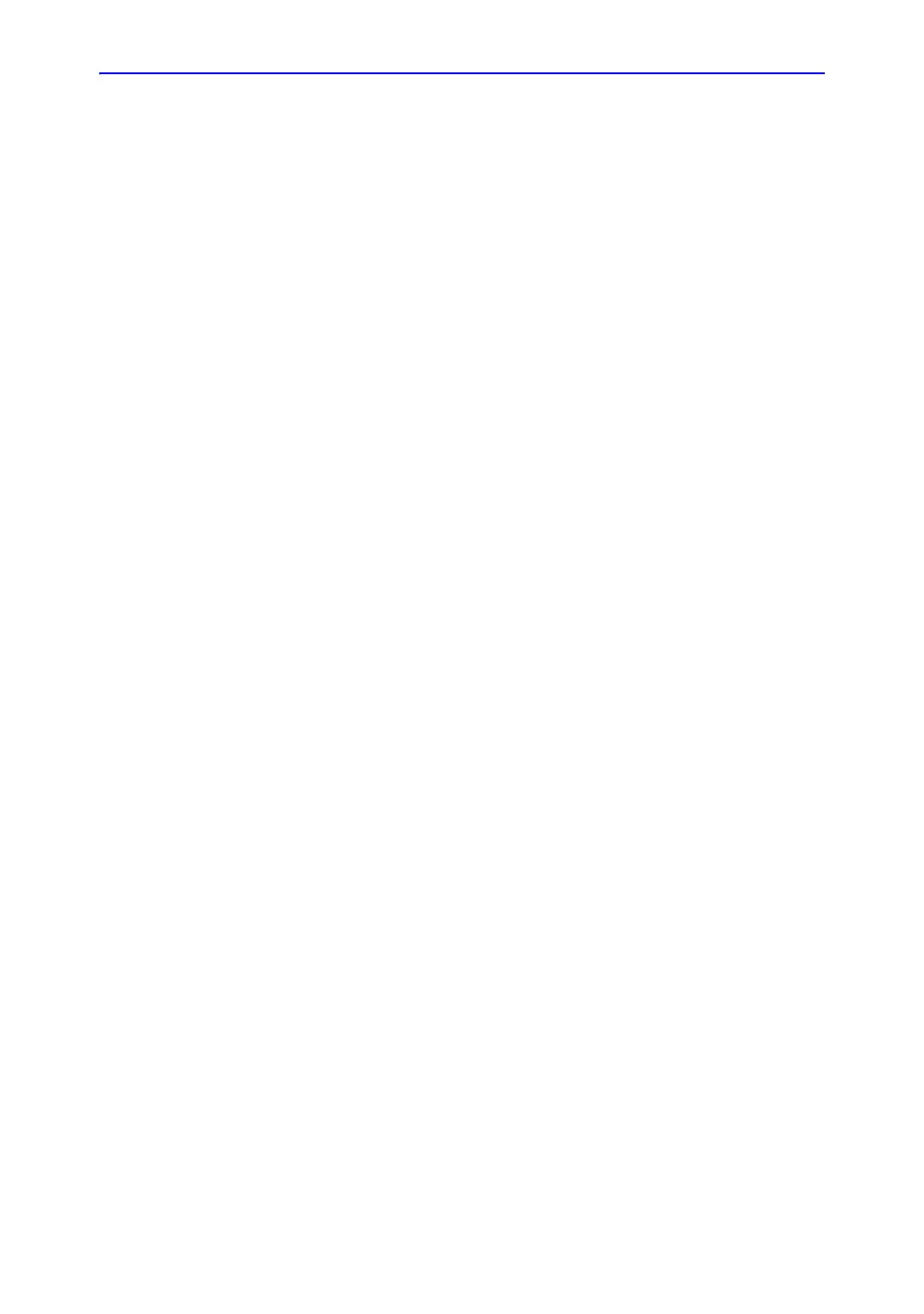Starting an examination
Vivid S70 / S60 – User Manual 4-3
BC092760-1EN 01
1. Fill in the additional information in the Patient info and exam
screen if required.
NOTE: The information displayed on screen can be adjusted from
the list of available information on lower part of the screen
(see Figure 4-3 on page 4-5).
2. Press Patient or any active scanning key on the Control
panel to start the examination.
Selecting an existing patient record
1. Press Patient on the touch panel.
If required, log on by typing the user ID and password.
The Archive screen is displayed (Figure 4-2 on page 4-4).
2. In the Archive screen select the desired dataflow.
3. Type the patient Last Name, and/or ID or another query that
identifies the patient.
When default configured, the system automatically
searches to see if the patient is already in the archive. The
result of this search is displayed in the Patient list.
4. Highlight the patient record in the Patient list.
NOTE: Select the Exams tab to display a list of examinations
instead of the patient records.
5. To start a new examination, press Add Exam.
NOTE: If an examination with the current date already exists you
will be asked whether to continue the existing examination
or create a new examination.
Ending an examination
1. Press Patient on the touch panel.
2. Press one of the following on the Touch panel.
• Archive: The examination is finished and the Archive
screen is displayed. Any search criteria previously
entered are remembered.
• End Exam: The examination is finished and the Archive
screen is displayed ready for a new search.
