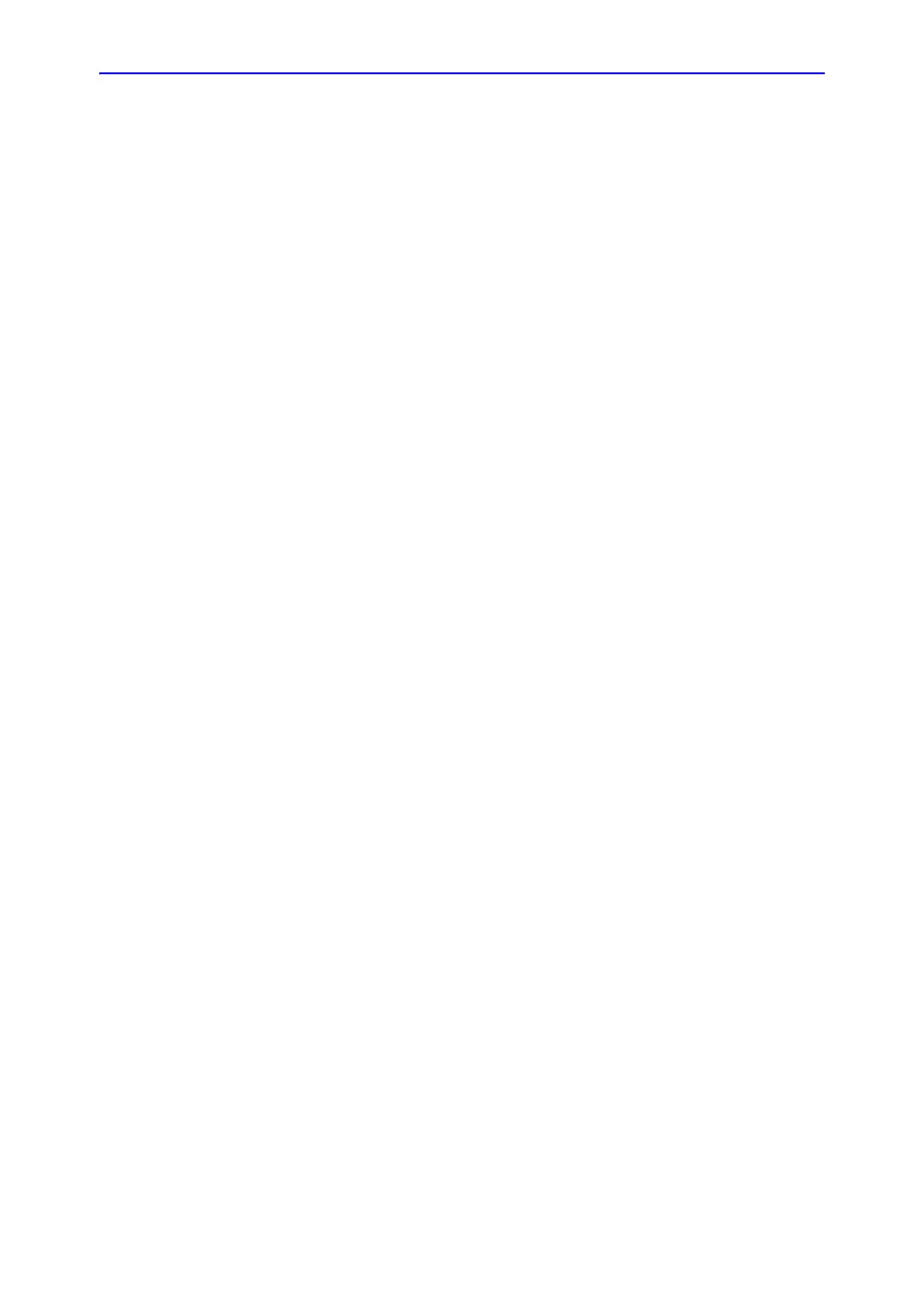PW and CW Doppler
Vivid S70 / S60 – User Manual 5-21
BC092760-1EN 01
Using PW/CW Doppler modes
Alternative 1
1. Press PW or CW. A scanning screen is displayed with a
Doppler cursor on the 2D mode image and a Doppler
spectrum in the lower part of the screen.
2. Use the trackball to position the Doppler cursor line and in
PW the sample volume location over the area of interest.
3. In PW, adjust the Sample Volume.
NOTE: Sample Volume adjustment may affect the Scale, Frame
rate and LV rej. settings.
Alternative 2
1. Press Cursor on the control panel. A cursor line is displayed
on the 2D image.
2. Select the cursor type on the Touch panel.
3. With the trackball adjust the position of the cursor line.
4. Press PW or CW.
Optimizing PW/CW Doppler modes
The use of preset gives optimum performance with minimum
adjustment. If necessary, the following controls can be adjusted
to further optimize the PW/CW modes display:
NOTE: Refer to ‘Generating a new preset’ on page 12-90 about
creating presets
• Adjust the Active mode gain to set the gain in the spectral
Doppler area.
• Adjust Low velocity reject to reduce unwanted low velocity
blood flow and tissue movement.
• In PW mode, adjust Sample volume to low setting for better
resolution, or higher setting to more easily locate the
disturbed flows. Adjustment of the Sample volume may
affect the PRF (Nyquist limit) settings.
• Adjust the Compress setting to balance the effect of
stronger and weaker echoes and obtain the desired intensity
display.
