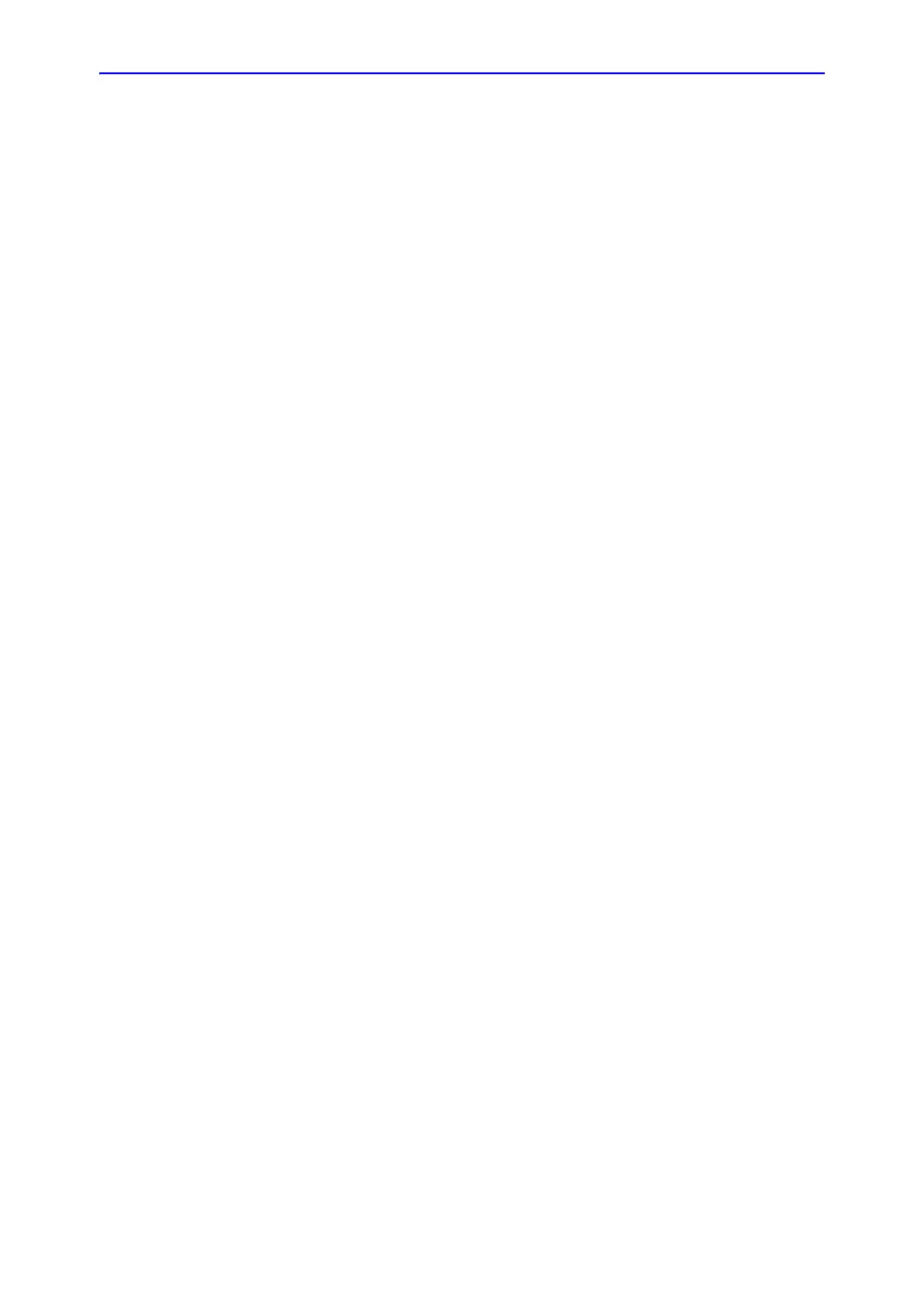Report
11-6 Vivid S70 / S60 – User Manual
BC092760-1EN
01
To choose another report template
1. Press Template.
The Template selection menu is displayed showing the
available report templates organized by application.
NOTE: The Template selection menu can be configured to display
only the templates of interest (see page 11-44).
2. Do one of the following:
• Select a template from the current application template
list.
• Select another application and select the desired
template from the sub-menu displayed.
The selected template is displayed on the screen.
NOTE: The five last used templates can be selected directly from the
Touch panel.
To change patient information
1. Select the heading of the information to change.
The Patient info and exam screen is displayed.
2. Change the information as required.
3. Press Report when completed.
The user is asked to confirm the changes.
4. Select OK to confirm or Cancel to abort.
Images in the report
1. To add an image to the report, place the pointer over an
image in the clipboard and double-click the Select key.
The image is inserted into the first free image container in
the report.
2. To move an image in the report, select and drag the image
to move it to a new image container.
3. To replace an image in the report, select and drag an image
from the clipboard over the image to replace in the report.
4. To remove an image from the report, select and drag the
image to remove outside the report page.
