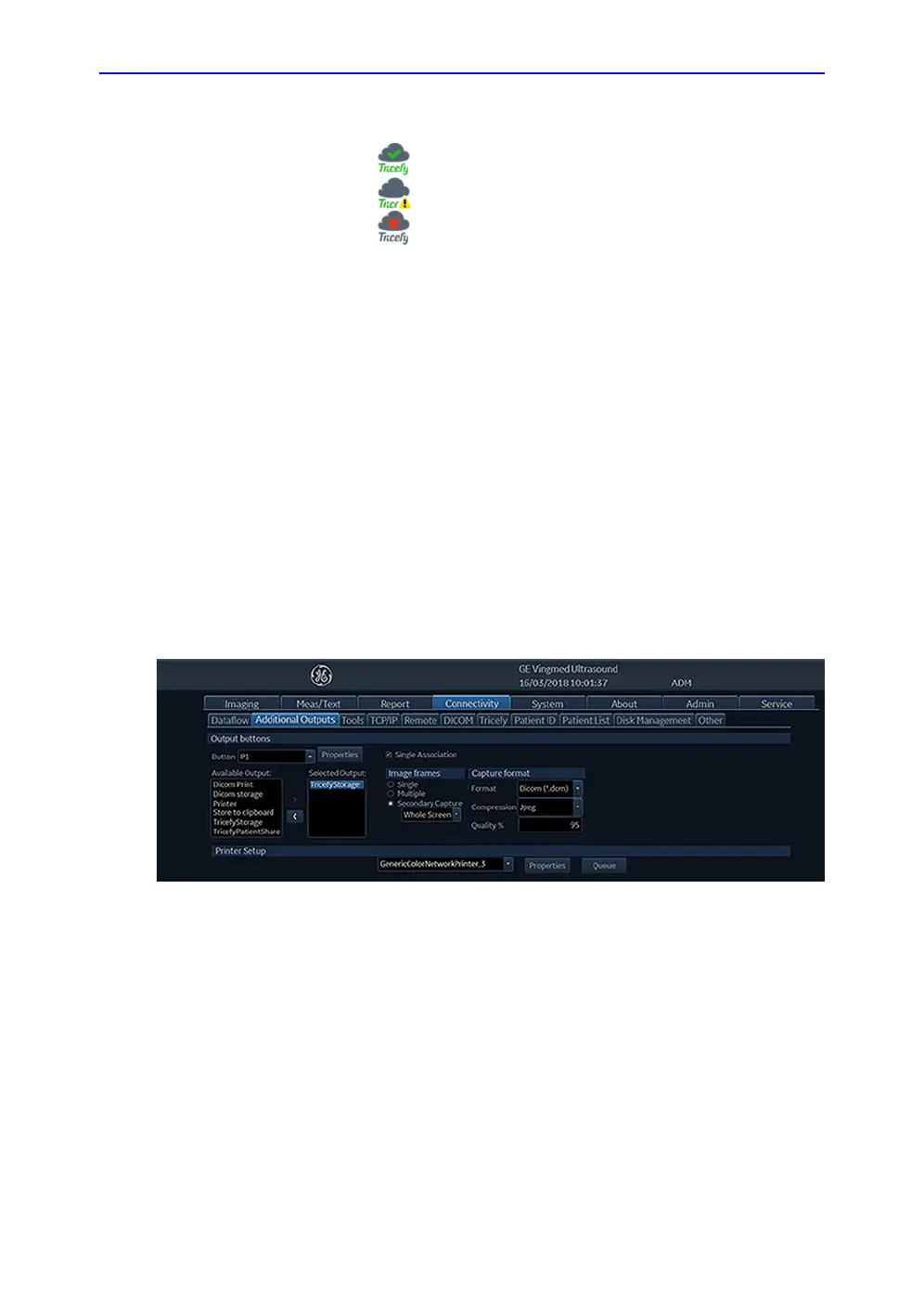Tricefy
Vivid S70 / S60 – User Manual 10-65
BC092760-1EN 01
NOTE: An icon in the bottom left corner of the title bar shows the Tricefy
connection status.
The icon indicates that Tricefy is successfully connected.
The icon indicates that registration is incomplete.
The icon indicates that Tricefy is disconnected.
Configuration of Tricefy storage
The following dataflows are available for transfering images
from the ultrasound system to the Tricefy cloud server:
Configure P1 button as TricefyStorage
1. Press Utility/Config on the control panel.
2. Select the Connectivity category and Additional Outputs
subgroup.
The Additional output sheet is displayed (see Figure 10-45).
3. In Button field select P1.
4. Select TricefyStorage in the Available output field and
press the Right arrow button to assign it to the Selected
Output field.
Figure 10-45. The Additional outputs sheet
5. Get back to scan and press P1 button. The exam data will
be stored in the clipboard.
6. When the exam is finished, the exam data will be sent to the
Tricefy website (https://tricefy4.com/users/sign_in).
NOTE: If the Single Association button is unchecked in the
Additional outputs sheet, the exam data will be directly
stored to the Tricefy website when pressing P1 button, and
not shown in the clipboard.
