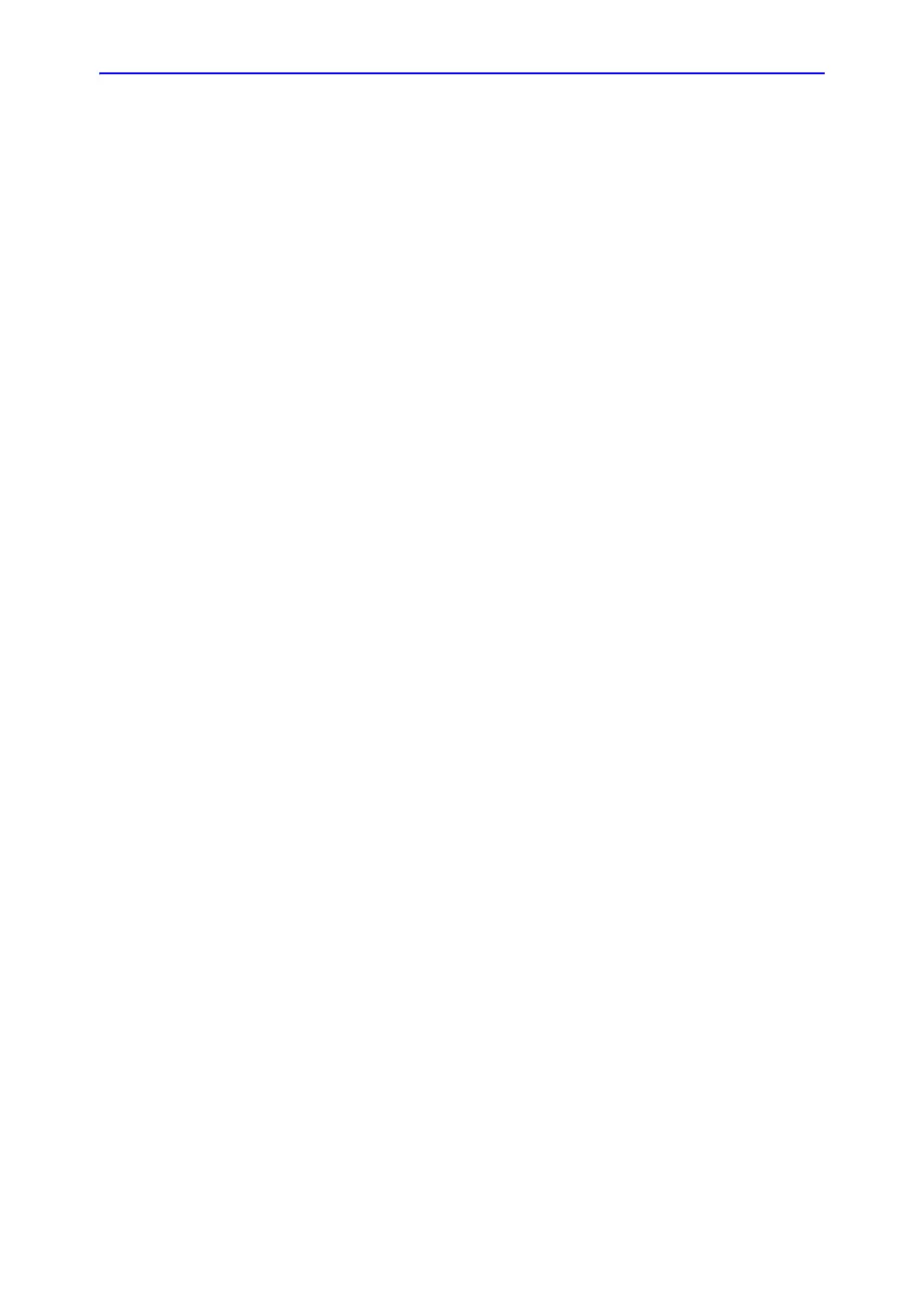Start an Examination
4-12 Vivid S70 / S60 – User Manual
BC092760-1EN
01
2. Press Text 2. The Text 2 layer is displayed (the Text 1 layer
is hidden). Enter an annotation.
Editing annotations
To move annotations
1. While in Annotation mode, move the text marker over the
annotation to move and press Select.
2. Move the selected annotation with the trackball to a new
location and press Select.
To edit annotations
Replacing text
1. Press Highlight on the Touch panel to browse through the
annotations entered word by word until the word to edit is
selected.
NOTE: To browse backward, press and hold down Shift while
pressing Highlight.
2. To select several words, rotate Grab Word on the Touch
panel.
3. Type a new text to replace the selected text or press Delete
word on the Touch panel (or Backspace) to delete the
selection.
Adding text
1. Move the text marker over the annotation to edit and press
Select.
2. The text in the selected annotation can be edited using the
following alphanumeric keys:
• Right arrow: Moves the text cursor forward.
• Left arrow: Moves the text cursor backward.
• Tab: Moves the text cursor forward by word.
• Shift + Tab: Moves the text cursor backward by word.
• Enter: Moves the cursor to the next line.
• Backspace: Deletes backward.
• Delete: Deletes forward.
• Insert: Toggles the text entry state from overwrite to
insert mode.
