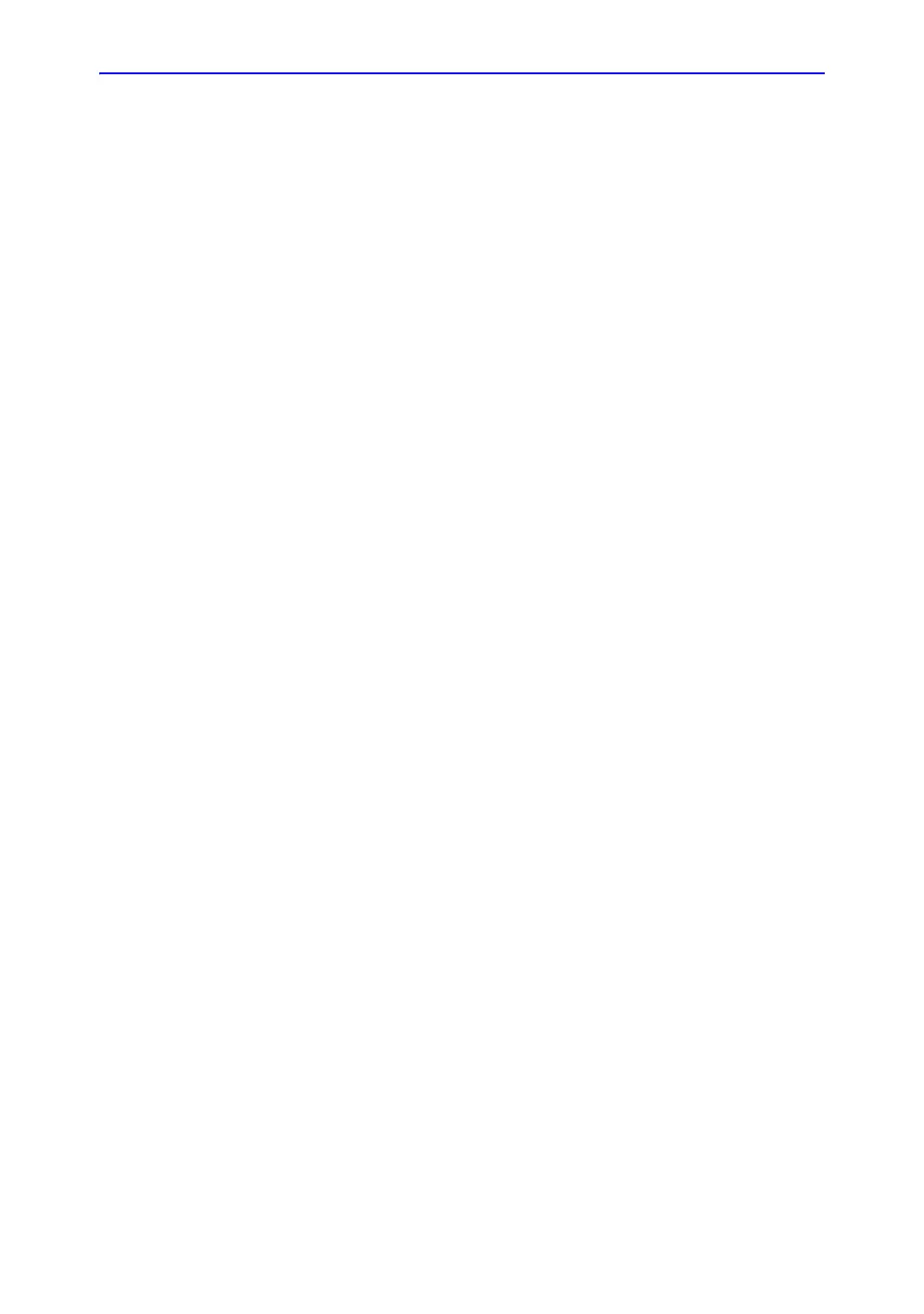Scan Assist Pro
Vivid S70 / S60 – User Manual 5-63
BC092760-1EN 01
7. Select Import. The Protocol(s) are stored to the Vivid S70 /
S60.
NOTE: If the Protocol(s) already exist a confirmation dialog is
displayed asking the user to confirm the replacement of the
existing Protocol(s).
Add the imported Protocol to the Protocol selection
The imported Protocol(s) must be added to the Protocol
selection to be available on the Scan Assist Pro Touch panel.
1. Select the desired Category under Protocol Selections on
the right-hand side of the Scan Assist Pro sheet
(Figure 5-25 on page 5-62).
2. Select the imported Protocol from Available Protocols/
Custom Protocols on the left-hand side of the Scan Assist
Pro sheet. Press the Right arrow button to add the
imported Protocol to the selected exam category.
NOTE: Use the Up and Down arrow buttons to move the Protocol
up and down in the list that will be displayed on the Scan
Assist Pro Touch panel.
Using Scan Assist Pro
1. Press Protocol on the Control panel and select the Protocol
to run on the Touch panel.
NOTE: The Protocols displayed on the Touch panel correspond to
the current exam category. To use a Protocol from another
exam category, Press Category on the Touch panel and
select a Protocol from a different category.
The Scan Assist Pro window is displayed on screen with the
first step active. In the example below the annotation for the
first step has been automatically added on the image, ready
for you to scan the specified anatomy.
NOTE: You can change the size and position of the Scan Assist Pro
window using the rotary button under the Touch panel.
