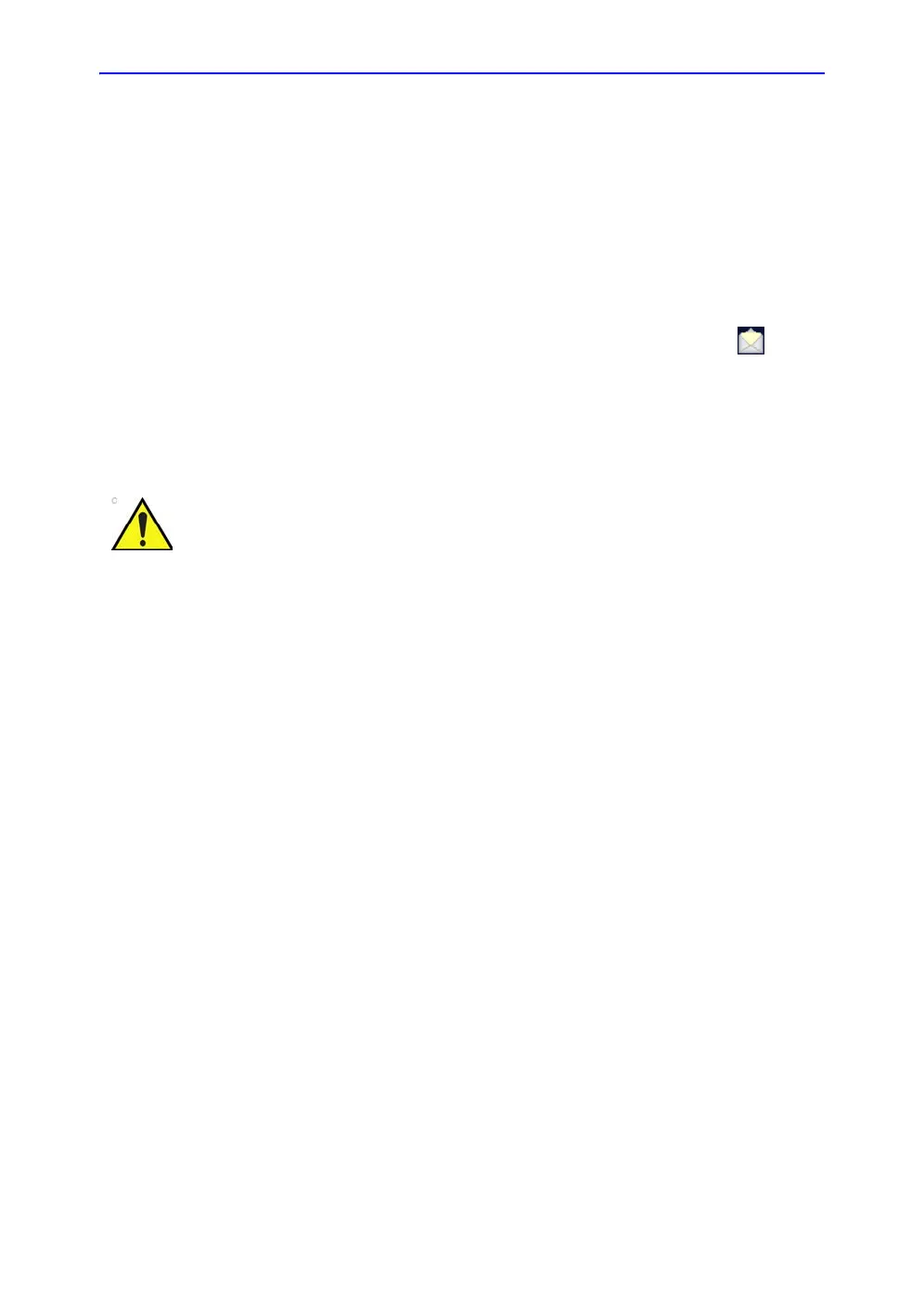Maintenance
15-10 Vivid S70 / S60 – User Manual
BC092760-1EN
01
Software update
Software update for the system may become available for
download and installation through the GE Service platform.
When a software update is available a message icon is
displayed on the status bar.
Users must have administrator rights to perform the software
download. If a user is not logged in as ADM (administrator) he/
she will not be prompted for initiating SW Download.
NOTE: Please allow approximately one hour for complete software
download and installation. (Times may vary due to network
connection speed).
NOTE: Software update through the GE service platform may not be
available in all markets.
To ensure TCP/IP settings are retained after software upgrade,
save the TCP/IP settings as described in section ‘Save TCP/IP
settings’ on page 15-13 prior to downloading the software.
Software download and installation
1. Press the on/off button on the top left of the control panel.
The Exit dialogue window with software download is
displayed.
Please backup presets and database before installation of the
software (see ‘Data Backup and restore’ on page 10-56).
Remote software download should not change user presets or
affect customer database; however, it is always best practice to
ensure patient data and preset are backed up before
proceeding with any software installation.
