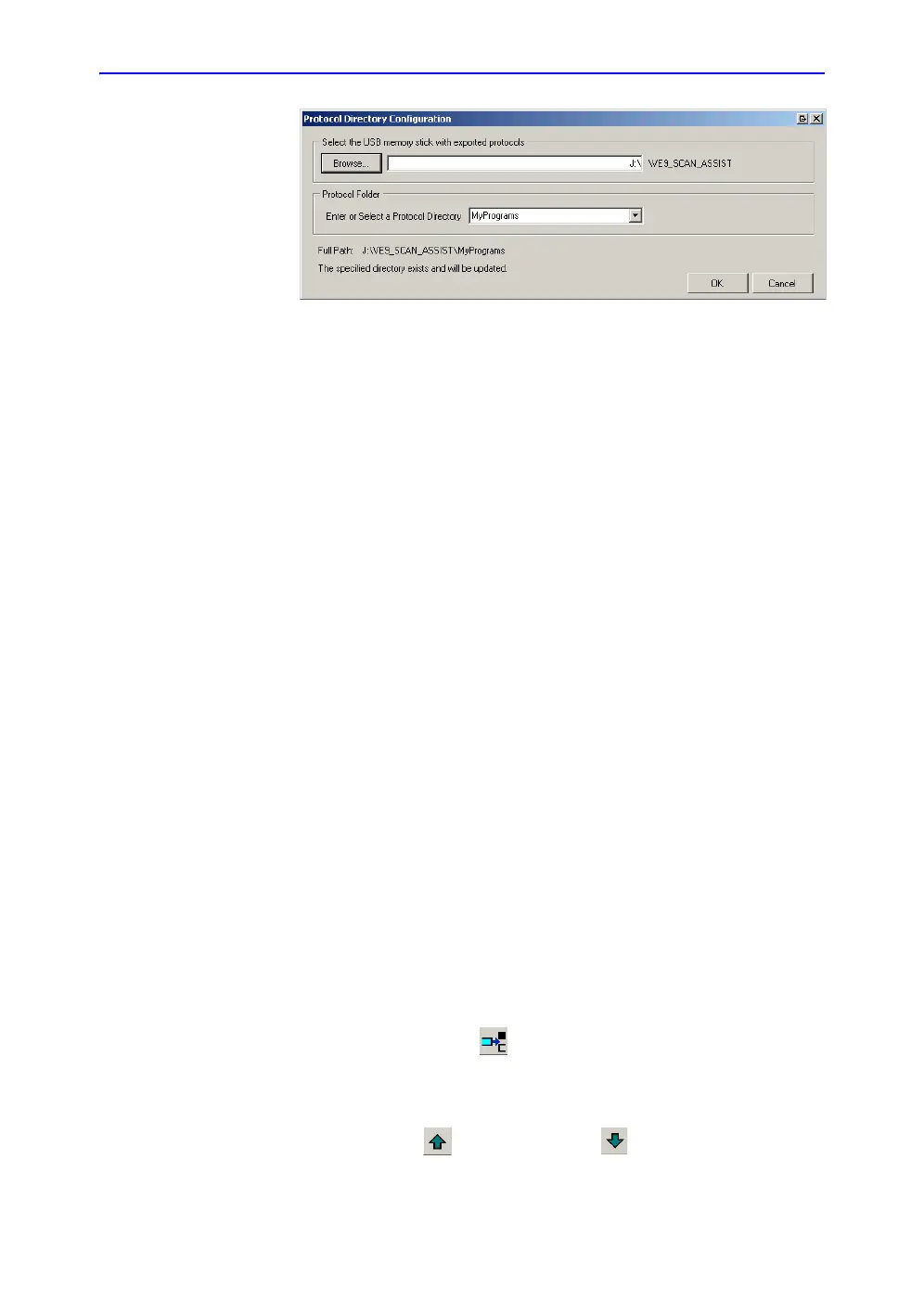Customize Configuration
12-80 Vivid S70 / S60 – User Manual
BC092760-1EN
01
Figure 12-63. The Directory configuration window
2. Select the location of the VIVID_SCAN_ASSIST directory
and select or create a user Protocol subdirectory.
File extensions
Factory defined Protocols have an .ep (exam protocol)
extension while user-defined Protocols have an .uep (user exam
protocol) extension. Both factory and user-defined Protocols can
be read into the Scan Assist Pro Creator, but only user-defined
Protocols are created. If a factory Protocol is read into the Scan
Assist Pro Creator and then edited, it is saved as a user-defined
Protocol.
Creating new Protocols
A Protocol is made up of a series of steps. Each step has
various attributes that need to be defined. Protocols can be
made from scratch or by modifying an existing Protocol.
To create a new Protocol:
1. Select either:
• File/New (Ctrl+n) to start a new Protocol.
• File/Open (Ctrl+o) to open an existing Protocol (.ep or
.uep)
2. Select View/Single step: All to display all the attributes for
the first step.
3. Adjust the attributes for the current step. See ‘Step
attributes’ on page 12-83 for a description of the attributes.
4. Once done press to add a new step below the first step
(or select the next step if editing an existing Protocol) and
adjust the attributes for this new step as required.
5. Other possible adjustments:
• Select (Ctrl+Up Arrow)/ (Ctrl+Down Arrow) to
move a step.
