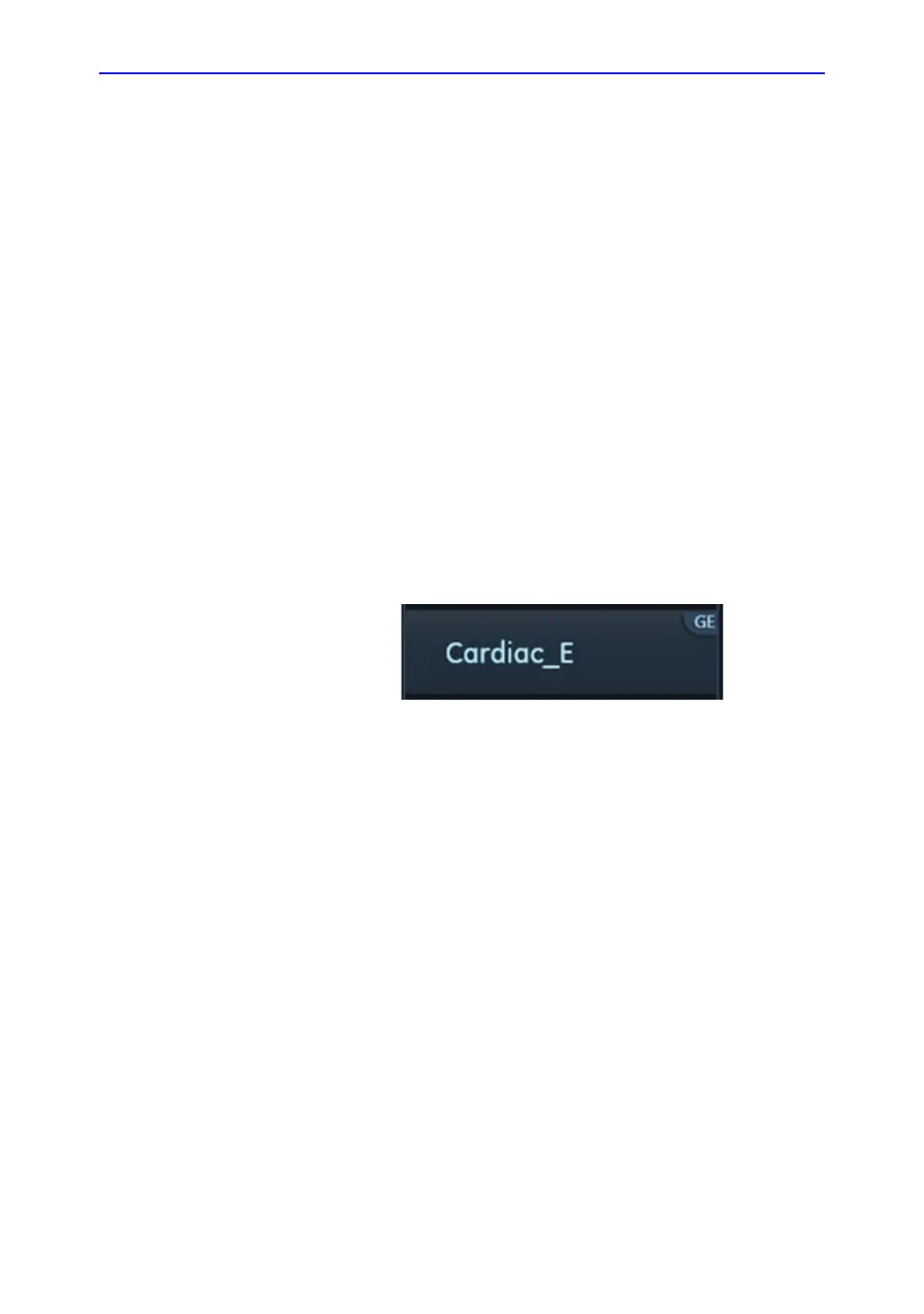Application Presets List
Vivid S70 / S60 – User Manual 12-91
BC092760-1EN 01
• Delete the selected preset (‘Deleting an application
preset’ on page 12-93)
NOTE: Only non-active unprotected user-defined application
presets can be renamed or deleted.
• Move the selected preset up/down in the Application
menu
• Remove/Add the selected preset from/to the Application
menu.
• Lock/Unlock the selected preset by user with
administrator rights.
• Activate the selected preset.
Generating a new preset
• Press Probe.
The Probe selection screen is displayed.
NOTE: Any preset name which contains the GE tab in its top-right
corner (see example in Figure 12-68) is a "factory preset" which
cannot be modified.
Figure 12-68. Factory preset
To generate a new preset based on, for example, the
factory-preset "Cardiac_E":
1. Activate the system using factory preset Cardiac_E.
2. Modify desired imaging setting in any imaging mode.
3. Activate the Probe Selection screen.
4. Press Preset Config at the bottom of the preset list of the
selected probe.
5. Press Save/Create at the bottom.
6. Provide a name for the new preset.
7. Press Done.
The new preset appears at the top of the preset list and
becomes the default preset.
Note that the new preset button contains the name
Cardiac_E in its bottom right corner (Figure 12-69). This
allows you to identify the source for the new preset.
