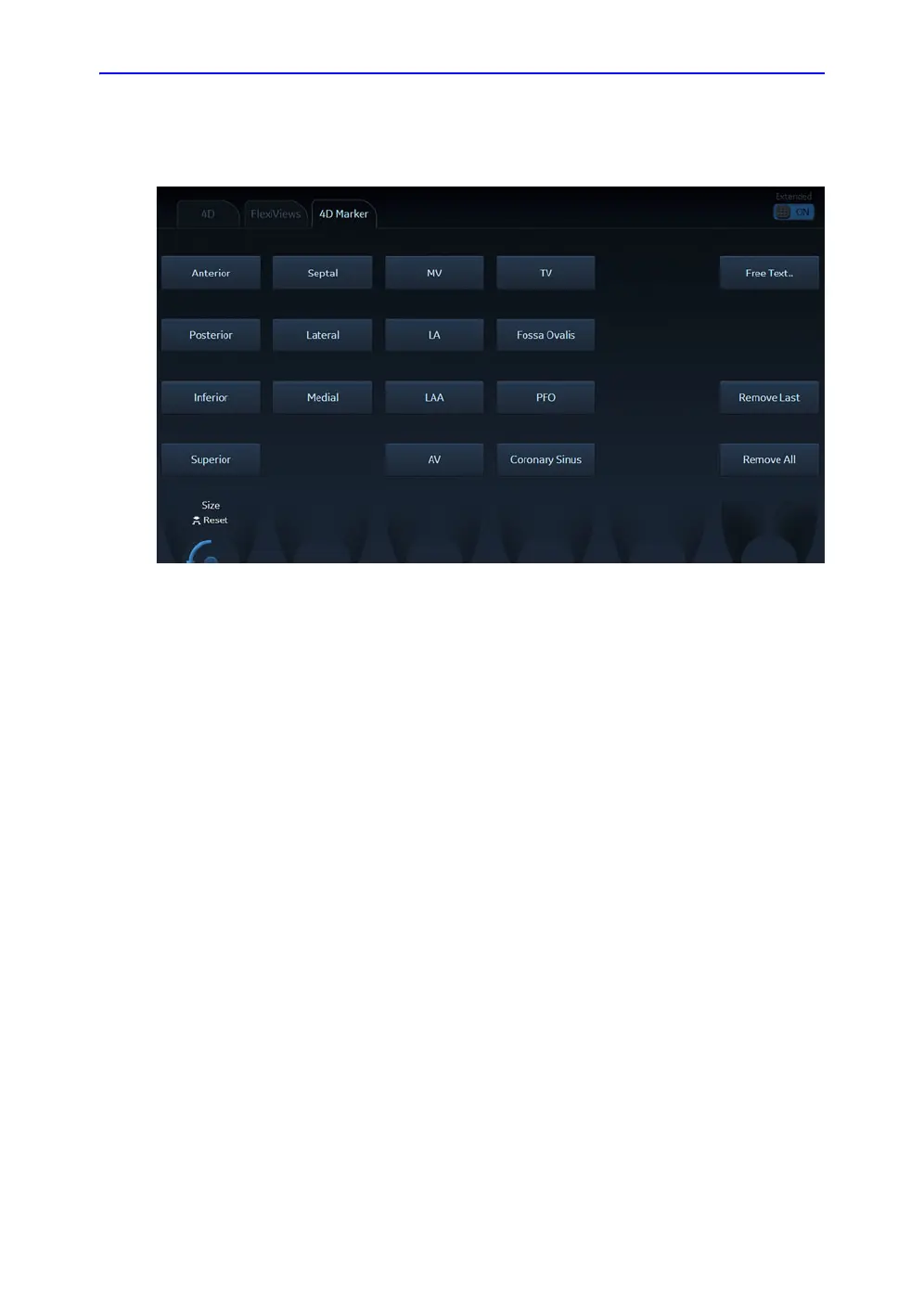4D and Multi-plane Modes
6-6 Vivid S70 / S60 – User Manual
BC092760-1EN
01
Place the marker either on a slice or directly in the 3D rendering
by clicking. While positioning the marker, the legend displays the
“active” marker being placed.
Figure 6-4. 4D Marker tab is available in 4D-mode.
It is also possible to visualize the marker before finally placing it.
The marker is visualized if the user moves the trackball while
keeping the set-button pressed.
Removing a 4D Marker
The user can delete the last placed marker using “Remove last”
or Delete all markers using “Remove All”.
Changing size of 4D Markers
The radius rotary will change the size (other applications have
sliders) of the 4D markers. The selected size will apply to the 4D
Marker which will be placed next. It does not influence the size
of the markers which are already placed.
