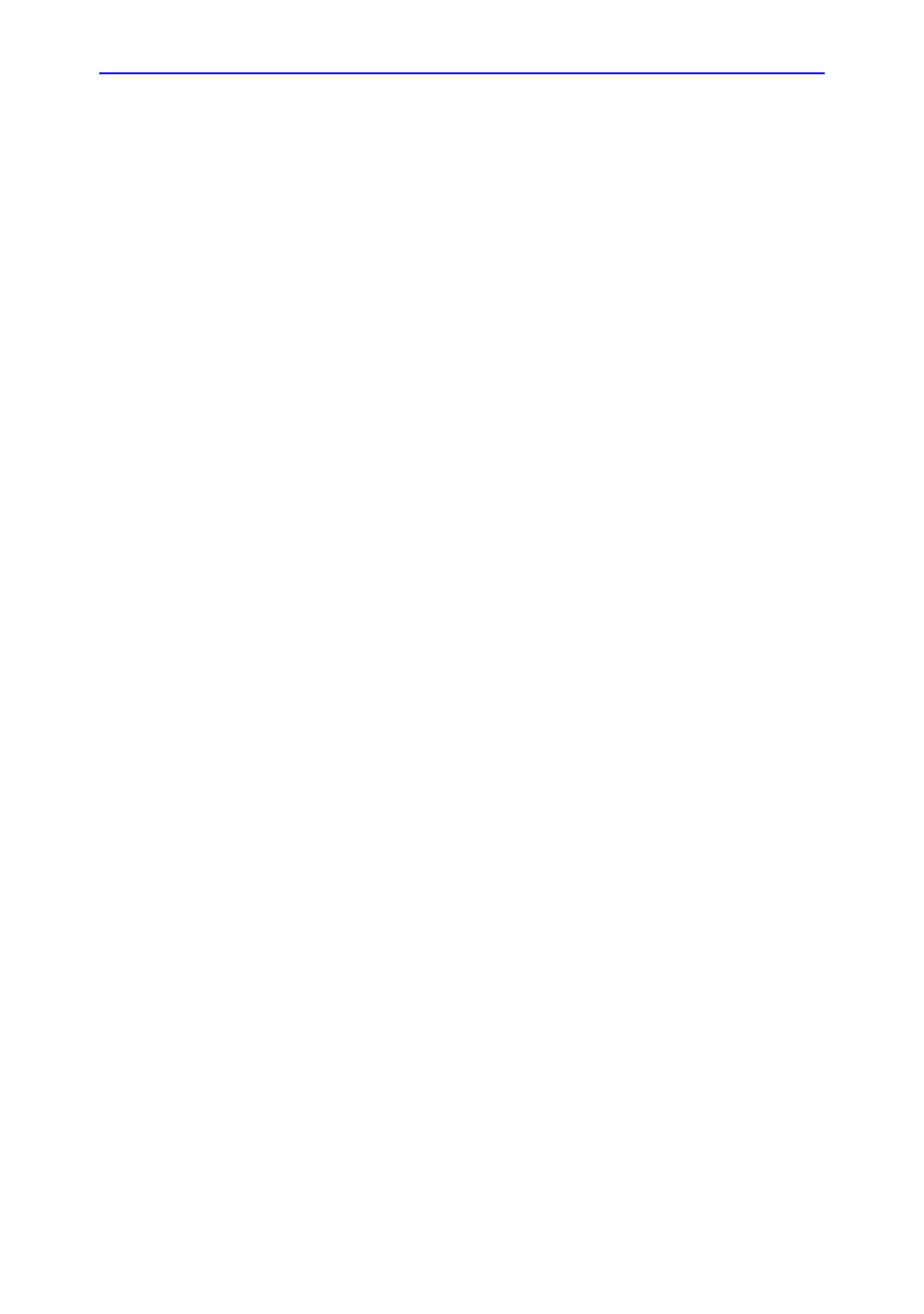Image acquisition
Vivid S70 / S60 – User Manual 7-7
BC092760-1EN 01
Manual selection of a view during acquisition
1. Use the arrow keys on the alphanumeric keyboard to
highlight the cell that represents the view that is to be
acquired.
The selected cell in the template matrix is highlighted in red,
indicating non-default position and is blinking if it contains a
previously stored acquisition.
2. Scan and save the selected loop as explained in the
previous section.
After storage the system automatically highlights the next
available view to be acquired.
Replacing an acquired image
1. Use the arrow keys on the alphanumeric keyboard to
highlight the cell that represents the view that is to be
replaced.
The selected cell in the template matrix is blinking red,
indicating non-default position.
2. Scan and save the selected loop as explained in the
previous section.
3. Select in the dialog window if you want to Replace or Keep
the existing loop.
• Replace: the original image is deleted from the
examination and replaced by the acquired image.
• Keep: the original image is replaced by the acquired
image, but it is not deleted from the examination.
NOTE: When selecting Keep, both the new and the old image
will be associated with the current protocol cell and you
may later perform Wall Motion Scoring for this level in
the protocol using either the new or the old image. The
new image may be opened from the protocol, while the
old image may be opened manually from the clipboard.
After storage the system automatically highlights the next
available view to be acquired.
