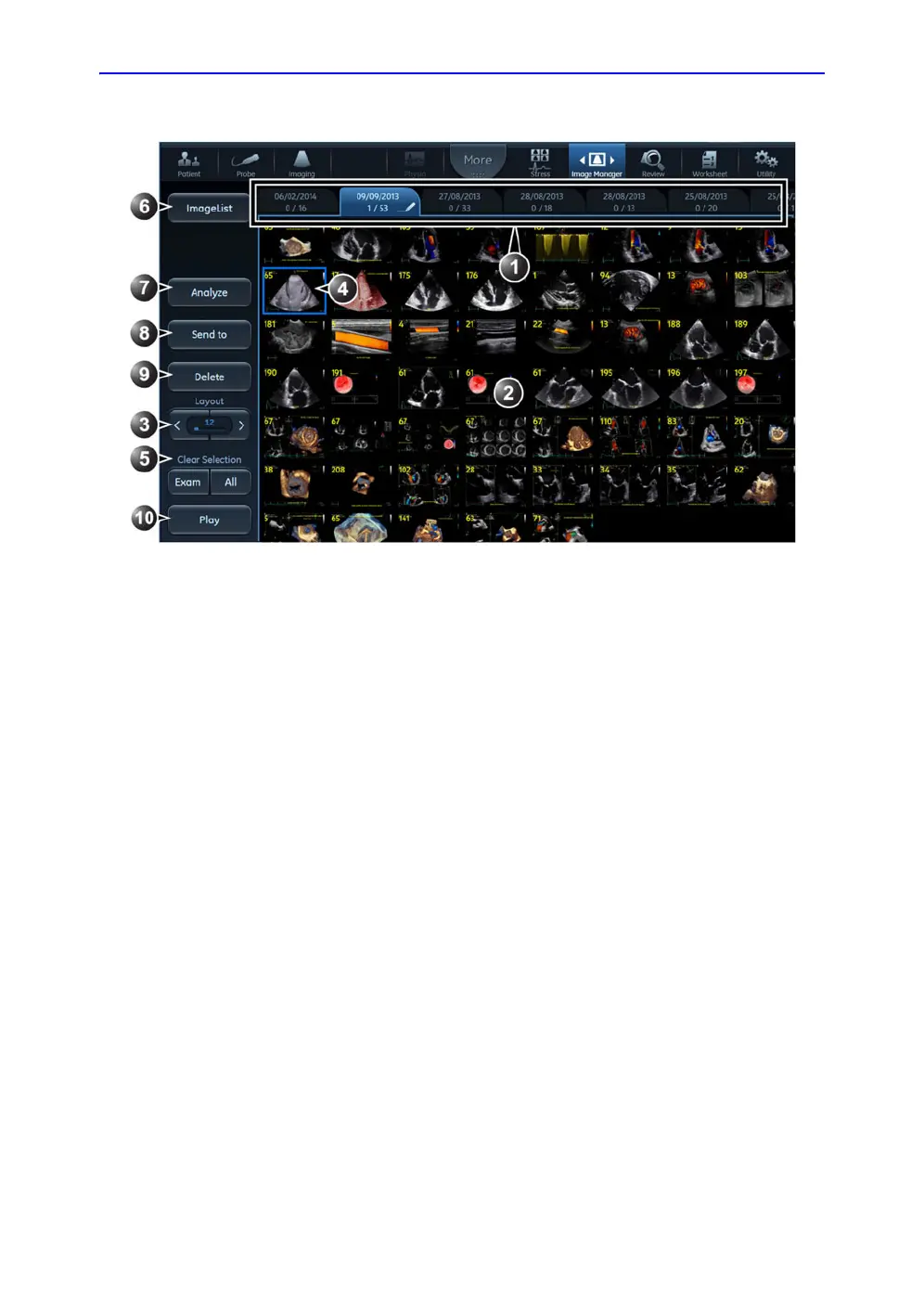Review images in archive
Vivid S70 / S60 – User Manual 10-33
BC092760-1EN 01
Figure 10-18. The Image manager Touch panel
Additional features for the Image manager
Change the active examination
The active examination is identified by a pencil symbol on the
examination tab in the Image manager Touch panel. To make
another examination active, follow the steps below:
1. In the Image manager Touch panel, select the examination
tab to make the active one.
2. Press Activate exam on the Touch panel.
The examination tab is marked with a pen symbol.
1. Each examination is displayed on a tab.
The tab for the active examination is marked with a pencil symbol.
2. Image thumbnails for the selected examination. Swipe vertically to scroll through images.
3. Adjust Layout to change the number of image thumbnails to display on the Touch panel.
4. Touch an image thumbnail to select/deselect an image. Selected images are marked with a blue frame.
Images can be selected from multiple examinations.
The number of images selected and the total number of images in the examination is displayed on the
tab.
5. Image selection tool: select/deselect all images from an examination or all images from the patient
record.
6. Press Image list to toggle the display of examinations as a list or as tabs.
7. Press Analyze to display up to four selected images on the main screen.
8. Press Send to to save images to a removable media.
9. Press Archive to save selected images.
10. Play/Pause cineloops
