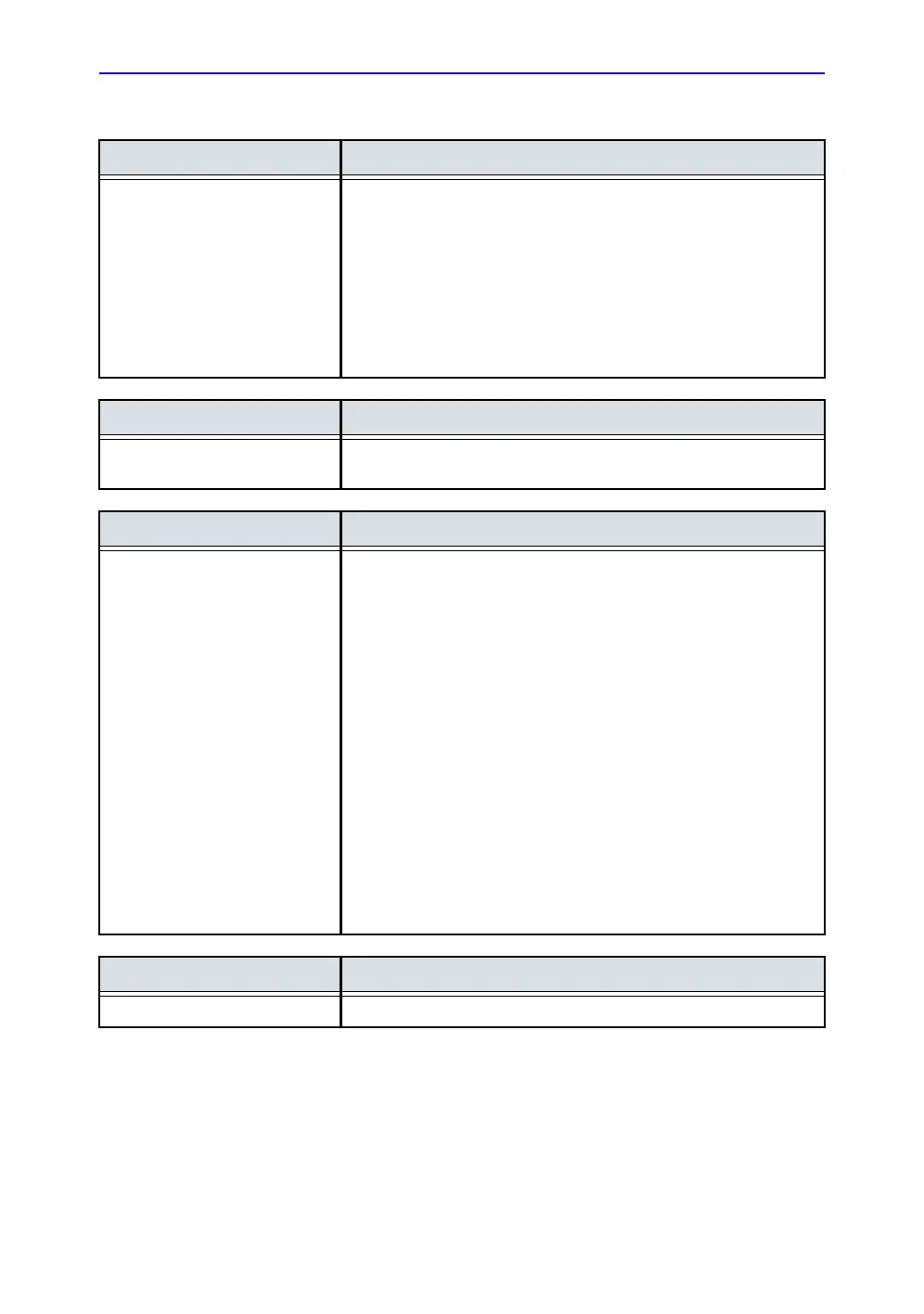Report designer
Vivid S70 / S60 – User Manual 11-29
BC092760-1EN 01
The menu bar
Menu Description
File • New: start working on an new template.
• Save: save the template using the same name. Factory report
templates cannot be overwritten.
• Save as: save the template using a new name.
• Page setup: define printing orientation and header/footer for the
printed report.
• Print Preview: display a print preview of the report template.
• Exit: exit the Report designer and returns to the report function. The
user can choose whether to save the updates or restore the original
template.
Menu Description
Edit • Delete: remove the selected object from the report template.
• Undo: restore the previous state of the report template.
Menu Description
Insert • Page Break: insert a new page in the report template.
• Table: configure and insert a table in the report template.
• Logo: select and insert a logo to the report template.
• Archive info: select and insert data from the following categories:
Patient information
Exam information
Site information
• Anatomical graphics: select and insert an anatomical graphic
(cardiac, vascular or TEE).
• Image: create a container for the display of ultrasound images.
• Wall motion analysis: insert a container for the display of Stress
Echo analysis results (cut planes Bull’s eye and scoring table).
• OB/GYN: insert OB graph.
• Measurements: insert a container for the display of measurements
and calculations. When creating a measurement container, the user
is prompted through a configuration procedure enabling the selection
of mode specific measurements and/or calculations.
• Text field: insert a container where the user can write in the report.
• Fixed text: insert a container with static text. The text typed during
the creation of the container will be displayed in the report.
Menu Description
Preferences • Page Color: sets the default background color for the template page.
