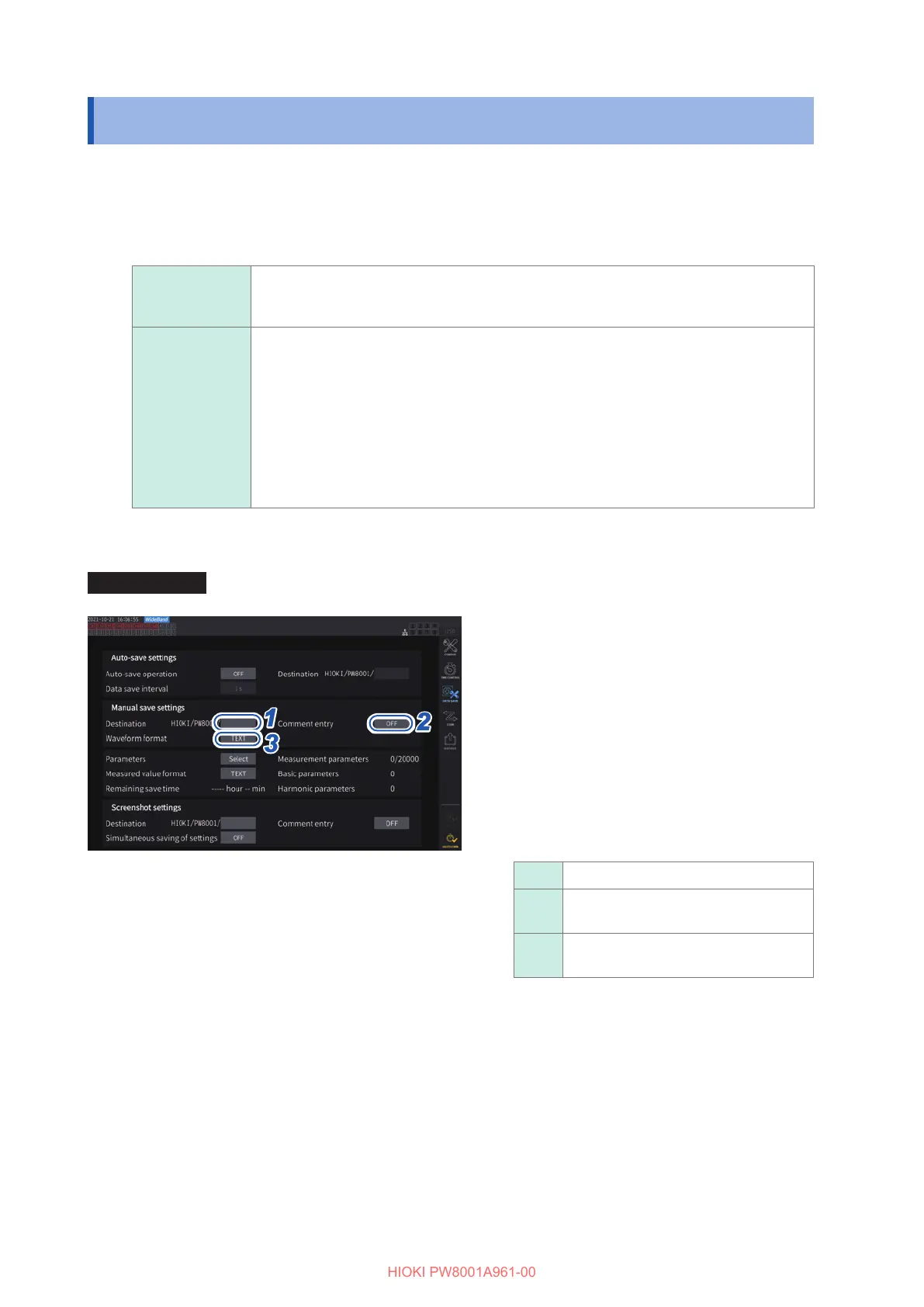130
Saving Waveform Data
7.4 Saving Waveform Data
Waveform data displayed on the screen can be saved onto the USB ash drive by tapping [SAVE]
on [MEAS] > the [WAVE] screen.
The same [Destination] and [Comment entry] settings as those for manual saving of measured
data are used.
Saving
destination
location
USB ash drive
Filename
The le name is generated automatically.
The extension can be selected from among CSV, BIN or MAT (depending on the
waveform saving format setting).
• W8001nnnkk.CSV
(where nnn indicates the sequential number within the same folder, and kk indicates the
le segment number)
Ex.: W800100000.CSV (the rst saved le)
• W8001nnnkk.BIN
Ex.: B800100000.BIN (the rst saved le)
• W8001nnnkk.MAT
Save settings
Display screen [SYSTEM] > [DATA SAVE]
11
22
33
1
Tap the [Destination] box, and
then enter a folder name using the
keyboard.
(Up to 8 alphanumeric characters and
symbols)
See “Keyboard window” (p. 22).
2
Tap the [Comment entry] box to set it
to [ON] or [OFF].
3
Tap the [Waveform format] box, then
select the desired format from the list.
CSV Text format
BIN
Binary format, which can be displayed
with the viewer of GENNECT One
MAT
MATLAB* format (MAT format)
*: Third-party company’s trademark
Up to 1000 les can be created in the same folder.
When the sequential number used for les in the
folder reaches 1000, an error will be displayed. Set
a new destination folder.
