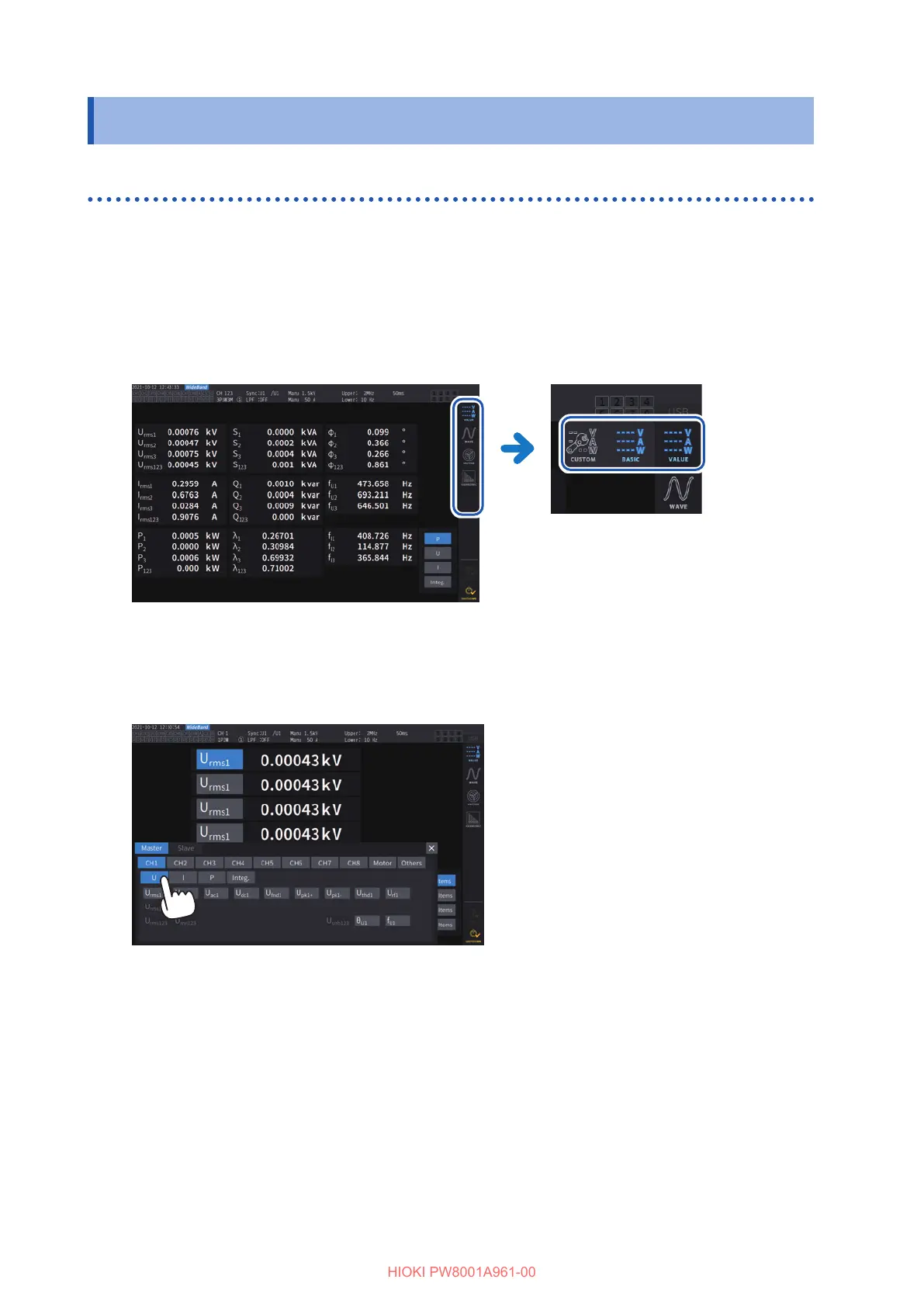20
Basic Operation (Screen Display and Layout)
1.4 Basic Operation (Screen Display and Layout)
Screen operation
1
Switch the screens. (p. 25)
2
Select a screen.
Tap an on-screen icon to switch screens.
The icon for the currently selected screen is shown with a blue background.
On the Measurement screen, which appears when the [MEAS] key is pressed, tapping an on-screen icon can
display other multiple icons to its left.
3
Change the displayed contents and settings.
Tap active areas of the screen to control it.
Parameter will appear dimmed if they cannot be set (you cannot tap-activate it).
In principle, you can tap-activate the blue, gray, and white buttons and combo box, as well as the
icons on the left side of the screen.
There are exceptions including the cursor on the Waveform screen and the switching of the
displayed orders on the list screen.
In addition, tapping outside the setting window closes it.
