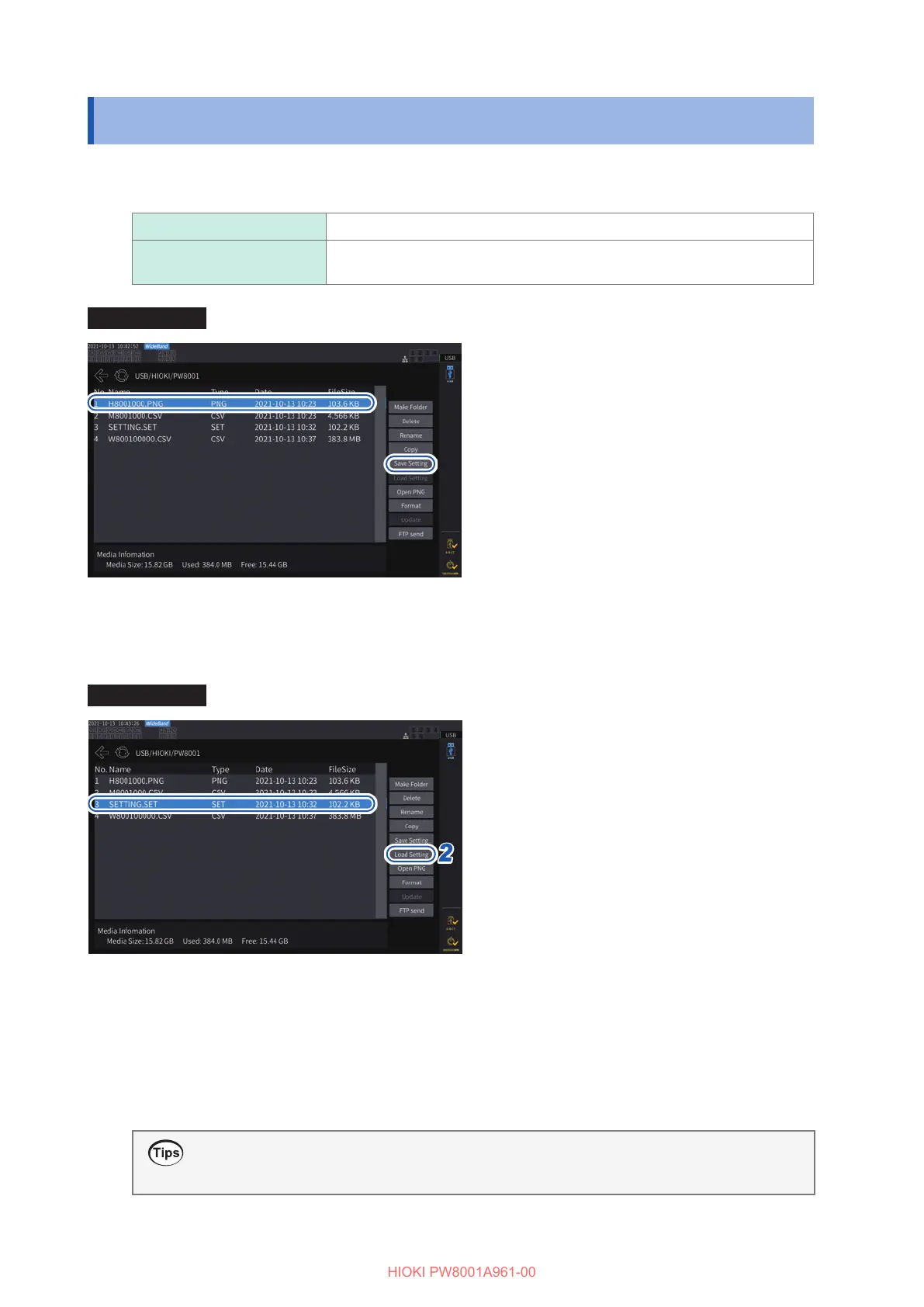134
Saving and Loading the Settings Data
7.6 Saving and Loading the Settings Data
Saving settings data
Information about the instrument’s settings can be saved on a USB ash drive as a settings le.
Saving destination location USB ash drive
Filename
Optional (up to eight characters), with SET extension.
Example: SETTING1.SET
Display screen [FILE]
11
22
1
Tap the folder in which you wish to
save the le.
2
Tap [Save Setting], then enter a
lename.
See “Keyboard window” (p. 22).
• Language and communications settings cannot
be saved.
• Settings cannot be saved while auto-save
operation is in progress.
Loading settings data
You can load a saved settings le to restore the settings.
Display screen [FILE]
22
11
1
Tap the folder that contains the
settings le.
2
Select the settings le, and then tap
[Load Setting].
A conrmation dialog box is displayed.
3
Tap [Yes].
When restoring settings, the conguration that
includes options must be the same. If not, the
settings cannot be restored.
Checking settings data
Check the various settings data stored in the settings le.
1
Press the FILE key.
2
Tap the folder that contains the settings le.
3
Select the settings le, and then tap [Open PNG].
Checking settings data on a computer
You can also check the settings data stored on a computer using a general-purpose test viewer.
