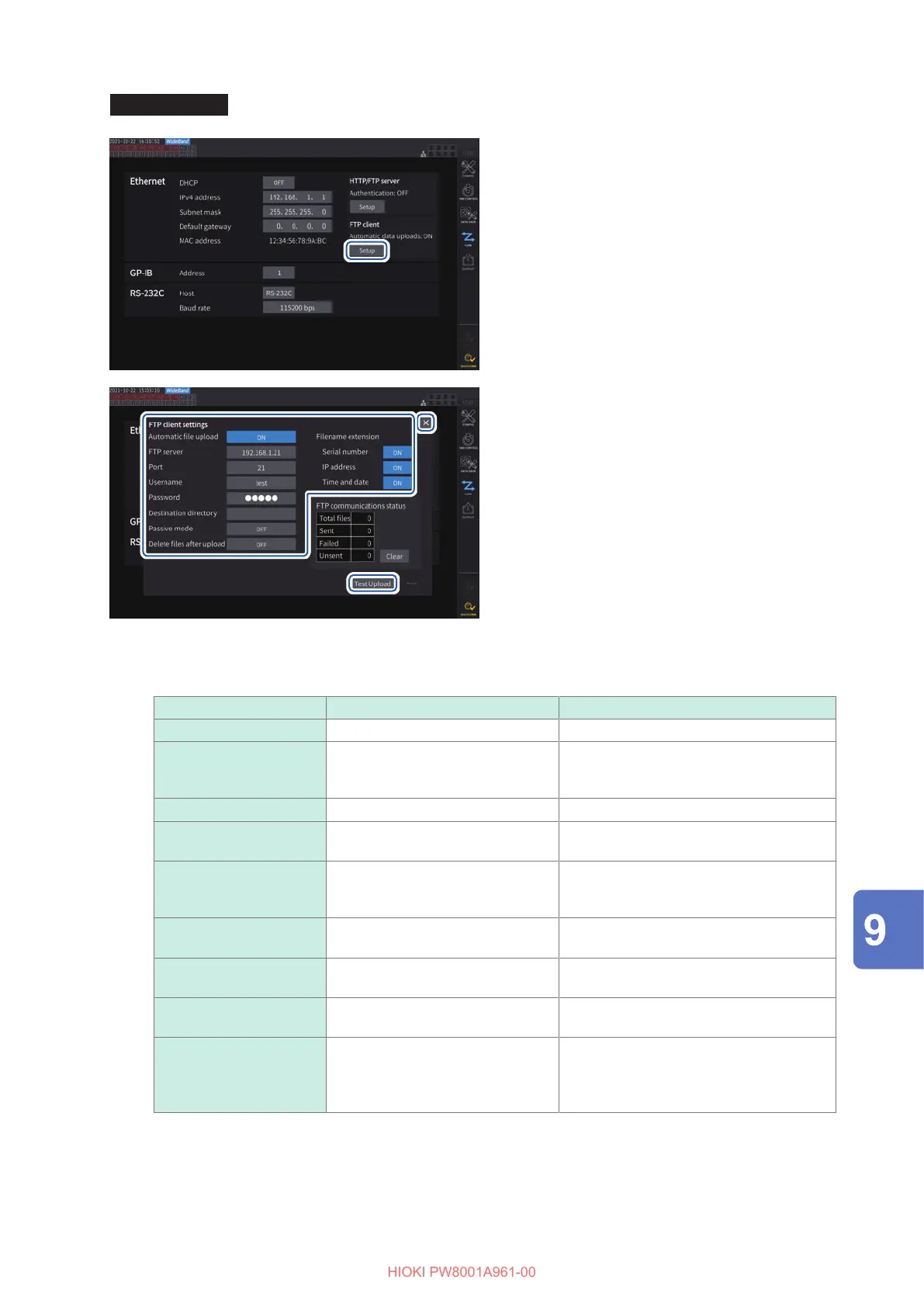169
Sending Data Using the FTP Client Function
Display screen [SYSTEM] > [COM]
11
1
Tap the [Setup] box under [FTP client]
to open the setting window.
2
Set each item under
[FTP client settings].
3
When the FTP setting is completed, tap
[Test Upload].
See “File upload test” (p. 170).
4
Tap [
×
] to close the setting window.
22
33
44
Conguring FTP client
Parameter Setting Description
Automatic le upload ON or OFF
FTP server Up to 45 one-byte character strings
Example 1: FTPSERVER
Example 2: 192.168.1.1
Sets the host name or IP address of the
FTP server.
Port 1 to 65535 Sets the port number of the FTP server.
Username Up to 32 one-byte character strings
Example: HIOKI
Sets the username for logging on to the
FTP server.
Password Up to 32 one-byte character strings
Example: PW8001
Sets the password for logging on to the
FTP server.
The password is displayed as [●●●●●].
Destination directory Up to 45 one-byte character strings
Example: data
Species the director on the FTP server
for saving data.
Passive mode ON or OFF Allows you to select whether or not to use
the PASV mode during communication.
Delete les after upload ON or OFF Deletes the original le after it is
successfully uploaded.
Filename extension
Serial number
IP address
Time and date
ON or OFF Adds a selected identication name
Connecting with computers
