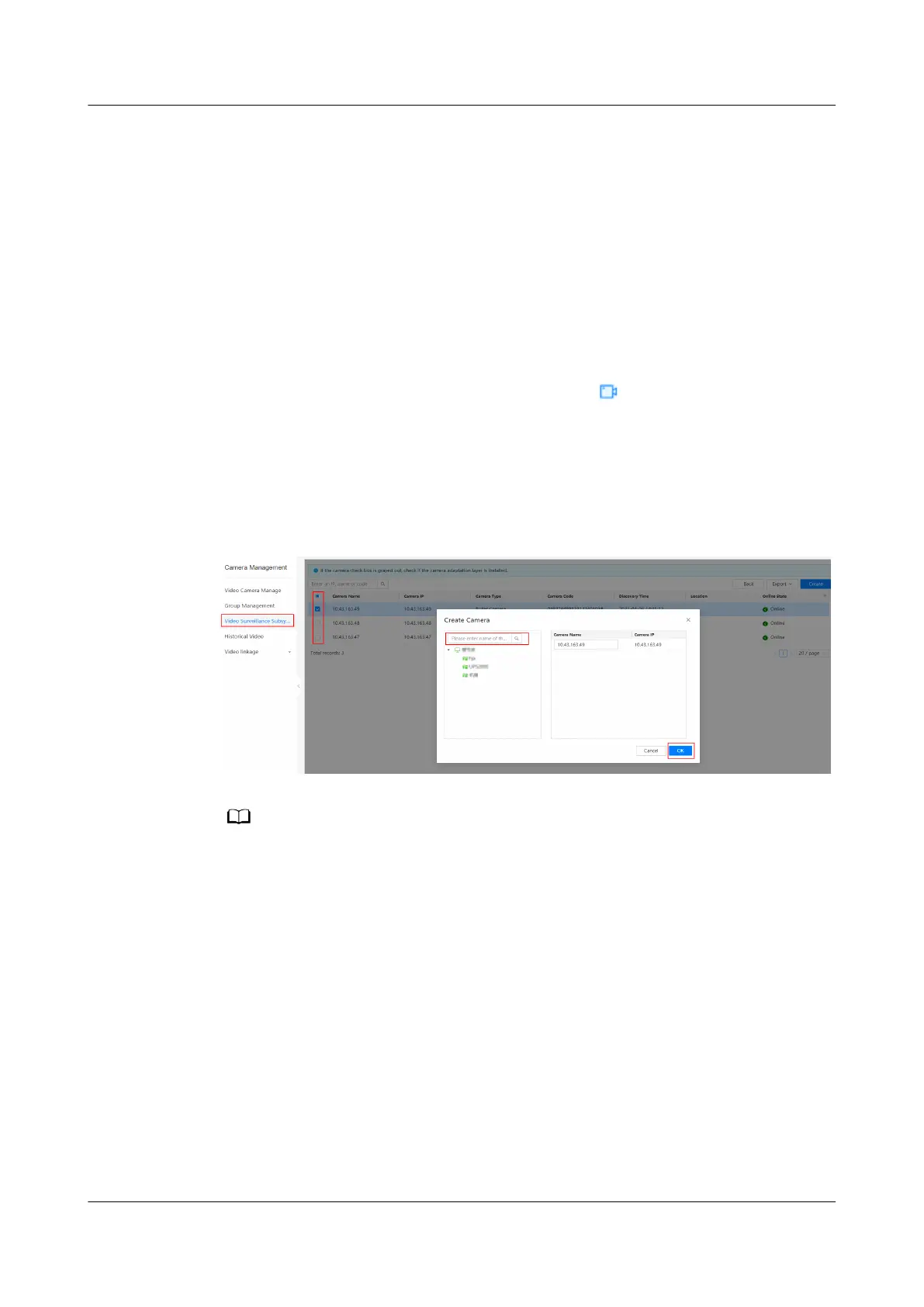Prerequisites
● You have the operation rights for Camera Management.
● A camera has connected to the VCN/IVS server.
Procedure
Step 1 Log in to the NetEco client.
Step 2 Choose Maintenance Management > Security Protection > Camera
Management from the main menu.
Step 3 In the navigation tree on the left, choose Video Surveillance Subsystem.
Step 4 On the Video Surveillance Subsystem page, click in the Operation item
column.
Step 5 Select one or more cameras and click Create.
Step 6 On the Discovery Camera page, add a camera by following the instructions
provided in Figure 6-38.
Figure 6-38 Adding a camera using automatic discovery
● Add a camera to management domains excluding the root node, subnets and cabinet using
the automatic discovery function.
● After a camera is added, it will be displayed under the corresponding management domain
on the Planning Conguration page. On the Planning Conguration page, you can set
parameters such as the Name for the camera.
----End
Follow-up Procedure
On the Video Camera Management page, specify one or multiple keywords of
Name and IP Address to query camera information.
6.4.2.6 Setting Video Playback on the NetEco
Only cameras managed by the video subsystem support the video playback
function. By setting video playback, you can view videos that are manually
recorded.
iMaster NetEco
Device Installation and Commissioning Guide (Data
Center) 6 Adding Devices
Issue 02 (2021-05-12) Copyright © Huawei Technologies Co., Ltd. 187