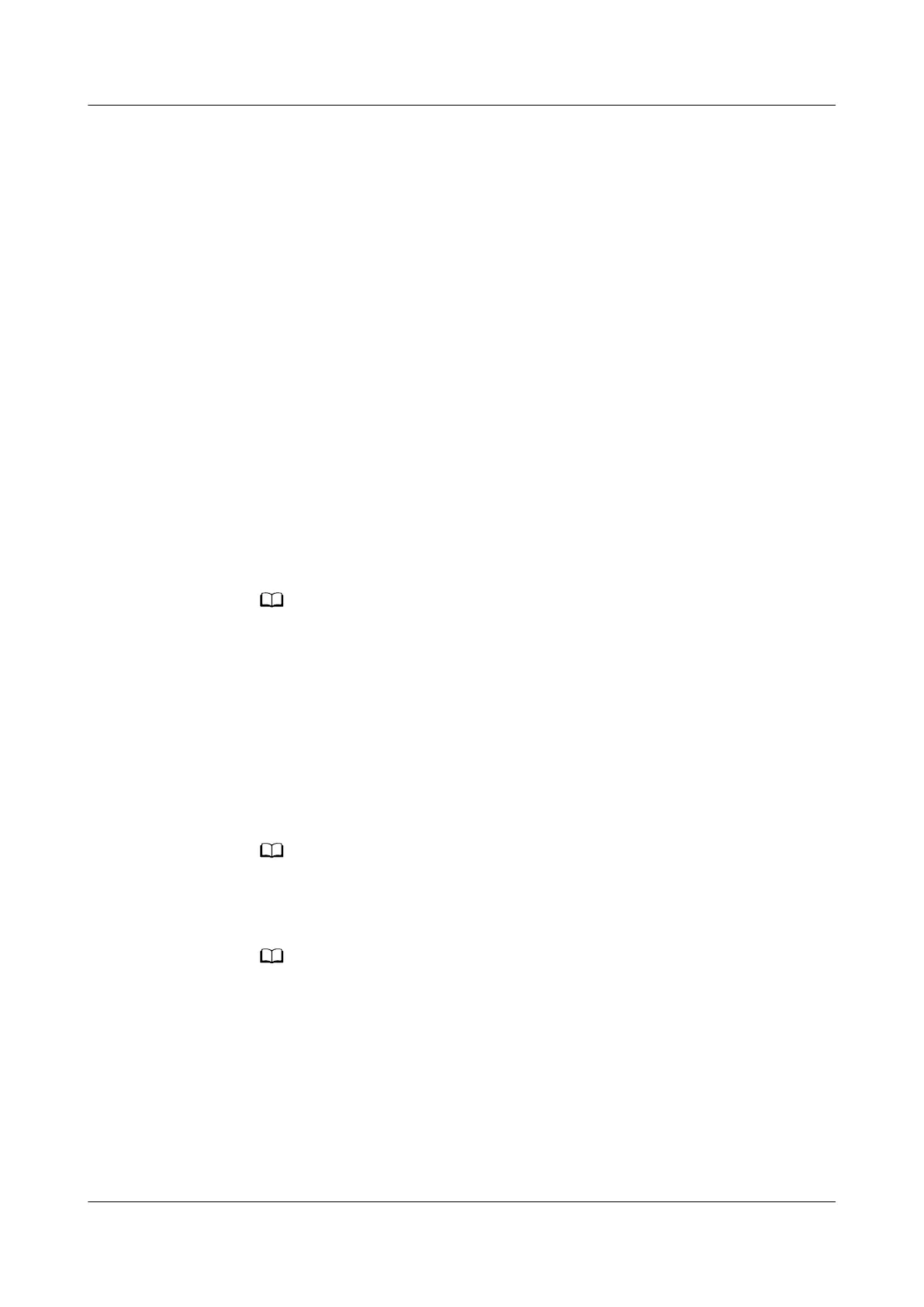6.4.5.4 Setting UPS5000 Monitoring Parameters (Modbus TCP)
Before connecting the UPS5000 to the NetEco, set monitoring parameters such as
the IP address on the UPS5000.
Prerequisites
● You have obtained the IP address, subnet mask, and default gateway planned
for the UPS5000.
● UPS WebUIs may vary slightly depending on the UPS software version.
Perform operations based on the actual WebUI.
● The UPS5000 is powered on.
Context
Before connecting the UPS5000 to the NetEco, set monitoring parameters such as
the IP address on the UPS5000.
Procedure
Step 1 Set the IP address for the UPS5000 on the LUI.
1. Choose System Info > Settings > Comm Settings > IP Settings.
The preset password is 000001.
2. Set IP address assign to Manual, and set IP address, Subnet mask,
Gateway, IPv6 Address, and so on.
Step 2 Connect a network management system over SSL or non-SSL as follows:
1. On the PC with an IP address in the same network segment as the UPS5000,
type the UPS5000 IP address in the address box of a browser and press Enter.
The UPS5000 IP address is set in Step 1. Log in to the UPS5000 WebUI.
2. Enter the user name and password for logging in to the UPS5000 and click
Login.
The preset user name and password are admin and Changeme respectively for the
UPS5000.
3. Set UPS5000 parameters.
– Set parameters on the WebUI based on the actual situation. For details, see
"Operation (UPS5000 WebUI 1)" or "Operation (UPS5000 WebUI 2)" in the
following table.
– A non-SSL connection has security risks. You are advised to select the secure SSL
connection.
iMaster NetEco
Device Installation and Commissioning Guide (Data
Center) 6 Adding Devices
Issue 02 (2021-05-12) Copyright © Huawei Technologies Co., Ltd. 208
