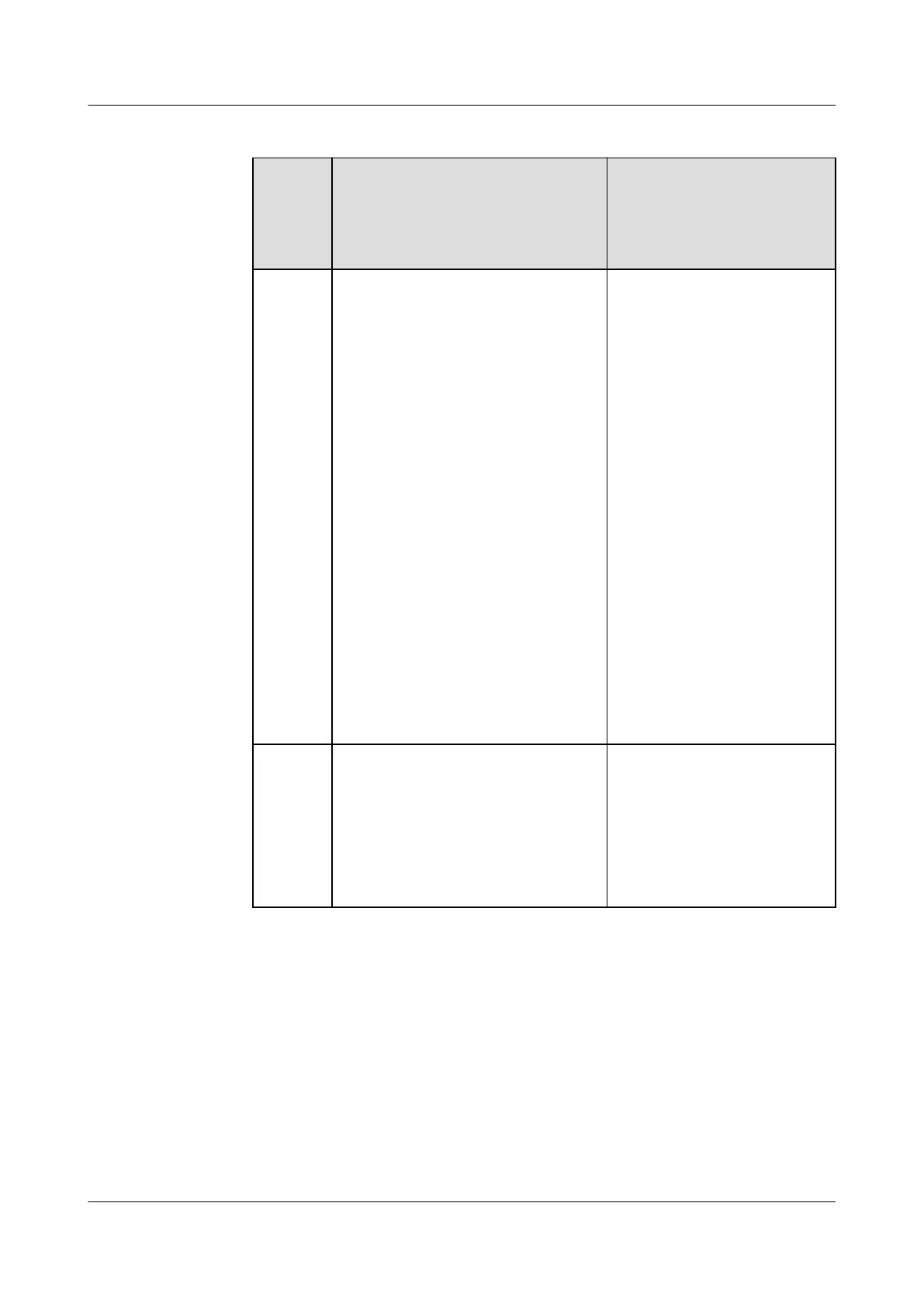Table 6-14 UPS5000 settings
Connec
tion
Mode
(NetEc
o UI)
Operation (UPS5000 WebUI 1) Operation (UPS5000
WebUI 2)
SSL
connecti
on
1. Choose System Settings >
Comm Settings. The Comm
Settings page is displayed.
2. In the ModbusTCP Settings
area, set ModbusTCP
Encryption to Enable.
3. Click Submit.
4. Choose System Settings >
ModbusTCP.
5. In the Set Authentication
Password area, set Pre-shared
Password and
Conrm Pre-
shared Password.
6. Click Submit.
Record the value of Pre-shared
Password in Authentication
Password of the added device
on the NetEco.
1. Choose Monitoring >
Comm Settings. The
Comm Settings page is
displayed.
2. In the ModbusTCP
Settings area, set
ModbusTCP Encryption
to Enable.
3. Click Submit.
4. Choose
Cong. > Site
Cong. > ModbusTCP
Authentication.
5. Set Authentication to
Enable, and set New
password and
Conrm
password.
6. Click Submit.
Record the value of
Conrm Password in
Authentication
Password of the added
device on the NetEco.
Non-
SSL
connecti
on
1. Choose System Settings >
Comm Settings. The Comm
Settings page is displayed.
2. In the ModbusTCP Settings
area, set ModbusTCP
Encryption to Disable.
3. Click Submit.
1. Choose Monitoring >
Comm Settings. The
Comm Settings page is
displayed.
2. Set ModbusTCP
Encryption to Disable.
3. Click Submit.
Step 3 (Optional) If an iBOX is congured for the UPS5000, verify that the UPS5000 and
iBOX communications addresses are unique.
1. Log in to the UPS5000 WebUI.
2. Choose System Settings > Comm. Settings > RS485 Settings or choose
Monitoring > Comm.
Cong. > RS485 Settings and verify that Address is set
to 1 for the UPS5000.
3. Choose System Settings > iBOX Settings > Basic Parameters or choose
Monitoring > iBOX Param. > Basic Param. and verify that iBOX logical start
addr is set to 2 for the UPS5000.
----End
iMaster NetEco
Device Installation and Commissioning Guide (Data
Center) 6 Adding Devices
Issue 02 (2021-05-12) Copyright © Huawei Technologies Co., Ltd. 209