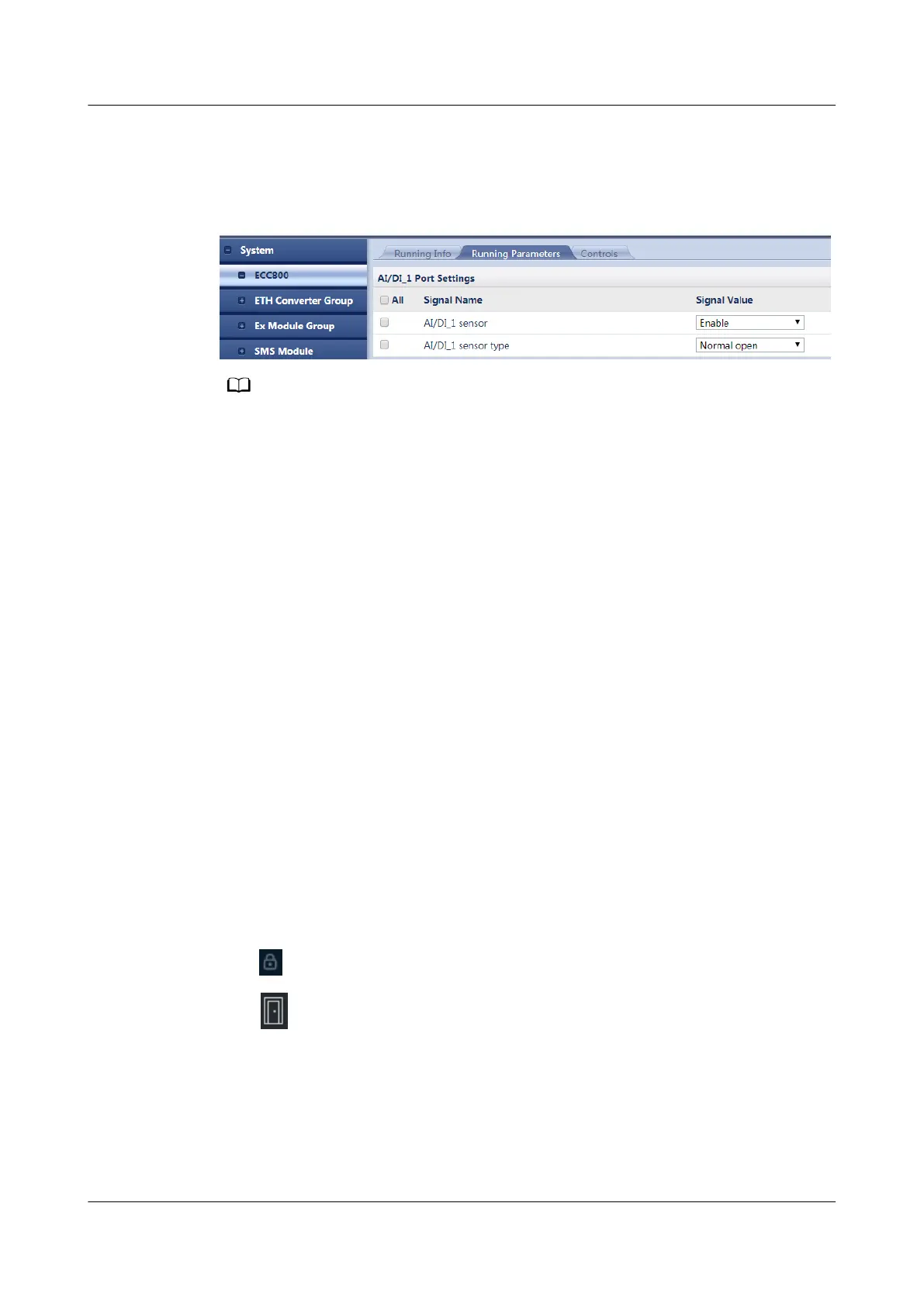Step 4 Click Submit.
Step 5 Select NO or NC for AI/DI_1 Sensor Type from the drop-down list.
Figure 6-71 Setting the sensor type of a dry contact
● NO: indicates a normally open dry contact. The dry contact will report an alarm in the
normally closed state.
● NC: indicates a normally closed dry contact. The dry contact will report an alarm in the
normally open state.
Step 6 Click Unhide All Advanced Signals, then click Power Supply Parameters. Ensure
that III power supply enable(AIDI_1/DO) is Yes.
Step 7 Click Submit.
----End
6.5.2.1.4 Creating an Icon for a Door Status Sensor on the NetEco
This section describes how to create and
congure an icon for a door status sensor
in an equipment room or container.
Prerequisites
You have the operation rights for conguring View.
Procedure
Step 1 Log in to the NetEco client.
Step 2 Choose Device Management > Device View > View from the main menu.
Step 3 On the view page, double-click the equipment room or container where the door
status sensor is installed.
Step 4 Click
on the toolbar on the left. The Toolbox dialog box is displayed.
Step 5 Drag in the toolbox to the position where the door status sensor needs to be
displayed in the view. The Property Panel dialog box is displayed.
iMaster NetEco
Device Installation and Commissioning Guide (Data
Center) 6 Adding Devices
Issue 02 (2021-05-12) Copyright © Huawei Technologies Co., Ltd. 244
