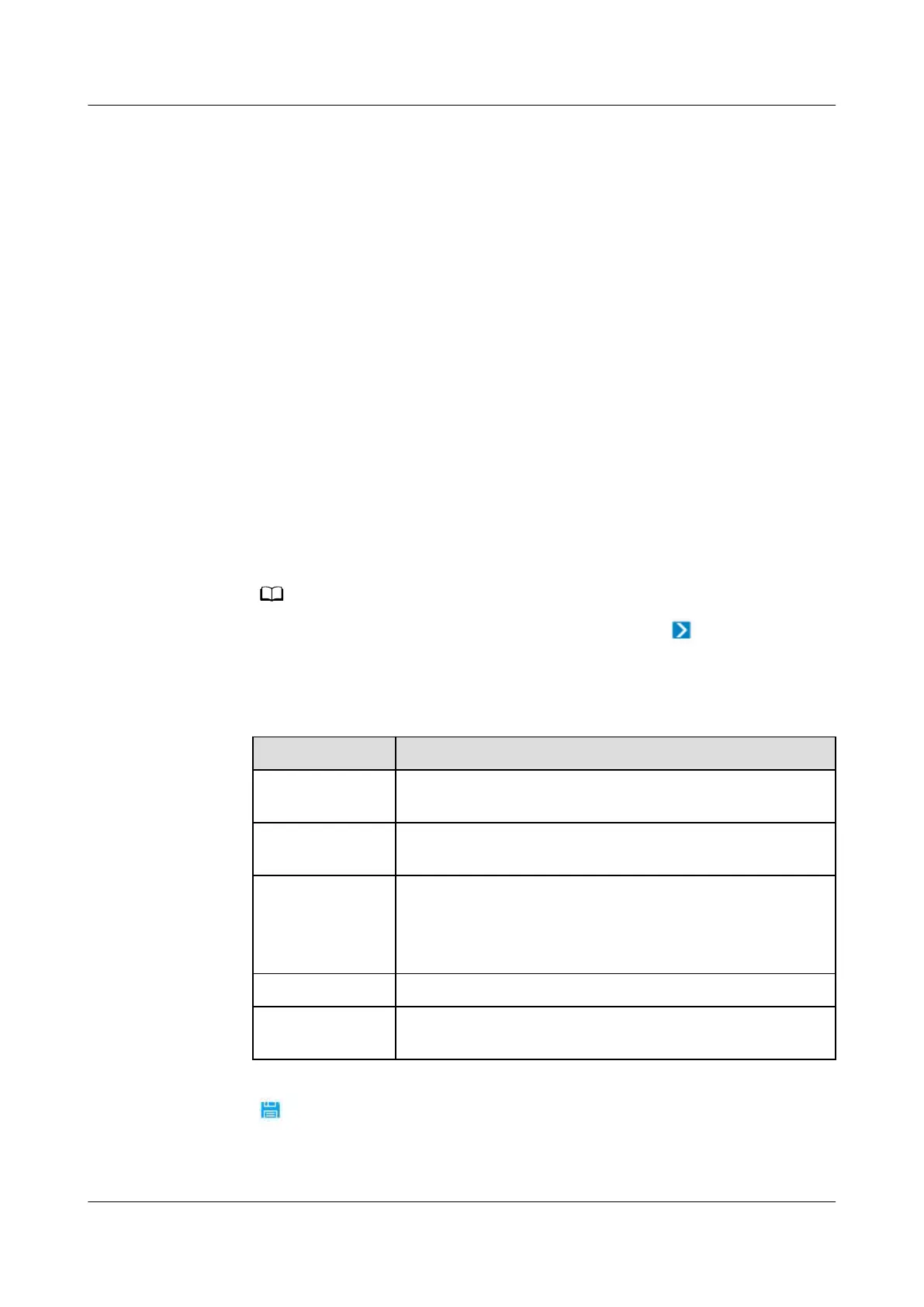● You have created a management domain for the device to be added on the
Planning Conguration page.
● The ECC800-Pro connected to the device has been connected to the NetEco.
● Transparent transmission has been enabled for the COM port on the ECC800-
Pro or UIM20A expansion module to which the device is connected.
Procedure
Step 1 Log in to the NetEco client.
Step 2 Choose Maintenance Management > Security Protection > Access Control
Management from the main menu.
Step 3 On the Device Management page, click Create. The Planning
Conguration
page is displayed.
Step 4 Add an access controller to the Planning Conguration page.
1. Choose the management domain where you want to create a device from the
navigation tree on the left.
2. In the lower-left corner of the page, click the Device tab.
3. In the Device area, select Access Controller from the drop-down list box.
4. Select an access controller and drag its icon to the management domain.
To delete a device, click the device and choose Delete under .
5. Click the device. In the device parameter area on the right, set device
parameters according to the following table.
Table 6-41 Parameter description
Parameter
Description
Managed Object
Name
Device name
IP IP address of the collector to which the device is
connected
Port Port through which the device connects to the collector
For details about the ports on the ECC800-Pro collector,
see 6.5.1.4 Setting RS485 Parameters for the ECC800-
Pro Collector.
Device Address Address set on the device. The default value is 0.
Timeout Period Timeout duration for a connection test. The default
value is 3s.
Step 5 Click on the toolbar to save the device information.
Step 6 On the Transmission Channel Management page, set the connection mode to
secure mode and set the security password.
iMaster NetEco
Device Installation and Commissioning Guide (Data
Center) 6 Adding Devices
Issue 02 (2021-05-12) Copyright © Huawei Technologies Co., Ltd. 259