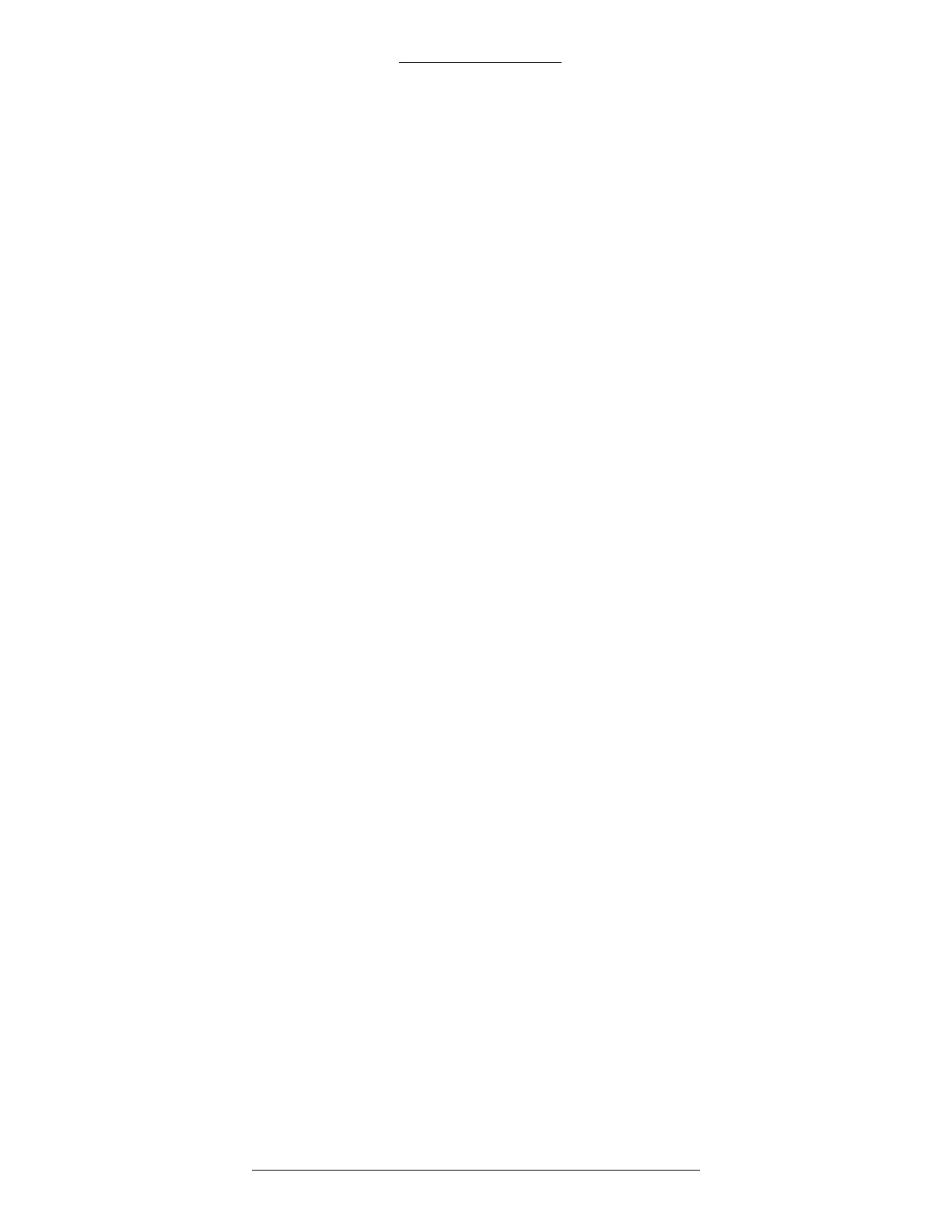CK721-A User Interface CK721-A Installation and Operation
4-8 24-10349-8 Rev. B
This document contains confidential and proprietary information of Johnson Controls, Inc.
© 2012 Johnson Controls, Inc.
5. Select Save and press <Enter>.
6. Press <Es
c>.
7. Reboot the CK721-A panel.
T
o enter other types of Static Routes:
1. From the Main menu select Route Info.
2. From the Route Configuration screen, select host or ne
t. (Use the spacebar to
toggle between Host/Net and use the enter key to move to the next column.)
3. Specify the Destin
ation address as follows:
If host is selected, the destination IP address is the Network ID and the
specific Host ID address of the P2000 server such as 200.0.0.1
If net is selected, only the network ID is specified for the destination such
as 200.0.0.0
4. For the Gateway a
ddress enter the router IP address.
5. Select Save and
press <Enter>.
6. Press <Es
c>.
7. Reboot the CK721-A panel.
Notes on Adding IP Addresses in Route Configuration Screen:
Do not add leading zeros in IP address field; otherwise no host connection
will be made. Enter the IP address without leading zeros.
If you cannot communicate with the server using host route, try using the net
route using only the network ID as the destination.
Troubleshooting
Verify the static route is correct under route info.
Verify that the netmask is correct.
Log in to the panel using “diag” (default password is master) and:
- Verify that you can ping the gateway
- Verify that you can ping the P2000 server
- Check the CK721-A routing table using the command n
etstat -r
- Use the command t
raceroute <host ip address> to verify route
to the P2000 server
