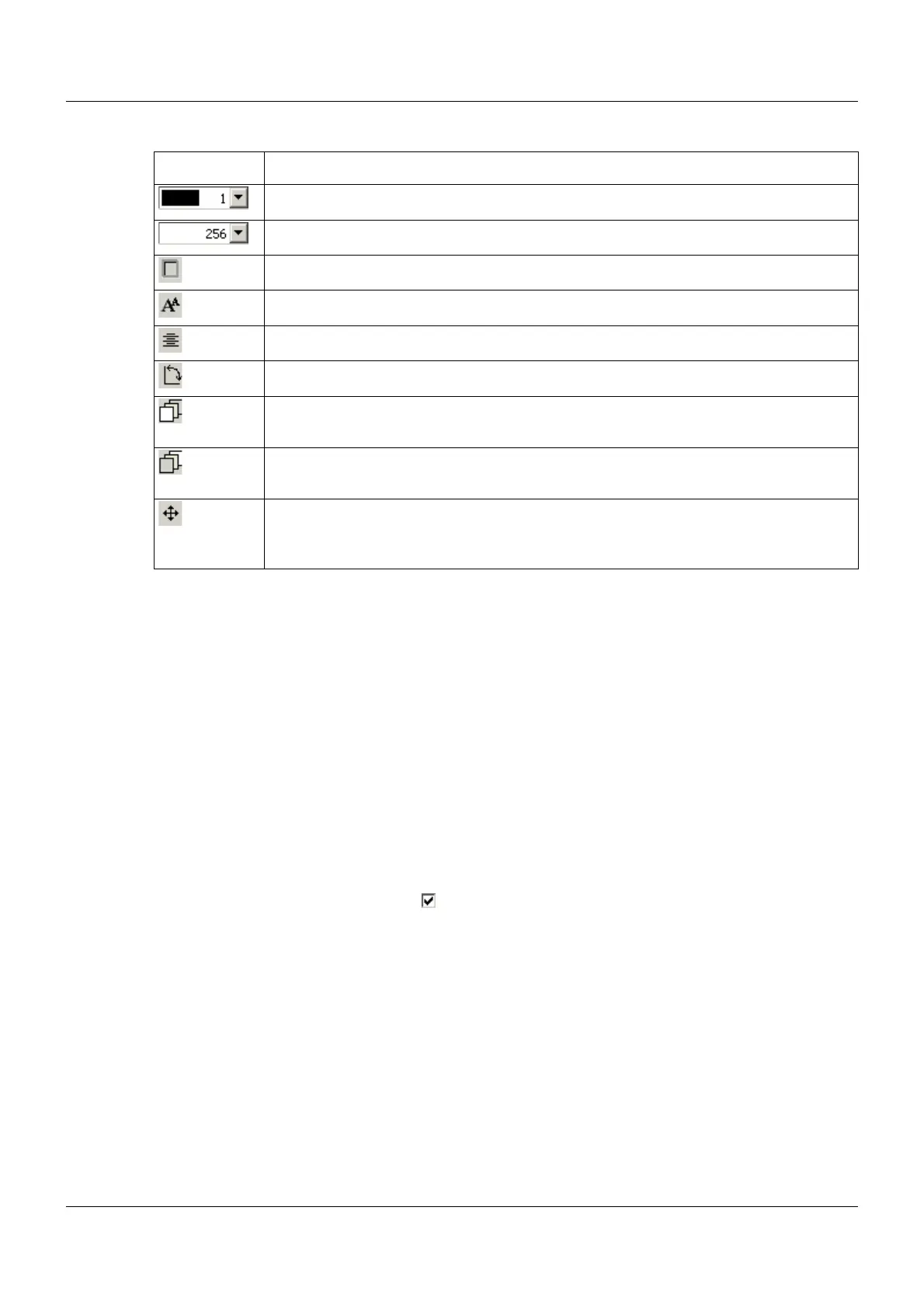13 Configuration – in setup program only
170
Editing functions
Editing the object features
Changes can be made directly to the object features in question using the editing functions de-
scribed above. It is also possible to open the object by double-clicking (in the preview screen
or in the object list) in order to edit the object features.
Moving objects
The user has the following options for moving an object in the preview screen:
• Double-clicking the object to open it and changing the X/Y position.
• Left-clicking and holding the object and moving it directly in the preview screen.
• Moving the object using the arrows.
Foreground color
In order for the font to be visible, the foreground and background color must be different from
each another. If the "Transparent" setting is selected (), this applies with regard to the back-
ground color of the process screen.
13.13.6 Transferring the process screen to the device
As soon as the setup file has been transferred to the device, it can be retrieved in the operating
loop.
Button Function
Select foreground color (for example, font color) within the object (drop-down menu).
Select background color of the object (drop-down menu).
Change the frame form of the object (none, thin, thick, raised, recessed).
Change the font size (12, 16, 24, 31, 48, 64 pixels).
Change alignment of the font within the object (left-aligned, centered, right-aligned).
Change orientation of the object in the process screen (horizontal, vertical).
Move object in process screen forward one level with each click.
The object is simultaneously moved down in the object list (higher number).
Move object in process screen back one level with each click.
The object is simultaneously moved up in the object list (smaller number).
Move object in process screen horizontally or vertically.
Clicking on this button opens an additional window. This contains different arrows
(buttons) for moving the object in preset steps.