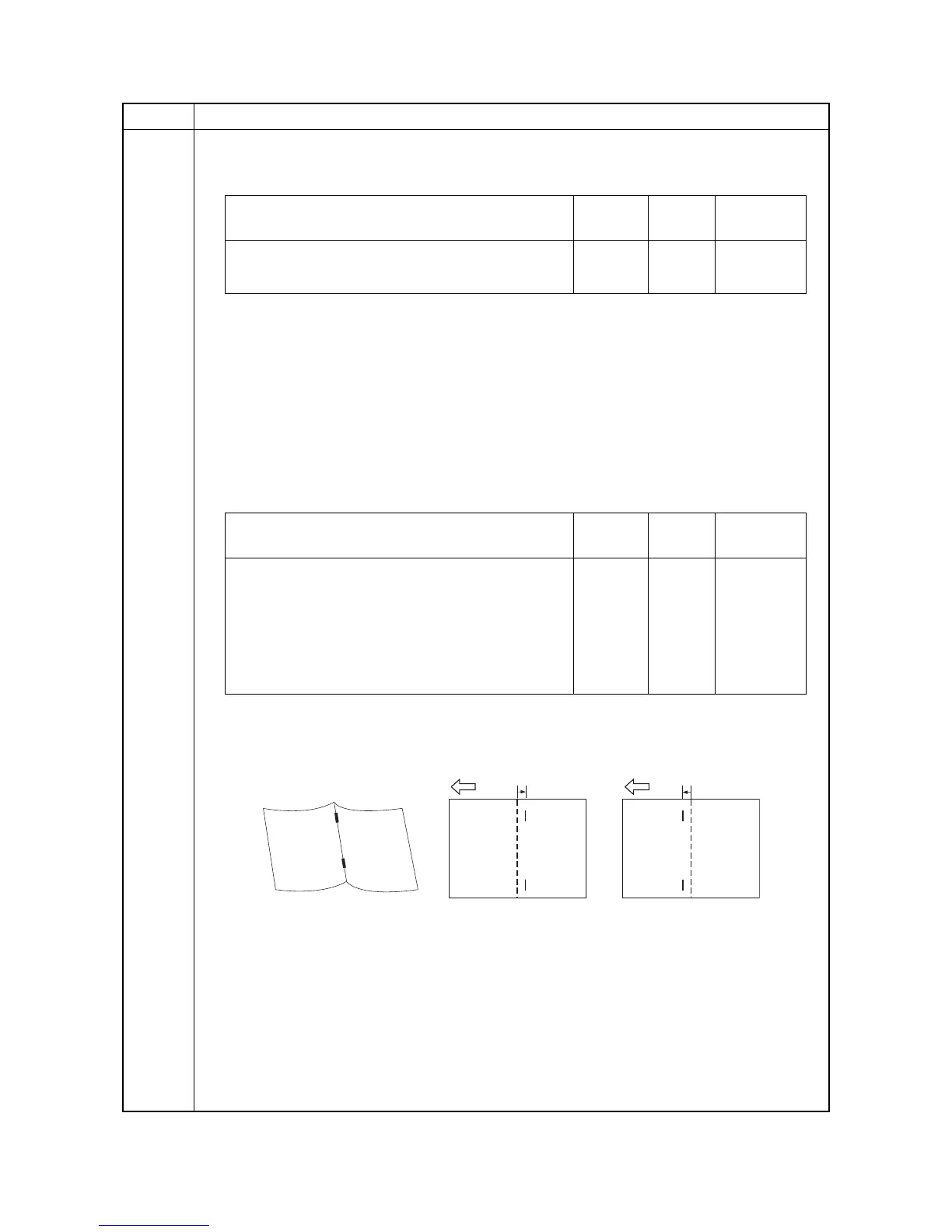2MN/2N1
1-3-100
U246 Setting: [WidthUp HP/WidthDown HP]
1. Select [Width Up HP] or [Width Down HP].
2. Change the setting value using the numeric keys.
3. Press the OK key. The value is set.
4. Press the Back key. The screen for selecting a maintenance item No. is displayed.
5. Enter maintenance mode U240 and select [Booklet], then [Width Test(A3)].
The width guides of the center-folding unit will move to A3-size position.
6. Pull the center-folding unit, insert paper between the guides and check that paper is abut the
guides.
7. Repeat the above adjustment until paper is properly in position.
Setting: [Staple Pos]
1. Select [Staple Pos1], [Staple Pos2] or [Staple Pos3].
2. Change the setting value using the numeric keys.
When staples are placed too far right (sample 1), decrease the preset value. When staples
are placed too far left (sample 2), increase the preset value.
Reference value: within ± 2 mm
Figure 1-3-11
3. Press the OK key. The value is set.
Item No. Description
Description Setting
range
Initial
setting
Change in
value per step
Adjustment of upper side registration home position -15 to 15 0 0.34 mm
Adjustment of lower side registration home position -15 to 15 0 0.34 mm
Description Setting
range
Initial
setting
Change in
value per step
Adjustment of booklet stapling position for
A4/Letter size
-15 to 15 0 0.32 mm
Adjustment of booklet stapling position for
B4/Legal size
-15 to 15 0 0.32 mm
Adjustment of booklet stapling position for
A3/Ledger/8K size
-15 to 15 0 0.32 mm
Sample 2
Sample 1
2 mm2 mm
